- Home
- /
- Customer Intelligence
- /
- Release Notes
- /
- What's New in the 21.07 Release of CI360
- RSS Feed
- Mark as New
- Mark as Read
- Bookmark
- Subscribe
- Printer Friendly Page
- Report Inappropriate Content
Manually Enter URL and Selector for Spots and Events
In this release, you can manually enter URLs and selector information when you define a web spot, a JavaScript spot, or a web event. Previously, you had to select page elements by using the inline browser. This new functionality enables you to configure spots and events that reside on pages that require a login or that are part of a single-page application (SPA).
When you create an event or a spot, you no longer need to select elements or pages with the inline browser. Instead, you can manually enter the selector path or URL values.
URL and Spot Selector for Spot and Event Configuration
(Available in SAS 360 Engage: Digital)
Enhanced User Experience within a Personalized Preview in Email
In this release, the preview and sample email features are improved on the email task’s Responsive Previews page.
In a previous release, SAS introduced a new preview feature for emails that enabled you to see how personalized emails would render for various inboxes, depending on the values of their sample data. In addition, you could send sample emails from this same page to verify the email output in a real email client.
In this release, the feature to preview emails and send sample emails is more efficient. The interface is improved to provide a more straightforward way for designers to preview each email variation one by one. You can also select up to 50 individual emails to be sent directly to specific recipients. There is now a Preview column that enables you to decide which row of sample data to display in the preview pane. With this new capability, it is easier to preview or send sample test emails.
Personalized Preview for Email
(Available in SAS 360 Engage: Email)
Ability to Interrupt an In-Process Bulk Email Task
As part of continued enhancements to bulk email task executions, users with either the SAS Administrator role in SAS App Central or the Configuration Admin role in SAS Customer Intelligence 360 can now manually interrupt a bulk email task that is in process. This feature enables you to stop a task in cases where there is an issue with the task’s processing.
In the task, navigate to the Execution page of the Orchestration tab. If a task is still running and you suspect that you might need to stop it, you can click Stop Task Execution. When you are asked to confirm the action, you are presented with an up-to-date status on your bulk email task. The status contains this information:
- most recent execution start date and time
- most recent update date and time
- most recent metrics:
- Total Recipients
- Recipients Processed
- Recipients Completed
- Recipients Failed
- Recipients Skipped
Note: These metrics are also available on the Jobs Monitor page.
After reviewing the information, you can decide to stop the bulk email task’s processing or let the processing continue.
(Available in SAS 360 Engage: Email)
Separation of Task Execution and Publish for Bulk Push Notification Tasks
In this release, when you create a bulk push notification task, you have the following options:
- Publish and Run Now, which executes the task and sends push notifications.
- Publish Only, which makes the task active but does not execute it. Push notifications are not sent when you publish the task. Push notifications are sent only when you run the task. This option is useful if you want to use an API to execute the task.
In earlier releases, before push notifications were sent for a bulk push notification task, the bulk push notification task had to be executed in a separate step after the task was published.
Note: In this release, the capability to interrupt an in-process bulk email task is available. This same capability is planned for bulk push notification tasks in a future release.
(Available in SAS 360 Engage: Digital)
Improved Image Rendering of Mobile In-App Messages
In the 21.03 release, changes were made to improve the rendering of large images for mobile in-app messages to take advantage of advanced screen displays on newer mobile devices.
In this release, you see an even more accurate conceptualization of images because of additional improvements to image-handling in the user interface. Previously, images could appear cropped; now, images are scaled to fit.
Here we use an image of Stonehenge to compare the conceptualization of the image in the user interface before release 21.07 and now:
Sample Rendering before Release 21.07
Sample Rendering in Release 21.07
Note: It is recommended that you test your in-app message creatives across a variety of mobile devices to ensure that they meet your expectations.
(Available in SAS 360 Engage: Digital)
Copy and Paste Nodes across Segment Maps
You can now copy and paste nodes from an on-premises segment map to another on-premises segment map or from a cloud segment map to another cloud segment map. The segment maps must be within the same browser tab and on-premises segment maps must be in the same business context.
Any node can be copied and pasted. Pasted nodes retain their settings, but the status is reset and the counts are cleared. You can also copy and paste Process nodes from a direct marketing task to another direct marketing task.
Copying and pasting increases productivity because it enables you to use complex node settings and selected sections of segment maps and direct marketing tasks without re-creating existing settings.
(Available in SAS 360 Engage: Direct)
On-Premises Direct Marketing Task ID Available in the Macro Variables Table
You now have access to the on-premises direct marketing task ID for post-processing purposes in the macro variables table. The ID name is TASKINFO, TASKID. In addition, TASKINFO, OCCURNUM is available for the occurrence number and TASKINFO, OCCURID is available for the occurrence ID.
These new values in the macro variables table are typically used as input values into post processes.
(Available in SAS 360 Engage: Direct)
Create Summary Report Documents for On-Premises Segment Maps
You can now create and access documents that contain information about the contents of your on-premises segment map. These documents can be automatically created with each successful execution of the on-premises segment map or can be created on-demand. You can share these documents or use them as audit records for segment map executions.
Each document is created as a Microsoft Excel spreadsheet that can be downloaded to a local file system for viewing. The spreadsheet contains various tabs that represent the contents of the on-premises segment map, such as summary information, node details, segment sizing details, and execution history. If the document is created on-demand, you can specify that the spreadsheet contain a resizable image of the on-premises segment map.
The option to create the document is on the Properties tab for the on-premises segment map. A Report Setup option enables you to specify the sections of the document that you want to create. Documents that are created during scheduled executions are available on the Attachments tab in the on-premises segment map and can be downloaded for viewing.
Sample Report
Sample Microsoft Excel Output
(Available in SAS 360 Engage: Direct)
Selection of Value and Display Name for Custom Properties within Planning Items and Workflows
In this release, you can now add a display name to a custom property value in a planning item or in a workflow. This feature enables you to provide a more descriptive label for the value in the user interface and retain a record of the unique value.
Note: This functionality will also be supported for Assets in a future release.
(Available in SAS 360 Plan)
Improved User Interface for Folders in Assets
In this release, the user interface of the folder structure in Assets has been updated. The new user interface for folders can be viewed when you attach assets in planning items and workflows and when you catalog files in workflows.
(Available in SAS 360 Plan)

Register Today!
Join us for SAS Innovate 2025, our biggest and most exciting global event of the year, in Orlando, FL, from May 6-9. Sign up by March 14 for just $795.
- What's New for CI360 in February 2025
- What's New for CI360 in January 2025
- What's New for CI360 in December 2024
- What's New for CI360 in November 2024
- What's New for CI360 in October 2024
- What's New for CI360 in September 2024
- What's New for CI360 in August 2024
- What's New for CI360 in July 2024
- What's New for CI360 in June 2024
- What's New for CI360 in May 2024
- Tags:
- CI360





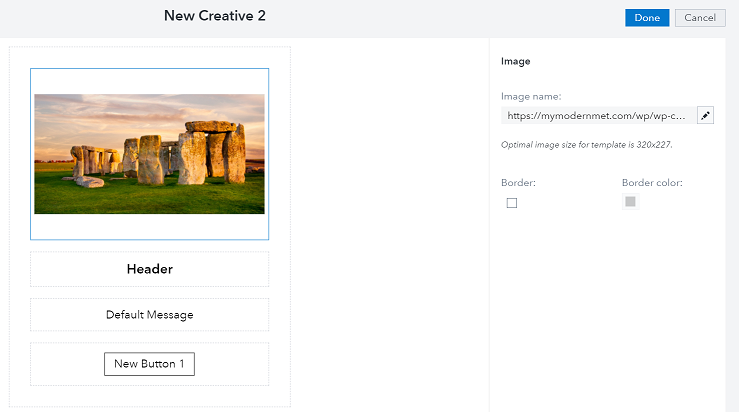
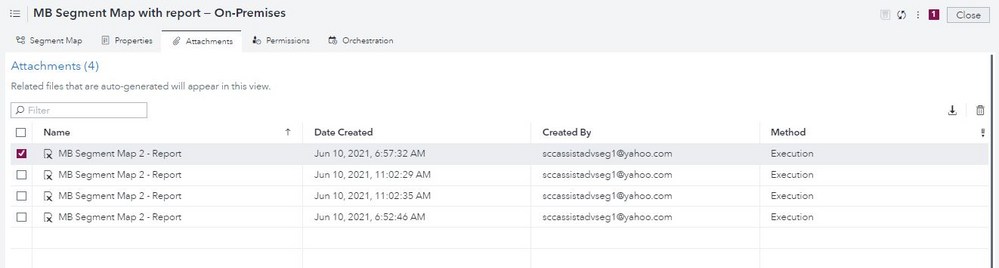


You must be a registered user to add a comment. If you've already registered, sign in. Otherwise, register and sign in.