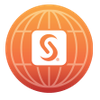Turn on suggestions
Auto-suggest helps you quickly narrow down your search results by suggesting possible matches as you type.
Showing results for
- Home
- /
- About LainieH
02-07-2024
LainieH
Community Manager
Member since
08-25-2015
- 292 Posts
- 165 Likes Given
- 14 Solutions
- 61 Likes Received
About
As a member of the Alliance Program Operations team within SAS' Global Alliances & Channels division, I support the execution and governance of the Global Partner program, systems and processes for the US and EMEA regions. I used to be an Online Community Manager so you may find me lurking here from time to time.
I love SAS Users!
-
Latest posts by LainieH
Subject Views Posted 9174 12-07-2017 09:59 AM 2810 03-08-2016 10:32 AM 2844 03-08-2016 10:31 AM 2814 03-08-2016 10:26 AM 2851 03-08-2016 10:23 AM 1826 03-08-2016 10:20 AM 2442 03-08-2016 10:14 AM 4266 03-08-2016 10:12 AM 61286 02-12-2016 01:29 PM 3934 01-15-2016 04:05 PM -
Activity Feed for LainieH
- Liked Celebrate the 2024 Super Users and PROC Stars for BeverlyBrown. 01-10-2024 11:05 PM
- Liked Re: When was SAS communities launched? for ChrisHemedinger. 10-02-2019 02:50 PM
- Liked Re: When was SAS communities launched? for AllanBowe. 10-02-2019 02:49 PM
- Liked VA 8.3 Join Tables in VA Reports for TeriPatsilaras. 07-10-2019 04:35 PM
- Posted Re: Getting the Most from Your Post: SAS Syntax Highlighter on Community Memo. 12-07-2017 09:59 AM
- Liked Re: Getting the Most from Your Post: SAS Syntax Highlighter for Rick_SAS. 12-07-2017 09:56 AM
- Liked SAS Support Communities launches PROC Star program for ShelleySessoms. 11-06-2017 03:18 PM
- Liked 3 Steps SAS takes when using SAS Customer Intelligence 360 for web content targeting for ScottCalderwood. 08-30-2017 10:14 AM
- Liked Introducing GatherIQ: your chance to preview SAS Visual Analytics AND do good! for ChrisHemedinger. 04-04-2017 09:17 AM
- Got a Like for Getting the Most from Your Post: SAS Syntax Highlighter. 05-03-2016 03:39 PM
- Liked What are these community metrics all about? for AnnaBrown. 03-11-2016 11:27 AM
- Liked Your Chance to Earn Communities Swag at SAS Global Forum! for ShelleySessoms. 03-08-2016 10:59 AM
- Liked Re: Your Chance to Earn Communities Swag at SAS Global Forum! for jklaverstijn. 03-08-2016 10:57 AM
- Liked Re: Your Chance to Earn Communities Swag at SAS Global Forum! for CarolB. 03-08-2016 10:57 AM
- Posted Re: Double Posts on All Things Community. 03-08-2016 10:32 AM
- Posted Re: Cross Posting on All Things Community. 03-08-2016 10:31 AM
- Posted Re: Double Posts on All Things Community. 03-08-2016 10:26 AM
- Posted Re: Cross Posting on All Things Community. 03-08-2016 10:23 AM
- Posted Re: Bookmarks on All Things Community. 03-08-2016 10:20 AM
- Posted Re: Notifications off on All Things Community. 03-08-2016 10:14 AM
-
Posts I Liked
Subject Likes Author Latest Post 21 10 3 7 1 -
My Liked Posts
Subject Likes Posted 1 10-23-2015 08:00 AM 1 01-13-2016 09:39 AM 1 01-13-2016 09:38 AM 1 01-07-2016 10:51 PM 2 01-07-2016 09:24 AM -
My Library Contributions
Subject Likes Author Latest Post 6 3 5 1 1
04-10-2014
09:54 PM
Hallo Redscope-User, hier der zweite Tipp unserer unregelmäßigen Tipp-Reihe. PROBLEM: Manchmal legt man in einem Dataset gewollt leere Variablen an, belegt sie aber nicht direkt mit initialen Werten, z.B. um ein Dataset-Template zu erhalten, an das man Daten per Append hängen kann. Im Log erhält man dann eine "uninitialized"-Meldung. Das erschwert das Finden von ungewollten "uninitialized"-Meldungen, die häufig auf Tippfehler in Variablennamen hinweisen können. Mittels einer array-Bildung der betreffenden Variablen kann man diese Meldung unterdrücken. Mit den folgenden vier Zeilen Code werden alle Variablen jeden Typs in einem neuen Dataset leer initialisiert, so dass keine "uninitialized"-Meldung mehr erscheint. Dem Dataset werden dafür temporär(!) zwei zusätzliche Variablen _VARDUMMYN/C zugefügt, numerische und alphanumerisch, um jedem Array mindestens ein Element zuordnen zu können. Dies ist dann von Vorteil, wenn man die vier Zeilen in ein Makro packt und in unterschiedlich zusammengesetzten Datasets verwendet, die nicht zwingend beide Variablentypen beinhalten. Natürlich könnte man, sofern man nur einen Variablentyp verwendet, hier den Code auch auf die eine entsprechende array-Zeile kürzen. Natürlich könnte man, sofern man nur einen Variablentyp verwendet, hier den Code auch auf die eine entsprechende array-Zeile kürzen. retain _VARDUMMYN . _VARDUMMYC ' '; %* temp-Variablen erzeugen... ;
drop _VARDUMMYN _VARDUMMYC; %* ... aber auch wieder löschen;
array CHARACTERVARS _CHARACTER_; %* alphanumerisches Array;
array NUMERICVARS _NUMERIC_; %* numerisches Array; BEISPIEL mit Meldungen: 1 data dummy;
2 length a 5 b c $10;
3 stop;
4 run;
NOTE: Variable a is uninitialized.
NOTE: Variable b is uninitialized.
NOTE: Variable c is uninitialized.
NOTE: The data set WORK.DUMMY has 0 observations and 3 variables. BEISPIEL ohne Meldung: 1 data dummy;
2 length a 5 b c $10;
3 retain _VARDUMMYN . _VARDUMMYC ' ';
4 drop _VARDUMMYN _VARDUMMYC;
5 array CHARACTERVARS _CHARACTER_;
6 array NUMERICVARS _NUMERIC_;
7 stop;
8 run;
NOTE: The data set WORK.DUMMY has 0 observations and 3 variables.
... View more
Labels:
04-10-2014
09:48 PM
Auch sehr nützlich ist das 'One Page LINUX Manual', welches hier zu finden ist:http://www.digilife.be/quickreferences/QRC/The%20One%20Page%20Linux%20Manual.pdf
... View more
03-28-2014
04:49 PM
Here is a page on sasCommunity.org that lists all the video recordings of the WebEx Online Communities Meetup 2014 - sasCommunity
... View more
03-28-2014
11:51 AM
Rick, you are so right. SAS users' participation in communities is so valuable. Question to community at large: Is there a SAS Support community discussion or post that has really helped you? If so, reply to this thread by adding a link to that post. I'd like to know what's working for you.
... View more
03-25-2014
04:05 PM
If the webex works out I will record it for the community as long as everyone agrees okay to publish.. I'll monitor this thread in case someone has any questions .. fingers crossed the WebEx works Lainie
... View more
03-21-2014
01:15 PM
1 Like
Art, this is Lainie.. I'm helping Renee more and more and I'm acting as a Community Admin now. Here is what we've done so far working with our technical team: - turned on a keyword interceptor (this failed last night because some keywords were not added. - turned on a link interceptor that has logic like this: if link is not whitelisted AND user has < 3 points then block. This is problematic because spammers can have more than 3 points.. (Art, I agree with you and hope to turn this one off soon). We had a rash of spam last year at this exact same time -- and they eventually went away. thank you very MUCH to all of you who have marked items as 'abuse' .. I'm seeing those.. the night before last spammers were blocked (systematically with the interceptors).. but then some threw in words that were not configured and they go through. thank you especially Australian users -- I see you blocking them.. you are doing great and it's my goal (SAS' goal) to eradicate this problem altogether.. I thought I had them .. but then they were back. I've got eyes on this.. you are not alone. thank you so much.. PS: I can tell you the exact interceptor configuration if you send me a message privately .. I will respond.. you may have to "follow" me..
... View more
12-09-2013
11:07 AM
Hi and . Thanks for your note and suggestions. Renee is back in the office tomorrow (Tuesday) and I'm sure she'll respond. Rick I like your idea about categorizing the most recent 100 questions. Art, if by suggestions forum you mean SASware Ballot, you can view all here (or in individual forums): https://communities.sas.com/community/support-communities/ballot I am interested in your suggestions for better ways to display suggestions/ideas, too. Best, Lainie
... View more
04-23-2012
01:55 PM
Bob, this is Lainie and I work with . Your message is very helpful. I'll fix that non-https image issue now. The SASware Ballot was recently launched in this new format. It is technically in the SAS support forum framework, but has not been added to the SAS support community list. I'd be interested in your feedback and/or suggestions on . Thanks!
... View more
04-06-2012
10:09 AM
Art, hi there. That is a good question. I can see that the team here needs to provide some best practices on how to manage all the streams and activity on the site. I would recommend using Tracking to stay on top of content that means the most to you. Tracking is different from Following a community. Tracking is for more critical content that you want to keep track of regularly. It allows you to clear out all the posts on the page by "marking all read" or viewing unread only. To track, you have to go to a forum/community (or individual thread) and click the blue "Track in Communications" to the right of the page. This will then send all updates to : https://communities.sas.com/communications Following a community (the green plus mark at the top of a page) sends those posts to your Activity Stream here: https://communities.sas.com/activity See: https://communities.sas.com/docs/DOC-1153 and https://communities.sas.com/message/122495 cc'ing
... View more
04-06-2012
09:49 AM
, I wanted to cc you on this message because it has some information regarding your question about Page Cleanup.
... View more
04-06-2012
09:47 AM
1 Like
Hi Doc, Thanks for your feedback. I'll talk to and we'll see if there are any options in the tool that can be changed to support what you describe. I can see how that is valuable.
... View more
04-05-2012
04:14 PM
1 Like
Hello there, thanks for asking this great question. Yes, in the past version of the community, it was possible to filter discussion by 'read' and 'unread' and I know that is valuable. The new way of keeping track of information is handled by Tracking and Following. You can only mark items you are Tracking read or unread. Tracking is designed for critical "need to know" information. You'll see a blue "Track in Communications" button in the right navigation of the SAS Procedures community landing page. Click that and all activity from the forum will be posted to your https://communities.sas.com/communications page. You can access this page in the top navigation. The icon with the down-arrow will turn green whenever there is a new item. You can mark items read or unread there. You can "Track" whole communities or even just individual discussion threads. "Following" a community will send updates to https://communities.sas.com/activity (accessible in top nav; first icon). So in the case of SAS Procedures, if that is your main community, I would recommend clicking the "Track in Communications" on that page: https://communities.sas.com/community/support-communities/sas_procedures. You can even set your default view to be "Unread Only", if that is a benefit for you. I hope this helps. Please let me know if I can answer additional questions. I found this documentation from the software behind this community helpful in explaining this, so I wanted to quote it here: Following vs Tracking: What's the Difference?
You have two ways to keep important things on your radar: you can follow activity or track it. Tracking is for crucial need-to-know. Following is for keeping up in a looser sense.
Tracking routes activity from individual documents, discussions, and places into your Communitications page, where you'll see it alongside @mentions, direct messages, discussions you contributed to, and any other activity that you're directly involved in. The Communications page alerts you of how many new items you have, and also lets you read-track your updates so you can be sure of reading everything that comes in. Click Track in Communications in the Action menu for any item you want to track. To stop tracking it, just click Stop Tracking. The updates you have will stay in your Communications, but no new updates will be shown there. (Note that if you track a space, you won't also be tracking its subspaces.)
Following filters your activity stream so you see the people, places, and items you're interested in, but without the urgency of tracking. Just click Follow in the Action menu for any item that interests you. As the people and groups you follow create new documents and make discussions or blog posts, and as documents you follow are updated, any updates about them will flow into your Activity page under Followed Activity. You can use following to keep up with people, places, and documents you're interested in, but not absolutely required to keep up with. To stop following an item, click Following so the button changes to Follow.
... View more
02-24-2012
03:12 PM
3 Likes
Hi there, here is a link to the information on http://www.sas.com/solutions/fraud/social-network/ that FriedEgg mentions. I work on the support site and with sasCommunity.org but will check to see if anyone internally has information about health-related research and network analysis.
... View more
Contact Me
| Online Status |
Offline
|
| Date Last Visited |
02-07-2024
06:56 PM
|
Likes given to
Likes from
| User | Likes Count |
|---|---|
| 1 | |
| 2 | |
| 1 | |
| 4 | |
| 5 |