- Home
- /
- Customer Intelligence
- /
- Release Notes
- /
- What's New in the 20.03 Release of CI360
- RSS Feed
- Mark as New
- Mark as Read
- Bookmark
- Subscribe
- Printer Friendly Page
- Report Inappropriate Content
New Data Tables Using the Unified Data Model
Starting with this release, SAS Customer Intelligence 360 unified the data model so that you can download event data and metadata as structured tables from SAS 360 Engage and SAS 360 Discover. Downloading the tables enables you to join data from SAS 360 Engage and SAS 360 Discover, which gives you the ability to see a more comprehensive view of customer behavior, conduct your own analysis, and integrate the data with your on-premises data.
The following tables were added:
- 25 new event tables for SAS 360 Engage
- 16 metadata tables for SAS 360 Engage
- 5 tables for SAS 360 Discover
A new column for storing custom attributes is added to some tables in SAS 360 Discover.
In addition to documentation in the Help Center, details about the new tables and changes to existing tables can be found in this SAS Communities post: Preview of CI360 March 2020 release (20.03).
(Available in SAS 360 Engage and SAS 360 Discover)
Updates to SAS Customer Intelligence 360 Download API
If you download tables that use the new unified data model, you can now specify a category parameter if you do not want to download all of the tables by default.
When you specify a category, the REST API call (or your program) returns only the tables that are associated with that category. You must update your download scripts to download the new tables and add the category parameters.
In addition, download programs are now available in GitHub so that you can be notified when updates are made.
- The SAS software version is here: SAS Customer Intelligence 360 Download Client: SAS
- The Python version is here: SAS Customer Intelligence 360 Download Client: Python
(Available in SAS 360 Engage: Digital, SAS 360 Engage: Direct, SAS 360 Engage: Email, SAS 360 Discover)
Unified Location for Event Creation
There is now a single location in the user interface to manage events across all of SAS Customer Intelligence 360. You can define events in one area, including events that were previously available only for SAS 360 Discover. All of these events can now be used in SAS 360 Engage for targeting, metrics, triggers, and segmentation.
The user interface includes these changes:
- migrating SAS 360 Discover events to the Events page.
- adding new event types.
- expanding the features of existing events.
- introducing a new custom event type that includes Page View, Click, and Form Submit events (from SAS 360 Engage). Goals events from SAS 360 Discover are migrated to this new event type.
Details can be found in this SAS Communities post: Preview of CI360 March 2020 release (20.03).
(Available in SAS 360 Engage: Digital and SAS 360 Discover)
Integrating the JavaScript Events API and User-Interface Events
You can now configure events in the user interface that are based on incoming calls from the new release of the JavaScript Events API (version 2). These events can be used in both SAS 360 Engage and SAS 360 Discover.
This capability is especially useful in the following situations:
- configuring events on a website that is a single-page application (SPA). Now, you can explicitly send SPA interactions with the JavaScript Events API and no longer rely on a page load event.
- collecting information for pages on which page elements are unreliable or fragile. You can control exactly what information is being passed on to your events in the user interface.
There are two sides of the JavaScript event stream that work together:
- the JavaScript Events API, which is part of the SAS tag. The API enables you to make explicit calls to SAS Customer Intelligence 360 that submit event data or perform other actions (such as attaching or detaching an identity profile).
- A user-interface based event that uses the JavaScript API subtype.
To integrate data from the JavaScript Events API and events in the user interface for SAS Customer Intelligence 360, these actions must take place:
- In the user interface, an event designer creates the JavaScript API subtype for an event and defines a unique API Event Key. This key connects both sides of the event stream.
- When the web developer writes calls for the JavaScript Events API, they send standard attributes for the event (which are provided in a reference table) and another attribute (apiEventKey) with the unique value from step 1.
- In the user interface, you can add additional custom attributes to the event configuration as needed.
To use this new feature, you must include the new release of the SAS tag (ot-all.min.js). The instructions and script snippet can be found in General Settings=>SAS Tag Instructions.
(Available in SAS 360 Engage and SAS 360 Discover)
New Event Types in the JavaScript Events API
To further enhance the connection between the JavaScript Events API and the unified data model, the new release of the JavaScript Events API (version 2) includes more event types that you can use to send events.
The JavaScript Events API can now send these event types:
- Business events:
- Cart Events
- Cart-Action Events
- Document Events
- Internal-Search Events
- Media Events
- Product View Events
- Promotion Events
- Raw events:
- Change Events
- Click Events
- Content-Change Events
- JavaScript Variable-Change (jsvarchange) Events
- Load Events
- Submit Events
- Events that are specific to SAS 360 Engage:
- Click-Through Events
- Impression Events
- Impression-Viewable Events
- Identity-related events:
- Attach Identity
- Detach Identity
(Available in SAS 360 Engage and SAS 360 Discover)
Execution History for On-Premises Direct Marketing Tasks and Segment Maps
You can now track the execution history for on-premises direct marketing tasks and on-premises segment maps directly in the user interface. This execution history provides visibility into the status of all planned executions.
You can access the execution history from the Orchestration tab for on-premises direct marketing tasks or segment maps. The history displays a list of all executions, including manual, scheduled, and API-driven executions. If the execution fails, you can view error messages to help determine the cause of the failure.
(Available in SAS Engage: Direct)
Separation of Publishing and Executing for Unscheduled On-Premises Direct Marketing Tasks and Segment Maps
In this release, you can publish an on-premises direct marketing task or segment map that is unpublished without automatically causing the item to execute when it is published.
These two publish options are new:
- Publish and Run Now: The unscheduled item is published, becomes Active, and is executed.
- Publish Only: The unscheduled item is published and becomes Active. You can then use the REST API to specify the time that you want to execute the item.
For an on-premises direct marketing task, you can navigate to Orchestration=>Execution and click Run Now to execute the task immediately.
Use Completed Tasks as Criteria for Task Targeting
You can now select completed tasks as criteria in targeting when you use events such as Impression, Click-through, Email, or other task-related events. This feature enables you to target on an event that happened in the past.
Select Completed Tasks
(Available in SAS 360 Engage)
Use Attributes from Trigger Events as Merge Tags in External System Tasks
You can now use attributes from a task’s trigger events as merge tags to personalize the creatives for external system tasks. Previously, you could use attributes only from the events that are used in targeting.
(Available in SAS 360 Engage)
Use Event Attributes to Trigger Push Notification Tasks
Multiple triggered push notification tasks can use the same trigger event, such as a Page View event. To deliver a push notification based on specific criteria for the trigger event, supply a unique attribute value for the trigger event. The attribute value determines the appropriate push notification to deliver to the customer.
Here are two scenarios:
- Example 1: A customer invokes a trigger event for two different tasks, with the same trigger event attribute, but with different attribute values, at different times.
In this case, you might design two triggered mobile push notification tasks using the following criteria:
-
- Task 1: Television Page View. The trigger is a Page View event where the Page ID attribute value is Televisions. The push notification offers free delivery.
- Task 2: Laptop Page View. The trigger is a Page View event where the Page ID attribute value is Laptops. The push notification offers 10% off the price.
If the customer views the Televisions web page and then the Laptops web page, they receive the applicable push notifications in the order in which they triggered the page views.
- Example 2: A customer invokes a trigger event for two different tasks, with different trigger event attributes, at the same time.
In this case, you might design two triggered mobile push notification tasks using the following criteria:
- Task 1: Laptop Page View. The trigger is a Page View event where the Page Title attribute value is Laptops. The push notification offers 10% off the price.
- Task 2: Chromebook Page View. The trigger is a Page View event where the Product ID attribute value is Chromebook. The push notification offers an extended warranty.
If the customer views the Laptops web page and the Chromebook web page afterward, they receive the applicable push notifications in the order in which they triggered the page views.
(Available in SAS 360 Engage: Digital)
Connectors for Integrating with External Systems
Connectors provide a framework to configure integrations from an external system to any items in SAS Customer Intelligence 360 that support custom properties. The items include tasks, activities, messages, creatives, segment maps, planning items, assets, and workflows.
Administrators can configure connectors on the General Settings=>External=>Connectors page.
An administrator can set up connectors, which can then be invoked directly from custom properties that are added to items in the user interface. In addition, the response data from connectors can automatically populate the values for additional custom properties.
For example, suppose that you have custom properties for product category and brand in your messages. You might want to use the values that are entered for these properties to generate a coupon code. The coupon code can be generated in an external system based on the product category, brand, and message.
You can configure a custom property button called “Get Coupon Code” that invokes a connector to fetch data from an external system. The connector can use the values that are entered for the product category, brand, and message as inputs and return a value that populates the custom property “Coupon Code".
(Available in SAS 360 Engage: Digital, SAS 360 Engage: Direct, SAS 360 Engage: Email, and SAS 360 Plan)
Custom Properties for Workflow Tasks
Administrators can now define custom properties for workflow tasks. Custom properties can be used to capture data from workflow task contributors or fetch response data from a connector within a service task. (See the next section.) This feature enables you to share data values from custom properties with the contributors of downstream workflow tasks.
You can also use values in custom properties for workflow tasks to direct conditional paths within the workflow. For example, based on the product category that is defined within a workflow task, the workflow might proceed through different paths.
Custom properties provide the flexibility to capture and use data that is specific to your business processes.
(Available in SAS 360 Plan)
Connectors for Workflow Tasks
You can now configure workflow templates to include service tasks. A service task can be used to automatically invoke a configured connector that enables integrations with an external system.
In the configuration for a workflow template, you can associate a connector with a service task. When the service task is initiated within a workflow, it invokes the connector to post to or get data from an external system. Any response data from the connector can be mapped to custom properties within the workflow task. By using connectors in workflow service tasks, you can automate integrations with external systems within a workflow process.
(Available in SAS 360 Plan)
Ready to join fellow brilliant minds for the SAS Hackathon?
Build your skills. Make connections. Enjoy creative freedom. Maybe change the world. Registration is now open through August 30th. Visit the SAS Hackathon homepage.
Register today!- What's New for CI360 in June 2024
- What's New for CI360 in May 2024
- What's New for CI360 in April 2024
- What's New for CI360 in March 2024
- What's New for CI360 in February 2024
- What's New for CI360 in January 2024
- What's New for CI360 in December 2023
- What's New for CI360 in November 2023
- What's New for CI360 in October 2023
- What's New for CI360 in September 2023
Monthly Customer Guide
Your CI360 release highlights: features, facts and benefits, briefly explained.


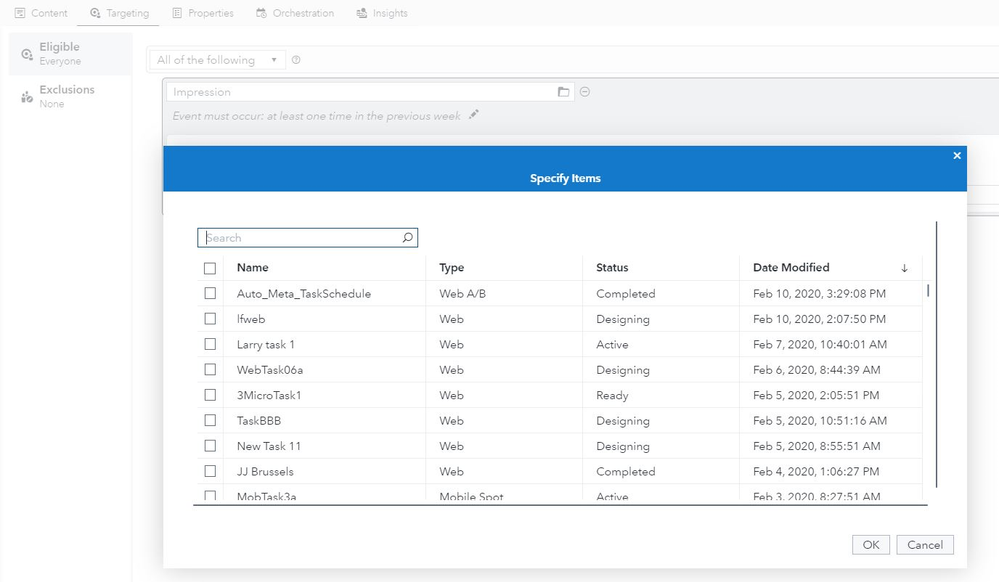

You must be a registered user to add a comment. If you've already registered, sign in. Otherwise, register and sign in.