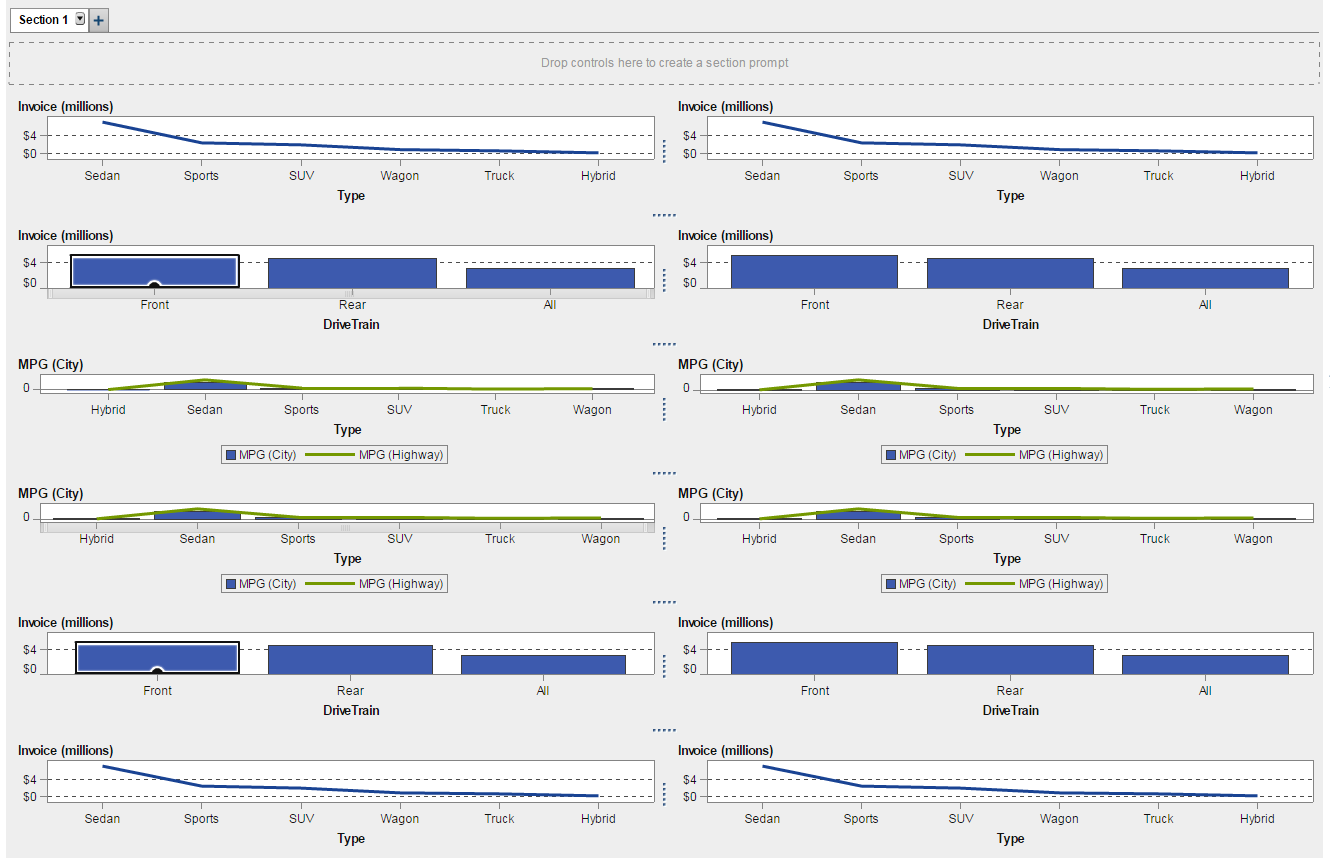- Home
- /
- SAS Viya
- /
- Visual Analytics
- /
- Re: Printing to PDF in 7.3
- RSS Feed
- Mark Topic as New
- Mark Topic as Read
- Float this Topic for Current User
- Bookmark
- Subscribe
- Mute
- Printer Friendly Page
- Mark as New
- Bookmark
- Subscribe
- Mute
- RSS Feed
- Permalink
- Report Inappropriate Content
Hello,
Can anyone share some experiences with printing to PDF in 7.3? We have 7.1 and have some wide reports which are being truncated during the print to PDF. I am hoping this is improved in 7.3.
regards,
RIchard
- Mark as New
- Bookmark
- Subscribe
- Mute
- RSS Feed
- Permalink
- Report Inappropriate Content
Hi Richard,
There was a recent discussion on this at https://communities.sas.com/t5/SAS-Visual-Analytics/Export-crosstab-report-data-to-PDF-using-SAS-VA-... where the "Expand clipped content option" seems to be what your after.
Did you search the community before posting a question? This is a good first step as @BeverlyBrown suggests at https://communities.sas.com/t5/Getting-Started/How-to-get-fast-helpful-answers/ta-p/226133
Kind Regards,
Michelle
- Mark as New
- Bookmark
- Subscribe
- Mute
- RSS Feed
- Permalink
- Report Inappropriate Content
Michelle,
thanks for your input. Yes I am aware of this feature in 7.3. However I am looking for someone who has actually used it in 7.3 and can share their experiences. In the discussion you refer to, the best I can assess is that "it seems" to solve the issue. Seeing is believing 😉
kind regards,
Richard
- Mark as New
- Bookmark
- Subscribe
- Mute
- RSS Feed
- Permalink
- Report Inappropriate Content
Hi Richard,
When you enable the Expand Clipped Content option, large objects are handled as follows:
1. Any expanded report objects that are too big for the page are shown in truncated form, with a link to a full version at the end of the report.
2. A complete, expanded version of any objects that were too big is placed at the end of the report. (Note: Crosstabs are limited to 5,000 cells)
3. Each expanded object is placed on a single page in the PDF, so if they are very large (for example, a crosstab with thousands of cells) they might print very small if you print to a standard paper size. However, in Acrobat (not the browser plugin, I find) you can print as "Poster" to span the objects across multiple standard pages. In some versions of Acrobat there might be a "Tile Large Pages" option instead.
As an additional note, the Expand clipped content option uses the current state of any hierarchies in your object (whether the hierarchy is expanded, collapsed, or drilled). If you want to fully expand a hierarchy, right-click the hierarchy name and then select Expand <hierarchy-name>
There's a little more about the option here:
I attached a simple demo PDF to give you an idea how it works.
I hope that helps,
Sam
- Mark as New
- Bookmark
- Subscribe
- Mute
- RSS Feed
- Permalink
- Report Inappropriate Content
Thanks for the example. Playing with the paper sizes seems like a workaround. I hope to have 7.3 installed soon so I can play around with this.
regards,
Richard
- Mark as New
- Bookmark
- Subscribe
- Mute
- RSS Feed
- Permalink
- Report Inappropriate Content
- Mark as New
- Bookmark
- Subscribe
- Mute
- RSS Feed
- Permalink
- Report Inappropriate Content
We are facing print issue. The client wants to print a multiple charts on 1 page. But we noticed that the sas va 7.1 print to pdf is just like a screenshot only and also the custom graphs were not able to print even there's data when running in I.E or google. Any solutions or document to code the print to pdf? Thank you.
Best Regards,
Carrot17
- Mark as New
- Bookmark
- Subscribe
- Mute
- RSS Feed
- Permalink
- Report Inappropriate Content
Hi Carrot,
Can you clarify the problem you are having? What do you mean when you say that the print is like a screenshot?
Also, what custom graphs are not printing for you? I did a quick test in 7.1 and was able to print a butterfly chart.
Thanks,
Sam
- Mark as New
- Bookmark
- Subscribe
- Mute
- RSS Feed
- Permalink
- Report Inappropriate Content
Thanks for the response. Yah, what I mean with "like a screenshot" is it seems like Snipping tool kinda. The only difference with snipping tool is snipping tool is need to select the screen while in sas when we click print-to-pdf it only print the current screen.
All our custom graphs are not able to print. Like custom graph with combination of line and bar chart, combination of multiple bar charts, custom butterfly chart etc.. When I print-to-pdf we got this warning message: "the server did not understand the application request for data".
I tried as well the sas default butterfly chart and it able to print. Only the custom graph cannot. And the requirements is to print all charts on 1 page. Thanks again.
Best Regards,
Carrot17
- Mark as New
- Bookmark
- Subscribe
- Mute
- RSS Feed
- Permalink
- Report Inappropriate Content
When you print a graph that has scroll bars, only the part of the graph that is currently visible is printed.
I made a custom graph with a combination of line and bar chart and it was able to print. Can you test printing your custom graphs with a different, simple data set?
About printing everything on 1 page -- in the report, are all of the charts in the same section? It is difficult to put 12-16 charts in the same section, but I was able to get 12 charts in the same PDF page in VA 7.1 (see attached.)
- Mark as New
- Bookmark
- Subscribe
- Mute
- RSS Feed
- Permalink
- Report Inappropriate Content
Can you share with us how did you do to print the 12 graphs on 1 page using VA7.1?
Regards,
Carrot17
- Mark as New
- Bookmark
- Subscribe
- Mute
- RSS Feed
- Permalink
- Report Inappropriate Content
I just dragged all of the graphs into the same section. You can drag a new object to the right edge of an existing object to place it to the right in a new column, or to the bottom edge to place it below in a new row.
In my opinion the graphs do not respond well to being crowded to this extent and they become difficult to read.
- Mark as New
- Bookmark
- Subscribe
- Mute
- RSS Feed
- Permalink
- Report Inappropriate Content
Best Regards,
Carrot17
- Mark as New
- Bookmark
- Subscribe
- Mute
- RSS Feed
- Permalink
- Report Inappropriate Content
- Mark as New
- Bookmark
- Subscribe
- Mute
- RSS Feed
- Permalink
- Report Inappropriate Content
I built the PDF from VA 7.1, the build date is 17SEP2014.
I have Acrobat 11.0.13 but I don't think that should matter.
April 27 – 30 | Gaylord Texan | Grapevine, Texas
Registration is open
Walk in ready to learn. Walk out ready to deliver. This is the data and AI conference you can't afford to miss.
Register now and lock in 2025 pricing—just $495!
See how to use one filter for multiple data sources by mapping your data from SAS’ Alexandria McCall.
Find more tutorials on the SAS Users YouTube channel.