- Home
- /
- Administration
- /
- Admin & Deploy
- /
- Re: session time-out interval
- RSS Feed
- Mark Topic as New
- Mark Topic as Read
- Float this Topic for Current User
- Bookmark
- Subscribe
- Mute
- Printer Friendly Page
- Mark as New
- Bookmark
- Subscribe
- Mute
- RSS Feed
- Permalink
- Report Inappropriate Content
How can we specify a session time-out interval after a specific period, session is not getting logoff after a long period
- Mark as New
- Bookmark
- Subscribe
- Mute
- RSS Feed
- Permalink
- Report Inappropriate Content
Hi @Aneeket;
As per my guess(according to your previous post), you want to change timeout in SAS 9.3 WRS.
Follow these steps to change session timeout
1 Modify the following code in the appropriate files according to your web application (please find below link to get the filename and path of the files):
<session-config>
<session-timeout>time-out-interval</session-timeout>
</session-config>Replace time-out-interval with the time-out interval in minutes. As a recommendation, the number should be no smaller than 5. When you are finished, save and close the file.
2 Use the SAS Deployment Manager to rebuild the EAR files that contain the SAS Web applications.
3 stop the SAS Web Application service
4 Redeploy the Web applications whose files you modified.
5 Start the SAS Web Application service
Please refer this link for more clarification (PAGE 151-154):http://support.sas.com/documentation/cdl/en/bimtag/65708/PDF/default/bimtag.pdf
- Mark as New
- Bookmark
- Subscribe
- Mute
- RSS Feed
- Permalink
- Report Inappropriate Content
Thank you very much kalind for your valuable response. I have followed first 3 step. but 4 step - Redeploy the Web applications, please provide the image base document for IBM webshpere.
- Mark as New
- Bookmark
- Subscribe
- Mute
- RSS Feed
- Permalink
- Report Inappropriate Content
Hello,
could you read, on the same document as provided by @Kalind_Patel, pages 124-144, more specific the page 135 about IBM WebSphere? It describes the redeploy process quite nicely. But if you have any specif question regarding that, please let us know.
- Mark as New
- Bookmark
- Subscribe
- Mute
- RSS Feed
- Permalink
- Report Inappropriate Content
Hi @Aneeket;
Unfortunately, there is no official document available for redeploying web applications on IBM web sphere with screenshots,
But as @JuanS_OCS mentioned, you can follow that steps from the document,
And if you are not sure about this, I will recommend to involving SAS support in this.
Thanks,
Kalind
- Mark as New
- Bookmark
- Subscribe
- Mute
- RSS Feed
- Permalink
- Report Inappropriate Content
Thank you very much @JuanS_OCS and @Kalind_Patel, your valuable input is very useful; I am going through documents on page no. 137 under g. 'Manage Modules' I am not able to find link of war file. I am enclosing the screen shot of steps. When I am clicking the 'SAS Web Report Studio' link getting the screen shot '2' ;
.

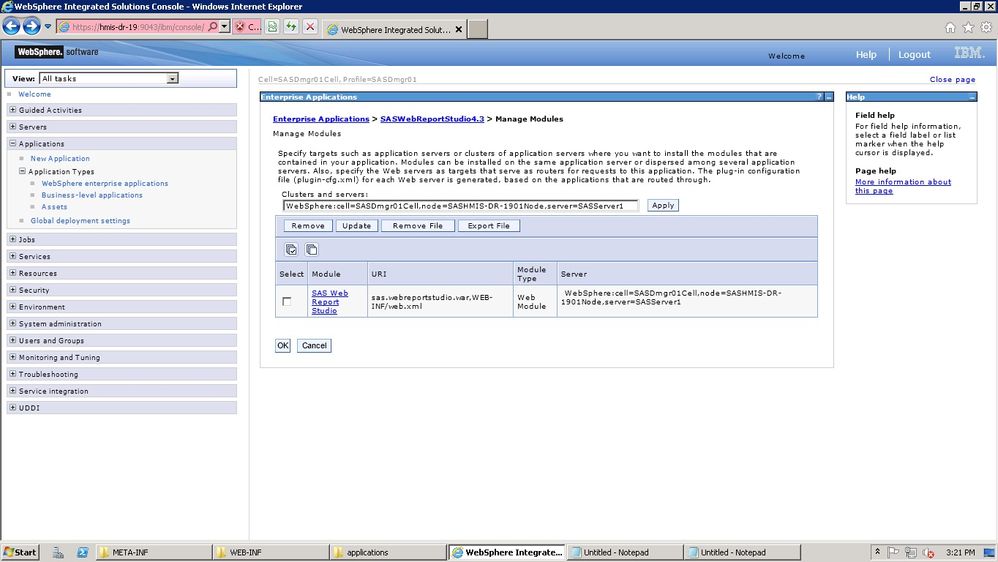

- Marketing Minutes | Insights in 20: Streamlining Your Data Into One Consistent View | 14-Jan-2026
- Ask the Expert: Real-Time Agent Assist and Next-Gen Strategy for Financial Services | 15-Jan-2026
- Discovery-based Investigation in SAS Visual Investigator – Your Guide to Better Searches | 20-Jan-2026
- SAS Bowl LVIII, SAS Viya Copilot | 21-Jan-2026
- Ask the Expert: The AI Advantage: How SAS Customer Intelligence 360 Solves Real Marketing Challenges | 27-Jan-2026
- DCSUG presents SAS OnDemand for Academics: the Easy Way to Learn SAS For Free for Students, Educator | 27-Jan-2026
- SAS Innovate 2026 | Grapevine, Texas | 27-Apr-2026
Learn how to explore data assets, create new data discovery agents, schedule data discovery agents, and much more.
Find more tutorials on the SAS Users YouTube channel.



