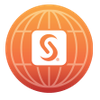Turn on suggestions
Auto-suggest helps you quickly narrow down your search results by suggesting possible matches as you type.
Showing results for
- Home
- /
- About BrunoMueller
4 weeks ago
BrunoMueller
SAS Super FREQ
Member since
06-24-2011
- 1,349 Posts
- 75 Likes Given
- 256 Solutions
- 839 Likes Received
-
Latest posts by BrunoMueller
Subject Views Posted 289 12-11-2025 07:44 AM 452 11-24-2025 10:14 AM 865 11-12-2025 08:46 AM 631 08-18-2025 04:10 AM 1529 07-31-2025 06:04 AM 1550 07-31-2025 02:32 AM 615 07-21-2025 04:22 AM 743 07-16-2025 10:15 AM 693 07-10-2025 09:46 AM 714 07-10-2025 07:52 AM -
Activity Feed for BrunoMueller
- Tagged A look into the future, Upcoming Critical Changes on SAS Communities Library. 12-11-2025 07:46 AM
- Posted A look into the future, Upcoming Critical Changes on SAS Communities Library. 12-11-2025 07:44 AM
- Got a Like for Re: PROC SGPLOT axis break with different distribution/scale before and after the break. 11-25-2025 04:33 AM
- Got a Like for Re: PROC SGPLOT axis break with different distribution/scale before and after the break. 11-24-2025 10:36 AM
- Got a Like for Re: PROC SGPLOT axis break with different distribution/scale before and after the break. 11-24-2025 10:26 AM
- Posted Re: PROC SGPLOT axis break with different distribution/scale before and after the break on Graphics Programming. 11-24-2025 10:14 AM
- Got a Like for Re: Guidance on Visualizing Postal Code Areas in SAS Visual Analytics. 11-12-2025 09:01 AM
- Posted Re: Guidance on Visualizing Postal Code Areas in SAS Visual Analytics on SAS Visual Analytics. 11-12-2025 08:46 AM
- Posted CAS Table State Management for everybody on SAS Communities Library. 08-18-2025 04:10 AM
- Tagged CAS Table State Management for everybody on SAS Communities Library. 08-18-2025 04:10 AM
- Liked Re: Modify column length of table in a caslib for yabwon. 07-31-2025 07:42 AM
- Got a Like for Re: Modify column length of table in a caslib. 07-31-2025 06:25 AM
- Posted Re: Modify column length of table in a caslib on SAS Viya. 07-31-2025 06:04 AM
- Posted Re: Modify column length of table in a caslib on SAS Viya. 07-31-2025 02:32 AM
- Got a Like for Re: Capture sas.audit.record configuration definition updates. 07-24-2025 01:09 PM
- Posted Re: Alternative to Auditing for Report Usage in SAS Viya Visual Analytics on SAS Viya. 07-21-2025 04:22 AM
- Posted Re: Alternative to Auditing for Report Usage in SAS Viya Visual Analytics on SAS Viya. 07-16-2025 10:15 AM
- Got a Like for Re: Example action table.upload. 07-10-2025 09:51 AM
- Posted Re: Example action table.upload on SAS Viya. 07-10-2025 09:46 AM
- Posted Re: Example action table.upload on SAS Viya. 07-10-2025 07:52 AM
-
Posts I Liked
Subject Likes Author Latest Post 2 2 2 4 2 -
My Liked Posts
Subject Likes Posted 5 11-24-2025 10:14 AM 1 11-12-2025 08:46 AM 1 07-31-2025 02:32 AM 1 04-16-2025 03:46 AM 1 07-10-2025 09:46 AM -
My Library Contributions
Subject Likes Author Latest Post 3 2 3 4 0
12-11-2025
07:44 AM
3 Likes
The SAS documentation provides a "What's New" section. This will tell you about new functionality and features within the SAS software. You will see this in the doc for a Stable or Long-Term Support release when it comes out.
Being able to know what the future holds can be an advantage. For SAS Viya there is now a way to see upcoming critical changes. Having this information will allow for better planning when you think about your next SAS Viya release upgrade. This article will give you some more details on the provided information.
Upcoming Critical Changes
You can find the information about critical changes in the SAS® Viya® Platform Operations documentation.
Let's ask some questions about it:
Since when is this information available? Since Stable 2025.09
When you read the Overview page, it says "This is a living document that will be updated immediately when plans change."? In general, it is updated on a monthly basis. However, when sands shift significantly, there will be an immediate update.
As of writing this post, several critical changes are documented:
2025.12 (December 2025)
Support for BIGINT for Certain Actions
Updates to SAS Workload Orchestrator
2026.02 (February 2026)
Files Service Customer Data Moving to Persistent Volumes
Support for Kubernetes 1.34
Device Management
Please consult the documentation for more detailed information on these critical changes.
Please note, the overview page states: "This is a living document that will be updated immediately when plans change." So check this documentation on a regular base, as there might be new changes being added or the date when a change happens is moved.
Get prepared and be ready for the future.
Find more articles from SAS Global Enablement and Learning here.
... View more
- Find more articles tagged with:
- GEL
11-24-2025
10:14 AM
5 Likes
As a start have a look here https://blogs.sas.com/content/graphicallyspeaking/2012/05/31/broken-y-axis/ it provides a code sample that does the break of an axis "manually". You will have to use the GTL (Graph Template Language). I have taken the above example and adapted it for a broken X axis. Since you did not provide any data and what kind of plot you want I assumed something.
See this sample:
data plotdata;
do month = 1 to 14;
value = rand("integer", 10, 20);
output;
end;
run;
/*-- manual break in axis --*/
proc template;
define statgraph series_break;
begingraph;
/* the columweights determine the space available */
layout lattice / columns=2 rowdatarange=union columnweights=(0.9 0.1) ;
layout overlay /
xaxisopts=(
griddisplay=on display=(ticks tickvalues label)
tickvalueattrs=(size=7)
linearopts=(viewmin=1 viewmax=11 TICKVALUELIST=(1 2 3 4 5 6 7 8 9 10))
offsetmax=0
);
seriesplot x=month y=value;
endlayout;
layout overlay /
xaxisopts=(
griddisplay=on display=(ticks tickvalues)
tickvalueattrs=(size=7)
linearopts=(viewmin=11 TICKVALUELIST=(11 12 13 14))
offsetmin=0
)
yaxisopts=( display=none)
;
seriesplot x=month y=value;
endlayout;
endlayout;
endgraph;
end;
run;
ods graphics / reset=all;
proc sgrender data=plotdata template=series_break;
run;
... View more
11-12-2025
08:46 AM
1 Like
It is best to start with the documentation: https://go.documentation.sas.com/doc/en/vacdc/v_035/vareportdata/p031vp9uc5y5iun0zipy3c1trkqn.htm please choose the proper version that you are using.
Basic Steps:
First you will need the corresponding polygon information for your PLZ8 regions. The easiest would be to have the data as SHP file.
The SHP file needs to be imported as a CAS table, see Loading Geographic Polygon Data as a CAS Table
Define your own Geographic Data Provider, you need to be an administrator (by default only Administrators can do this). See Create a Geography Data Item By Using Custom Polygonal Shapes, Lines, or Coordinates from a Geographic Data Provider
... View more
08-18-2025
04:10 AM
2 Likes
The CAS Table State Management, is a functionality available to the SAS Administrator. The CAS table state management enables you to manage the import and load of source files as well as the unload of tables from memory in caslibs. It is made available to the SAS administrator using predefined sample jobs.
This article will show how these jobs can be made available to a normal user, so that he can take advantage of the functionality provided by these jobs.
Topics we will look into
Introduction to the sample jobs
Make a copy of a sample job
Create new jobs from a template
Considerations
Introduction to the sample jobs
There are 3 Table State Management jobs available:
Sample: Import cas-shared-default Public data This job demonstrates settings that import all CSV, SAS7BDAT, and EXCEL files in the Public caslib to SASHDAT files in the same caslib.
Sample: Load cas-shared-default Public data This job demonstrates how to load all SASHDAT files found in the Public caslib.
Sample: Unload cas-shared-default Public data This job demonstrates how to unload all loaded CAS tables in the Public caslib that have not been accessed within the past 7 days.
These job are available to the SAS Administrator in a read-only mode. In order to use them, the SAS Administrator will make a copy of one of these jobs and can then edit the options and settings for the respective job.
We will show how any user can take advantage of the functionality provided by these jobs to import, load and unload data to a caslib without writing any code.
Here we see where the SAS Administrator can find them.
Select any image to see a larger version. Mobile users: To view the images, select the "Full" version at the bottom of the page.
Below we can see the options and settings (partial list) for the Sample: Load cas-shared-default Public data job.
Since this is the original sample job, there is no way for us to edit this information. To actually work with one of the sample jobs, the SAS Administrator needs to make a copy.
Make a copy of a sample job
To make a copy of the job, the SAS Administrator uses the context menu on one of the sample jobs and choose Copy. We can provide a name and a description for the new job. By default the text "_copy" is added to the end of the name. For our example I changed the name of the caslib in both the name and description and removed the "Sample:" from the name.
The copy of this job is only available to SAS Administrators.
Let's compare the two jobs. They are jobRequest objects, so we can use the sas-viya job requests CLI to have a closer look.
First the SAS Administrator needs to find the id of a jobRequest object. He can do this either by displaying the properties, or he can use the command below. Please be aware that the eq function is case sensitive by default. To make the function ignore the case use this filter definition:
--filter 'eq($primary, name, "sample: load cas-shared-default public data")'
OID=$(sas-viya --output json job requests list --filter 'eq(name, "Sample: Load cas-shared-default Public data")' | jq -r '.items[].id')
Likewise the SAS Administrator does this for the new job
NID=$(sas-viya --output json job requests list --filter 'eq(name, "Load cas-shared-default
Finance data")' | jq -r '.items[].id')
The SAS Administrator has now the id's of the original job (OID) and the new job (NID). With this information he can store the definition of a job in a JSON file and compare the contents.
sas-viya --output json job requests show --id $OID > ojob.json
sas-viya --output json job requests show --id $NID > njob.json
Now let's compare the two files using icdiff (might not be installed by default) or you preferred tool to compare files.
We can see the main differences being the user that created/modified the job, id, timestamp information, name and description. The highlighted text shows whether it is a sample job, or a copy of a job. This is what determines if we can edit the options and settings for this job.
With this knowledge we can make a copy of a job without going through the GUI. Either using an editor and make the changes or using the functionality provided by the jq command, that allows us to manipulate a JSON file. Here is an example:
jq --arg keyname sampleJob --arg value copy --arg newname "Load name caslib" --arg newdesc "Load name caslib" '.properties |= map(select(.name == $keyname).value = $value) |.name |= $newname |.description |= $newdesc' ojob.json > load-name-caslib.json
This command changes the text for "value": "true" to "value": "copy" and provides a generic value for name and description. You can verify the content of the new file using:
jq . load-name-caslib.json
We now have a json file that can be used to create new job. In this new job we will be able to edit the options and settings, like caslib, which type of files to load etc.
Note: All the sas-viya commands have to be run as an SAS Administrator because of permissions.
Create new jobs from a template
The JSON file created before can now be used as a template to create new jobs using this command:
sas-viya job requests create
This command supports two options:
--file-in Specifies the input file that contains the details about the job-request definition.
--folder-id (optional) Specifies the ID of the parent folder in which to save the job-request definition.
Providing a folder id, has several advantages like: you can rename a job, all users that have the appropriate permission for the folder content can work with this job.
The information on user created/modified, id, timestamp information still present in the JSON file is ignored when creating a new job. To get the id of a folder and store it in a environment variable we use this command:
Public_ID=$(sas-viya --output json folders show --path /Public | jq -r '.id')
We are now ready to create a new job and store it in a folder.
sas-viya job requests create --file-in load-name-caslib.json --folder-id $Public_ID
Although the job is a member in a folder, in order to edit the settings of the job you go to SAS Environment Manager - Jobs & Flows - Scheduling tab. When displaying the properties of a job we can go to the Arguments tab and see the edit icon, that allows us to change the caslibs, filter (which files to process) and other settings.
See the Job Options for more details on what can be set.
From the Jobs and Flows page we can now schedule a job so that it runs on regular intervals. Please note, only the user that executed a job will see the result of his job. The SAS Administrator will see all the jobs from all the users.
Using this method more jobs can be created for additional caslibs.
Considerations
The user executing one of the Table State Management jobs needs the appropriate permissions on the caslibs used by the job.
Import and Load jobs need the following permissions: ReadInfo, Select, LimitedPromote, Promote, CreateTable, DropTable, DeleteSource.
The Unload job needs the following permissions: ReadInfo, Select, DropTable
If a group of users need to maintain a job and look at the results of the executions see Using a Group-Managed Service Account for more information.
We can use the jobRequest API to create jobs. Here is a basic example using a SAS program.
Summary
By default the Table State Management jobs are only available to the SAS Administrator. We have seen how the SAS Administrator can provide this functionality to normal users. This allows them to take advantage of the functionality provided by these jobs to load, import or unload data without any coding.
Additional reading: SAS Viya jobs object model explained to better understand what a job is.
Find more articles from SAS Global Enablement and Learning here.
... View more
- Find more articles tagged with:
- GEL
07-31-2025
06:04 AM
Yes, I forgot about that when input and outout are both from CAS it runs in CAS, thanks for the correction. I will make a change to my post.
... View more
07-31-2025
02:32 AM
1 Like
I was wrong about this "The previous example with the DATA step runs on the compute server, all data will be read from CAS and written back to CAS. Depending on the size this may take some time." thanks for the correction @yabwon .
The CAS server supports executing FedSQL, not all statements are supported see https://go.documentation.sas.com/doc/en/pgmsascdc/v_065/casfedsql/p0ipyarz6fe3mvn1hc8ega07irv6.htm for more details.
We can make use of the casting functionality within FedSQL to change the length of char or varchar column. Below is an example program that does this. It is executing on the CAS server so no data transfer between CAS and compute.
/*
* change length of a char/varchar column
* one needs to make a copy of an existing table
*
* the create table does support the {options replace=true} table option
* however FedSQL will always create a session scope table
*/
cas sugus sessopts=(caslib="casuser");
/*
* load some sample data, has session scope
*/
proc casutil;
load data=sashelp.cars casout="mycars" replace;
run;
quit;
title "columns before";
proc cas;
action table.columninfo / table="mycars";
run;
quit;
title;
proc cas;
/*
* build column expressions
* we use the CAST()/:: function to change the length
*/
action table.columninfo result=cols / table={caslib="casuser" name="mycars"};
sqlCols=" ";
do colInfo over cols.columnInfo;
colName=colInfo.column;
colExpression=colName;
/* change as needed */
if colName="Model" then do;
colExpression=catx(" ", quote(colName), "::varchar(64) as", quote(colName));
end;
/* change as needed */
if colName="DriveTrain" then do;
colExpression=catx(" ", quote(colName), ":: varchar(32) as", quote(colName));
end;
sqlCols=catx(", ", sqlCols, colExpression);
end;
print(note) sqlCols;
run;
action table.droptable / caslib="casuser" name="mycars2" quiet=true;
run;
/*
* create complete SQL statement
* be aware that fedsql will always create a session scope table
*/
sqlStmt=catx(" " , "create table casuser.mycars2 as select" , sqlCols ,
"from casuser.mycars;" );
print(note) sqlStmt;
action fedsql.execdirect / query=sqlStmt;
run;
quit;
title "columns after";
proc cas;
action table.columninfo / table="mycars2";
run;
quit;
title;
... View more
07-21-2025
04:22 AM
In SAS Viya 3.5 the activity entries are not available.
See this article https://communities.sas.com/t5/SAS-Communities-Library/Auditing-Report-Actions-in-SAS-Viya-3-x/ta-p/959712 by for more details on auditing report operations.
Or go the way as outline by @gwootton .
... View more
07-16-2025
10:15 AM
Please provide the version information on SAS Viya you are interessted in.
As of SAS Viya 20nn.nn there are no longer traditional log files.
The information on which reports have been accessed, can be returned using the sas-viya audit list-activities command (tested with Stable 2025.06).
Here is an example:
sas-viya --output json audit list-activities --application-contains Visual --sort-by timeStamp --limit 100 --action read --user-interaction-contains Open
The command will return JSON output. A activity entry will look like below.
{
"action": "read",
"administrativeAction": false,
"application": "SAS® Visual Analytics",
"correlator": "dfd7180f-c19f-4dd8-847a-2b35f1dbebc3",
"httpContext": {
"method": "GET",
"statusCode": 200
},
"id": "7fca62e6-ccc1-4aba-8897-2d10efdffb1a",
"links": [
{
"href": "/audit/activities/7fca62e6-ccc1-4aba-8897-2d10efdffb1a",
"method": "GET",
"rel": "self",
"type": "application/vnd.sas.audit.activity",
"uri": "/audit/activities/7fca62e6-ccc1-4aba-8897-2d10efdffb1a"
}
],
"objectName": "cars-simple",
"objectType": "report",
"properties": {
"referringApplication": "SASVisualAnalytics"
},
"references": [],
"secure": true,
"serviceName": "reports",
"sessionId": "a8bbbb4b-d8f0-4e38-ab06-df83840d430b",
"state": "success",
"timeStamp": "2025-07-16T13:43:50.037Z",
"type": "resource",
"uri": "/reports/reports/130a9b58-d93b-4f24-8478-ff02d416ff3b/content",
"user": "sean",
"userInteraction": "Open report cars-simple",
"version": 8
}
A non admin user will only see his entries.
A SAS admin will see all entries
There are many more options to the mentioned command. For instance to select a specifc time window using --after and|or --before. Note the --limit option, by default only 50 entries are returned.
... View more
07-10-2025
09:46 AM
1 Like
As the documentation states, this action can not be run using Proc CAS; action table.upload ...; See the CASL UPLOAD statement for details.
As for the question you mentioned: Which action loads the cars.csv file from the casuser caslib into memory?
This is the table.loadTable action.
... View more
07-10-2025
07:52 AM
In the documentation for this action it states:
Note:
The upload action cannot be run from CASL, Python, and other clients in the same way that other actions like loadTable are run. Each client provides a client-specific function or method for transferring data to the server that runs the upload action.
So which client application are you using? Is it a SAS program?
... View more
07-02-2025
10:32 AM
@ronan Yes this will impact the use of Group-Managed Service Account For instance in the Monitoring tab you can not longer select the service account to see the executed jobs.
If you try the "Run as" action in the Scheduling tab you will receive this error:
As mentioned because of unwanted side effects, these properties are not enabled by default.
There might be a way using rules. This will be additional maintenance and possibly have a performance impact. I have not investigated this any further but it is worth a try.
... View more
06-30-2025
06:11 AM
3 Likes
In a recent question on communities.sas.com, someone asked whether it is possible to limit the users or groups a user can see. The API for the identities service, that provides this information is not public. However any user could make use of the sas-viya CLI to list this information. Depending on the setup, phone numbers or addresses etc. might be shown. This might not be something you want.
In this post we will look at configuration settings that allow an administrator to control what non-administrative users can see when they make use of the sas-viya CLI identities plugin to list users and groups or show details about a user.
Topics we will look into
Overview of properties
Example for each configuration property
Are there any side effects
How to set the properties using the sas-viya CLI
Overview of properties
The following table, from the documentation, shows the configuration properties of the Identities service that will change what the non-administrative users can see. These options are available since LTS 2023.10. Note that by default none of the properties are enabled.
Property
Default Value
Definition
endpoints.secured.groups:
not enabled by default
When enabled, limits non-administrative users’ Read access for groups.
endpoints.secured.members:
not enabled by default
When enabled, limits non-administrative users’ Read access for group members.
endpoints.secured.memberships:
not enabled by default
When enabled, limits non-administrative users’ Read access for group and user memberships.
endpoints.secured.users:
not enabled by default
When enabled, limits non-administrative users’ Read access for other users.
You can find these settings in the SAS Environment Manager -> Configuration page
Please note, there is a new checkmark icon beside the pencil icon that indicates whether the default is used or it has been modified (no checkmark icon).
Example for each configuration property
We will look at the effect each property has.
Please note: there is a delay from enabling the property to it being applied, allow for 10-20 seconds before checking the result.
Impact of endpoints.secured.users
When this configuration property is enabled a non-administrative user will only see itself when asking for a list of users.
See here a screenshot with disabled / enabled results. The sas-viya command shown in the screenshots uses the profile eric (-p eric), this means all the commands run as user eric.
When enabled you can no longer show detailed information for another user. Example:
By enabling the endpoints.secured.users property, you prevent non-administrative users from seeing details of other users, or even that other users exist. In the above example we can see that eric can view the user eric (himself), but he can not view the information for another user (christine). This might already be all you need.
Impact of endpoints.secured.groups
When this property is disabled (default) a non-administrative user will see all the groups when using a command like this:
sas-viya -p eric identities list-groups
When this property is enabled only the groups the user is a member of, either directly or through group membership, are displayed:
In the example above the user eric has the following group memberships:
Impact of endpoints.secured.members
So far we have seen the impact of the endpoints.secured.users and endpoints.secured.groups properties. The user can still list all members of a group he belongs to. Example:
When endpoints.secured.members is enabled, the same command will only list the user that makes the request:
Impact of endpoints.secured.memberships
The sas-viya CLI identities plugin has a command list-memberships that allows to either provide a user (--user-id) or a group (--group-id) to list their memberships. When this property is enabled (all others are disabled) a non-administrative user can only see groups:
of which the current user and the given user (--user-id) are both members
of which the current user and the given group (--group-id) are both members
Example:
The first command is run as eric requesting to see memberships of user delilah. Only the group NestedGroup01 is displayed since delilah is a direct member of NestedGroup01 and eric is a member of NestedGroup02 which is a member of NestedGroup01.
The second command is run as SAS administator so all groups where delilah is a member of are displayed.
In other words, when the endpoints.secured.memberships property is enabled, the current user can only see groups which a named user or group is in, where the current user is also a member of those groups. So if the named user or group is a member of one or more groups that the current user is not a member of, the current user cannot see that the named user or group is a member of those other groups.
Are there any side effects
Will the above settings have any side effects. Yes they will! Below are some examples of functionality impacted.
Can I still share SAS Content objects like a Visual Analytics report? Yes this is possible.
Can I still distribute a Visual Analytics report to other users? No! Since you no longer can read specific user information for other users, it is not possible to read for instance the email address from another user, so you will get an error as shown below.
This is not a complete list of side effects. This is the reason, why these configuration properties are not enabled by default. You have to decide what will work for you and which side effects you can live with, when enabling these configuration properties.
How to set the properties using the sas-viya CLI
Configuration properties can be set using the Configuration page in SAS Environment Manager. But often it is desirable to do this using a scipt. See here for the steps necessary to do this.
Read the mediatype for what we want to change and store it in an environment variable
MEDIATYPE=$(sas-viya configuration configurations download -d sas.identities | jq -r '.items[]["metadata"]["mediaType"] ')
Next create a JSON file with the properties we want to change
tee /tmp/update_identities_settings.json > /dev/null << EOF
{
"name": "identities configurations",
"items": [
{
"metadata": {
"isDefault": false,
"mediaType": "${MEDIATYPE}"
},
"endpoints.secured.users": true,
"endpoints.secured.groups": true,
"endpoints.secured.members": true,
"endpoints.secured.memberships": true
}
]
}
EOF
Update the configuration instance
sas-viya configuration configurations update --file /tmp/update_identities_settings.json
Verify the settings
CFG_ID=$(sas-viya configuration configurations download -d sas.identities | jq -r '.items[]["id"] ')
sas-viya configuration configurations show --id $CFG_ID
The output looks like this:
sas-viya configuration configurations show --id $CFG_ID
id : 0da33450-35e0-4b23-bbe1-3fa78a042ab1
metadata.isDefault : false
metadata.mediaType : application/vnd.sas.configuration.config.sas.identities+json;version=5
metadata.services : [identities]
cache.cacheRefreshInterval : 12h
cache.enabled : true
cache.providerPageLimit : 1000
defaultProvider : local
endpoints.secured.groups : true
endpoints.secured.members : true
endpoints.secured.memberships : true
endpoints.secured.users : true
identifier.disableGids : false
identifier.disallowedUids : 1001
identifier.generateGids : false
identifier.generateUids : false
identifier.homeDirectoryPrefix : /home
Summary
By default any user can get a list of all users and groups. Any user can display the details about another user, or list the members of a specific group. By enabling the named properties the administrator can restrict the access for a non-administrative user to only himself and the groups he is a member of (direct or indirect). Some functionality within SAS applications might be affected.
Find more articles from SAS Global Enablement and Learning here.
... View more
- Find more articles tagged with:
- GEL
06-23-2025
11:42 AM
3 Likes
Give this code a try, you might need to adapt it to your needs. It uses a format to display F as Female and M as Male. It makes use of Proc SQL to count the number F and M and write tem into a macro variable. These macro variables are then used for the legenditems.
proc format;
value $gender
"F" = "Female"
"M" = "Male"
;
run;
proc sql ;
select
sum(sex="F") as fCount
, sum(sex = "M") as mCount
into
:fCount
, :mCount
from
sashelp.class
;
quit;
proc sgplot data=sashelp.class noautolegend;
format sex $gender.;
styleattrs datacolors=(lightgreen lightblue)
datacontrastcolors=(blue green)
datasymbols=(Trianglefilled squarefilled );
vbox height / category=sex
groupdisplay=cluster
name='vbox'
boxwidth=0.2;
xaxis label="sex"
offsetmax=0.12
labelattrs=(size=9pt weight=bold family='Arial')
valueattrs=(weight=bold size=9pt family='Arial');
yaxis label="height"
min=-10 max=100
values=(-10 to 100 by 10)
labelattrs=(size=10pt weight=bold)
valueattrs=(weight=bold size=9pt family='Arial')
fitpolicy=none;
refline 0 / axis=y lineattrs=(color=grey pattern=3);
legenditem TYPE=text name="fCount" / text="&fCount Females" ;
legenditem TYPE=text name="mCount" / text="&mCount Males" ;
keylegend "fCount" /
location=outside
position=bottom
noborder
;
keylegend "mCount" /
location=outside
position=bottom
noborder
;
run;
... View more
06-19-2025
08:24 AM
1 Like
You can install it using this command
sas-viya plugins install --repo SAS identities
... View more
06-04-2025
08:03 AM
1 Like
This sounds like this question here https://communities.sas.com/t5/Administration-and-Deployment/How-to-give-an-usergroup-edit-permission-of-VA-reports-in-their/m-p/967088#M29974
As long as the user only has the Read and Read(Convey) permission on the folder they will not be able to save a report in this given folder. Granted they can still go into edit mode, but they can not save the report.
... View more
Contact Me
| Online Status |
Offline
|
| Date Last Visited |
4 weeks ago
|
Group Hubs for BrunoMueller