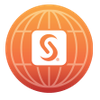Turn on suggestions
Auto-suggest helps you quickly narrow down your search results by suggesting possible matches as you type.
Showing results for
- Home
- /
- About jakanj
04-02-2024
jakanj
SAS Employee
Member since
07-21-2014
- 4 Posts
- 2 Likes Given
- 0 Solutions
- 1 Likes Received
-
Latest posts by jakanj
Subject Views Posted 4790 05-13-2020 11:20 AM 31361 11-26-2018 01:53 PM 31370 11-26-2018 01:00 PM 31378 11-26-2018 12:10 PM 12470 11-03-2014 09:55 AM 12472 11-03-2014 09:23 AM 66593 10-23-2014 01:01 PM 14221 08-21-2014 02:35 PM -
Activity Feed for jakanj
- Posted Using Python with Model Studio for SAS® Visual Data Mining and Machine Learning on SAS Communities Library. 05-13-2020 11:20 AM
- Tagged Using Python with Model Studio for SAS® Visual Data Mining and Machine Learning on SAS Communities Library. 05-12-2020 08:55 PM
- Tagged Using Python with Model Studio for SAS® Visual Data Mining and Machine Learning on SAS Communities Library. 05-12-2020 08:55 PM
- Tagged Using Python with Model Studio for SAS® Visual Data Mining and Machine Learning on SAS Communities Library. 05-12-2020 08:55 PM
- Tagged Using Python with Model Studio for SAS® Visual Data Mining and Machine Learning on SAS Communities Library. 05-12-2020 08:53 PM
- Liked Automation in SAS® Visual Data Mining and Machine Learning for WendyCzika. 05-11-2020 01:13 PM
- Posted Re: Tip: How to create data sources from imported files and share them across multiple projects on SAS Communities Library. 11-26-2018 01:53 PM
- Posted Re: Tip: How to create data sources from imported files and share them across multiple projects on SAS Communities Library. 11-26-2018 01:00 PM
- Posted Re: Tip: How to create data sources from imported files and share them across multiple projects on SAS Communities Library. 11-26-2018 12:10 PM
- Posted Re: Tip: How to Derive New Variables for Better Predictive Models on SAS Communities Library. 11-03-2014 09:55 AM
- Posted Re: Tip: How to Derive New Variables for Better Predictive Models on SAS Communities Library. 11-03-2014 09:23 AM
- Liked Re: Tip: How to Derive New Variables for Better Predictive Models for Toptoad713. 10-31-2014 10:12 AM
- Got a Like for Tip: How to Derive New Variables for Better Predictive Models. 10-31-2014 10:04 AM
- Posted Tip: How to create data sources from imported files and share them across multiple projects on SAS Communities Library. 10-23-2014 01:01 PM
- Posted Tip: How to Derive New Variables for Better Predictive Models on SAS Communities Library. 08-21-2014 02:35 PM
-
Posts I Liked
-
My Liked Posts
Subject Likes Posted 1 08-21-2014 02:35 PM -
My Library Contributions
Subject Likes Author Latest Post 1 2 1 0 0
05-13-2020
11:20 AM
1 Like
Though the live version of SAS Global Forum 2020 couldn't take place, we want to virtually share with you the paper and recording of the presentation that we were planning on giving on Using Python with Model Studio for SAS® Visual Data Mining and Machine Learning. You can view the paper that has details on how Model Studio gives you the ability to execute Python scripts to incorporate custom functionality in a Model Studio pipeline.
The Open Source Code node lets you specify Python code directly and provides data items to facilitate the integration of the node in a pipeline. If the Open Source Code node is Supervised Learning node, then creating the appropriate scored data frame enables Model Studio to produce assessment reports. The SAS Code node can also be used to run Python scripts. You can use the Python-SWAT package to execute CAS actions on the CAS server and produce reports that will be displayed in the node results. You can also use SWAT to call packages like DLPy to leverage CAS actions and Python functionality. Finally, we discuss how you can run a Python script on remote server and use SWAT to connect to an existing CAS session to access the data, run a Python modeling package, upload resulting tables in CAS, and display those in the node results.
In addition, you can watch this 15-minute super demo on “Incorporating Python into your SAS® Visual Data Mining and Machine Learning Pipeline” which focuses on how to run a Python script on a remote server and use SWAT to connect to an existing CAS session to access the data, run a Python modeling package, and upload resulting tables in CAS. It also shows how you can use the remrunner and paramiko packages to transfer files from remote systems.
And finally, if you want to see some example code for using Python with Model Studio for SAS Visual Data Mining and Machine Learning, refer to our GitHub example.
More Resources
Video: Python Integration with SAS Viya
Blog post: Getting Started with Python Integration to SAS® Viya® - Part 1 - Making a Connection
SAS Book: SAS® Viya®: The Python Perspective
Ask the Expert On-Demand webinar: SAS® Viya®: Working with APIs
Administering SAS Viya? Here are tools to use when working with Python.
Managing models with SAS and Python? Check out this toolset on GitHub.
... View more
- Find more articles tagged with:
- datamining
- machine learning
- python
- sas
Labels:
11-26-2018
01:53 PM
The error you mentioned is not related Enterprise Miner. I was able to import file successfully using File Import node.
... View more
11-26-2018
01:00 PM
Is it possible for you to share that file with me? I can try uploading on my system to debug issue. Thanks!
... View more
11-26-2018
12:10 PM
Hi @chathamz3,
Are you getting error when try to upload Soil.csv file using File Import node?
Thanks,
Jagruti
... View more
11-03-2014
09:55 AM
Miguel, thank you for providing information about real data sets repository and Transform Variables help document. Sanjiv, for your reference, I have attached the data set I used in this example. Thank you!
... View more
11-03-2014
09:23 AM
I am glad you find this tip useful, Toptoad713! I personally find the titanic example fascinating. This is a great learning problem because the data set is relatively simple, with some missing values thrown in, and just enough noise to make things interesting.
... View more
10-23-2014
01:01 PM
2 Likes
Have you used the File Import node to import external files in Enterprise Miner? If so, you may have wondered how to create a data source and share it across projects without the manual intervention of copying a table and creating a data source. In this tip we will see how to use the Save Data node to save a SAS data set and use the SAS Enterprise Miner Global Data Sources library to create and share data sources across multiple projects. Let’s explore this topic now.
Data
We are going to import the soil.csv file which contains African soil property data into Enterprise Miner, then we will create Soil_Train as a data source. As a prerequisite to the steps in this tip, download the attached file soil.csv to a location you can access on the file system.
Import file in Enterprise Miner using File Import node
We are using the File Import node to import soil.csv into Enterprise Miner. You can also import Microsoft Excel, SAS JMP, SPSS, Stata, Tab-Delimited, Paradox and dBASE files using the File Import node. The File Import node is located on the Sample tab of the SAS Enterprise Miner toolbar.
Launch EM then create a project and diagram.
Place the File Import node on the diagram.
Make the following changes in the File Import property panel:
Set Advanced Advisor = Yes to use the Advanced Advisor to configure additional metadata properties.
Click the ellipsis button for Import File to open the File Import window.
Click Browse on the File Import window to navigate to the location of soil.csv file.
Select soil.csv file and click Open button on the Open window.
Select OK on the File Import window to import file.
Run the File Import node.
In the File Import node properties panel, click the ellipsis button in the Variables property to open the Variables window.
Verify that all of the variables from soil.csv file have been imported properly and have been assigned the correct role and level by the advanced advisor.
To use this SAS data set in the different diagram, you have to follow multiple steps. First you have to use the operating system to copy the fimport.sas7bcat file out of the project directory. Then you need to define a SAS library and create a data source manually that can be used in a different diagram. There is an easier way to accomplish this.
Save SAS data set using the Save Data node
The Save Data node is located on the Utility tab. Now, drag the Save Data node to the diagram. Connect the File Import node to the Save Data node as shown below.
The Save Data node can export JMP, Excel 2010, CSV, and tab-delimited files. We are using this node to save SAS data set in the pre-existing SAS library. To accomplish this, first we need to assign library in the project startup code editor.
To save the exported data as a SAS data set, you need to define SAS library. To define the SAS library, follow these steps:
a. Make sure that the C:\EMTip\SoilData folder exists on the file system.
b. In the EM project panel, select your project.
c. In the properties panel, click the ellipsis button in the Project Start Code property to open the Project Start Code window.
d. In the Project Start Code window, enter SoilData ‘C:\EMTip\SoilData’;. Click Run Now. This creates the library SoilData to save files in the C:\EMTip\SoilData directory.
2. Select the Save Data node and adjust the following properties.
In the Filename Prefix property, enter Soil.
In the File Format property, ensure SAS (.sas7bdat) is selected.
Click the ellipsis button in the SAS Library Name property to open the Select a SAS Library window. Select SoilData and click OK.
3. Run the Save Data node.
4. In the operating system file browser, navigate to the C:\EMTip\SoilData directory and verify that the SAS data set, soil_train was created successfully. Remember that this directory will be created on the server rather than client.
Now to use this data set in the project, you need to define the library SoilData to read the soil_train SAS data set and create the data source manually. If you want to use this data source in a different project, you have to create new data source in the new project. To eliminate these manual steps, you can use SAS Enterprise Miner Global Data Source library.
Using SAS Enterprise Miner Global Data Sources Library to Share Data Source Definitions between Multiple Projects
You can define the EMGDS (SAS Enterprise Miner Global Data Sources) library in your project startup code.
1. To define the EMGDS library, open the Project Start Code window and enter the following code. Make sure that the Global_Datasources folder exists on the file system.
libname EMGDS ‘C:\Global_Datasources’;
2. Click Run Now. This creates the SAS Enterprise Miner Global Data Sources library.
3. In the project panel, select View -> Program Editor to open the program editor.
4. Run following code.
filename code catalog "sashelp.emutil.emds.source";
%include code;
%emds(data=SoilData.soil_train,
rootLibrary=EMGDS,
target=Cover_Type,
name=SoilData,
userid= <userid>,
tablerole=TRAIN,
adviseMode=advanced);
5. In the project panel, select View -> Refresh Project.
6. Expand the Data Sources.
7. Verify that new data source, “soil_train” appears the Data Sources list. Now you can use this data source in different diagrams.
8. In the project panel, select File -> New -> Project to create a new project.
9. In newly created project, open the Project Start Code window and enter the following code. Select Run Now to create the EMGDS and SoilData libraries.
libname EMGDS "C:\Global_Datasources";
libname SoilData 'C:\EMTip\SoilData';
10. In the project panel, select View -> Refresh Project.
11. Expand Data Sources.
12. Verify that the soil_train data source appears in the Data Sources list
13. Right-click on soil_train and select Edit Variables. Notice that correct roles and levels are assigned and target role is assigned to Cover_Type variable.Now you can use this data source for modeling in this project.
Summary
We have seen how to use the File Import node to import a CSV file, the Save Data node to save data as a SAS data set and the Global Data Source library to share data sources between multiple projects.
... View more
Labels:
08-21-2014
02:35 PM
1 Like
Introduction
There are many important components in making data mining work for you. One of the most important parts is ensuring that you glean all of the information you can from your data. Sometimes simple transformations and replacements can make a big impact on your model. The SAS® Enterprise Miner™ nodes make it easy to make these types of changes. Let’s explore the topic now.
Data
Here we are using Titanic data. This data set contains 891 observations and 12 variables.
Variable Descriptions:
Survival Survival (0 = No; 1 = Yes)
Pclass Passenger Class (1 = 1 st , 2 = 2 nd , 3 = 3 rd )
Name Name
Sex Sex
Age Age
Sibsp Number of Siblings/ Spouses Aboard
Parch Number of Parents/Children Aboard
Ticket Ticket Number
Fare Passenger Fare
Cabin Cabin
Embarked Port of Embarkation (C = Cherbourg, Q = Queenstown, S = Southamton)
We will build a model where we have to predict the fate of the passengers aboard the RMS Titanic, which sank in the North Atlantic Ocean in the early morning of April 15, 1912, after colliding with an iceberg.
According to Wikipedia, a disproportionate number of men were left aboard because a “women and children first” protocol was followed when loading lifeboats. There were not enough lifeboats to accommodate all of those aboard, only a fraction of the passengers survived.
Our first model without any data modifications
We can build a simple model using a Decision Tree as shown below using variables given in the Titanic data. Since the name, cabin number and ticket number are all unique to each passenger; let’s reject those variables for now. We will use all other variables as predictors to build this model.
Run the flow and check the Tree results. We will use misclassification rate as the measure of the best model. Notice that the Misclassification Rate for this model is 0.17284 as shown below.
Check the Variable Importance table in the Tree results. Notice that Sex, Pclass, Age, SibSp and Fare are important variables.
Our first model with data modifications
How can we get a better model? Here we can create new variables from the available variables to get more value from them.
While the ticket, cabin and name data isn’t useful since they were unique to each passenger; maybe a substring of those text strings could be useful to build a new predictor. We can start with the name field. If we explore a passenger’s name we see the following:
Moran, Mr. James
A passenger’s title can reflect gender, position on the ship (doctors, officer & wealthy people), and access to lifeboats (where “Master” superseded “Mr”). Perhaps the passenger’s title might give us a little more insight.
If we explore the dataset we see many titles including Mr, Mrs, Miss, Master, Lady and the Countess. The title ‘Master’ was used for unmarried boys. We have very few of the following titles: Captain, Don, Major and Sir. All of these are either military titles, or rich people. We might be able to create a new variable which can be an important predictor other than age, gender, etc.
In order to extract these titles to make new variables, we can use the Transform node. We can use the SAS Code window in the Transform node to create a new variable called “Title”.
Add a Transform Variables node between the IDS node and the Tree node as shown below.
Select Transform Variables node, open SAS Code editor and enter code mentioned below. Here, we have used the SCAN function to extract the title from the character variable Name.
What else can we do to get more information from existing variables? There are two variables SibSb and Parch that indicate the number of family members each passenger is travelling with. We can assume that a large family might have trouble gathering all family members as they all try to get off the sinking ship, so we try to combine the two variables into a new one, FamilySize. Again we can use the Transform node to create a new variable.
We can use either the SAS Code editor or the Formula Builder to create this variable. Let’s use the Formula Builder.
Select the Transform node and open the Formulas window.
Select the “Create” button.
In the “Edit Transformation” window, enter “FamilySize” in the Name field to create a variable called “FamilySize”.
Select the “Build” button. Create the following formula in the Expression Builder. We just add the number of siblings, spouses, parents and children the passenger had with them, and plus one for their own existence of course.
5. Select “OK” and save your changes.
6. Run the flow from the Transform node and check the exported data. Explore the new variables “Title” and “FamilySize”.
Run the flow and check the Tree results. Notice that this model performed better than the previous model. The Misclassification Rate for this model is 0.160494 as shown below.
Check the Variable Importance table in the Tree results. Notice that Title, FamilySize, Pclass, Age and Sex are important variables and are used in a tree to build the model. You can see that new variables Title and FamilySize have higher importance than SibSp and Fare.
Our next model with data modifications
What else we can do to improve this model? If you look at all observations of the Title variable, you will notice that there are a few very rare titles that won’t give our model much information to work with, so let’s combine a few of the most unusual titles. For the ladies, we have “Lady”, “the Countess”, “Dana”, “Mme”, “Mlle” and “Johkheer”. All of these are rich ladies traveling in first class. We can combine these separate groups into the “Lady” group.
For the men, we have a handful of titles: Captain, Don, Major and Sir. All of these are either military titles, or rich people. We can combine these titles into the “Sir” group.
We can use the Replacement node to reduce the number of levels. Add a Replacement node between the Transform node and the Tree node as shown below.
Select the Replacement node and open the Replacement Editor for class variables. As explained above, combine a few of the unusual titles into a single category as shown below. Replace “Col”, “Major”, “Capt” and “Don” with “Sir” and “Jonkheer”, “Mme”, “Mlle” and “the Countess” with “Lady”. Replace “Ms” with “Miss”. Save your changes.
Run the flow and check the Tree results. Notice that this model performed better than the previous model. Notice that the Misclassification Rate for this model is 0.150393 as shown below.
Comparing models with and without data manipulation
You can use the Model Comparison node to compare all three models.
Check the Model Comparison results. Notice that Tree_Model3 was selected as the best model using the misclassification rate as the metric for model selection.
Summary
This example shows that a little bit of effort in transforming your data can go a long way toward improving your model. With just a few transformations we’ve begun to see an improvement in classification accuracy. Imagine the improvements you might achieve with a bit more effort.
... View more
- Find more articles tagged with:
- tips&tricks
Labels:
Contact Me
| Online Status |
Offline
|
| Date Last Visited |
04-02-2024
03:04 PM
|