- Home
- /
- SAS Viya
- /
- Visual Analytics
- /
- Multiple Categories in Cross Tab
- RSS Feed
- Mark Topic as New
- Mark Topic as Read
- Float this Topic for Current User
- Bookmark
- Subscribe
- Mute
- Printer Friendly Page
- Mark as New
- Bookmark
- Subscribe
- Mute
- RSS Feed
- Permalink
- Report Inappropriate Content
Hi Experts,
I am trying to achieve the same result as its developed in the attached screen shot but facing some challenges like I am not able to find a way to put multiple Categories and same names underneath. I have search each and every available source but didn't find any solution so please help me to get same result.
Can we use label for the measures as the data items can contain unique names only. as per the screen shot there has to be a way to make selection for a particular category.
I am using SAS Visual Analytic 6.4
Regards
Rahul
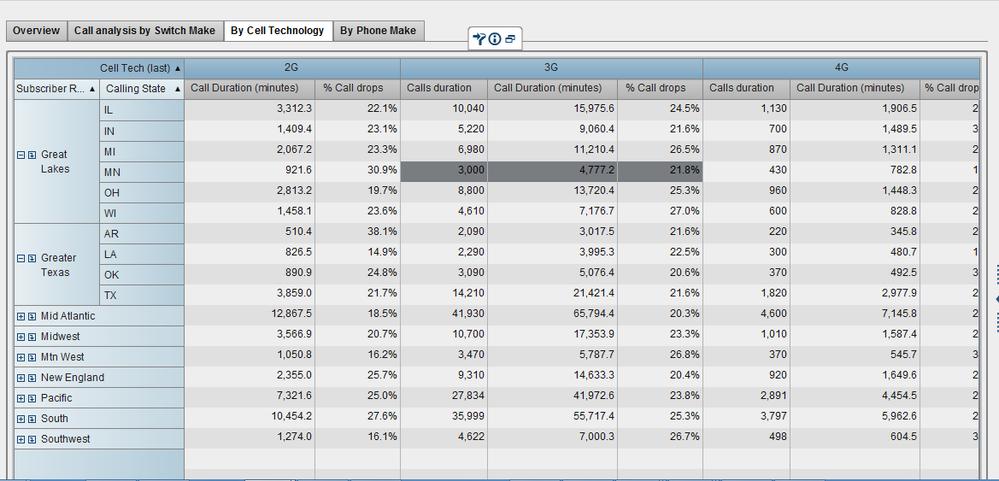
- Mark as New
- Bookmark
- Subscribe
- Mute
- RSS Feed
- Permalink
- Report Inappropriate Content
Hi Rahul,
Can you explain bit more, exact what you want,.
where you want to drag multiple categories ?(row r column)
Regards,
Teja Surapaneni
- Mark as New
- Bookmark
- Subscribe
- Mute
- RSS Feed
- Permalink
- Report Inappropriate Content
From the screenshot the names of the measures data items are the grey colored background cells: Call Duration, Call Duration (minutes) and % Call Drops and that is why they are repeated for each of the 2G, 3G and 4G categories.
Please provide a screenshot on what you are attempting with annotations of what you would like.
Kind Regards,
Michelle
- Mark as New
- Bookmark
- Subscribe
- Mute
- RSS Feed
- Permalink
- Report Inappropriate Content
Hi Michelle,
There he was trying to show Calltech(Last) & Subscriber herarchie wise Contribution of Call Duration, Call Duration (minutes) and % Call Drops.
Regards,
Teja Surapaneni.
- Mark as New
- Bookmark
- Subscribe
- Mute
- RSS Feed
- Permalink
- Report Inappropriate Content
Hi Michelle,
Attached screen shot is just an example and the same layout is my requirement.
I have different Measures and Categories and explaining here:
| Core Stores | |||||||||||
| Daily Sales Report | # stores | ADS | SSSG | SSTG | Seq. Growth | ||||||
| 11-Mar-15 | Day | MTD | YTD | Day | MTD | YTD | Day | MTD | YTD | ||
| Region | 0 | Day | MTD | YTD | Day | MTD | YTD | Day | MTD | YTD | |
| North | 0 | 120 | 40 | 79 | 8273% | (37)% | (34)% | (32)% | (40)% | (38)% | (38)% |
| KTK | 0 | 20 | 48 | 105 | 10746% | (37)% | (29)% | (27)% | (39)% | (37)% | (35)% |
| TN | 0 | 15 | 40 | 80 | 8244% | (32)% | (31)% | (27)% | (38)% | (37)% | (35)% |
| AP | 0 | 10 | 32 | 68 | 6958% | (37)% | (38)% | (36)% | (37)% | (37)% | (39)% |
| WEST | 0 | 5 | 36 | 77 | 8008% | (50)% | (35)% | (32)% | (50)% | (40)% | (40)% |
| KER | 0 | 11 | 35 | 70 | 7528% | (26)% | (35)% | (33)% | (32)% | (41)% | (40)% |
In the above report we have three measures i.e. DAY, MTD, YTD which are variance between this year and last year, and all are calcualted saperately with respect to ADS, SSSG and SSTG.
I could only achieve the result attached in the scree shot (sample cross tab)
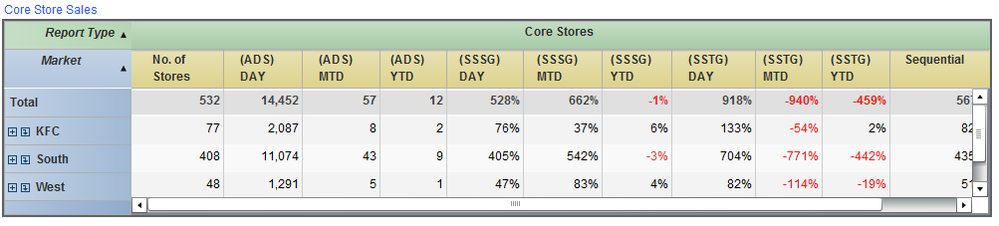
- Mark as New
- Bookmark
- Subscribe
- Mute
- RSS Feed
- Permalink
- Report Inappropriate Content
Hi,
Thanks for providing the screenshot - this helps to understand what you are aiming for. It seems that you would like to nest measure data items and have the aggregation of Day within MTD and the aggregation of MTD within YTD and the aggregation of YTD within Day. If that is the case then it isn't possible.
To achieve the table you are after ADS, SSSG and SSTG would need to be levels of a single category data item and you use that category item in the cross tab. The calculations you did separately with respect to ADS, SSSG and SSTG is done by Visual Analytics. You would need to change your data preparation and load.
Kind Regards,
Michelle
- Mark as New
- Bookmark
- Subscribe
- Mute
- RSS Feed
- Permalink
- Report Inappropriate Content
No, thats not the case.
See, lets talk about 1 by 1, I have a report called ADS which has Measures DAY, MTD and YTD, another one is SSSG, which has the same measures but calculated differently and same thing happens with SSTG as well.
The problem is, we can not create calculated item more than one having the same name.
So, is there any work-around for the same.
- Mark as New
- Bookmark
- Subscribe
- Mute
- RSS Feed
- Permalink
- Report Inappropriate Content
Thanks for providing some further explanation on your data items. In Visual Analytics you work on data items across the entire data source so if you have a DAY measure it will be for all report types. If you need to have DAY, MTD, YTD calculated differently for different report types then a work around would be to create them and name them as ADS-DAY, ADS-MTD, ADS-YTD so they can be added as separate measures within the report object.
Kind Regards,
Michelle
April 27 – 30 | Gaylord Texan | Grapevine, Texas
Registration is open
Walk in ready to learn. Walk out ready to deliver. This is the data and AI conference you can't afford to miss.
Register now and lock in 2025 pricing—just $495!
See how to use one filter for multiple data sources by mapping your data from SAS’ Alexandria McCall.
Find more tutorials on the SAS Users YouTube channel.



