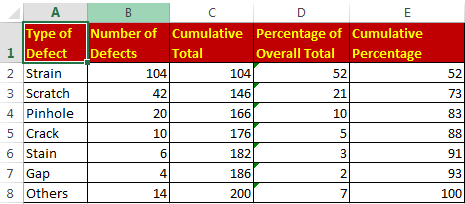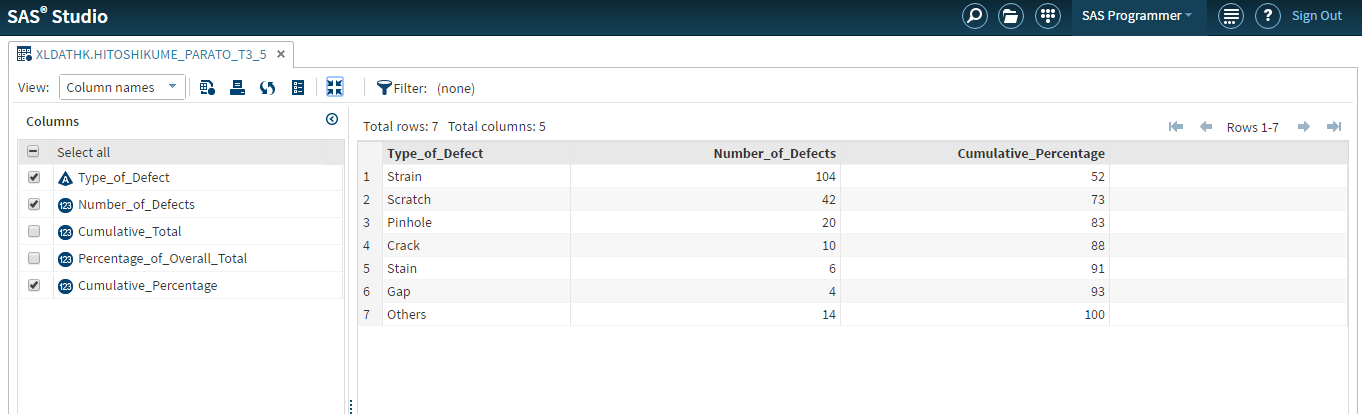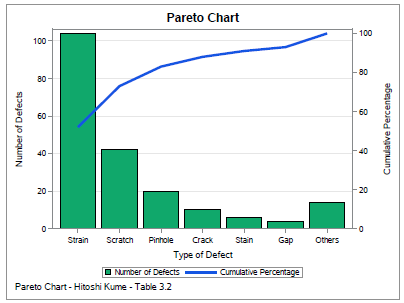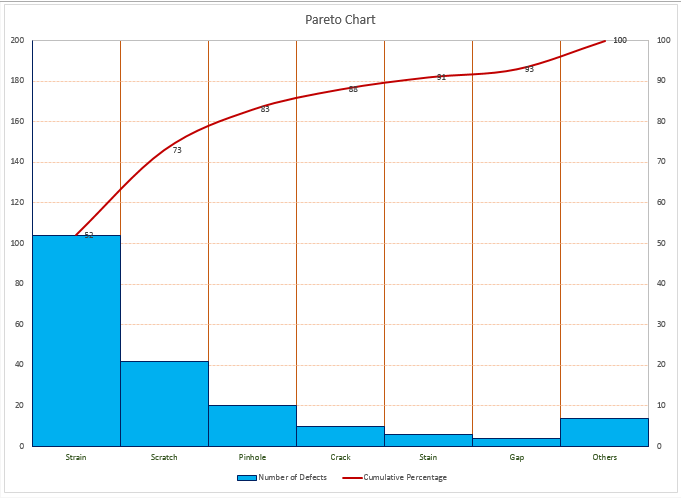- Home
- /
- SAS Viya
- /
- Visual Analytics
- /
- Re: How to create a Pareto Chart
- RSS Feed
- Mark Topic as New
- Mark Topic as Read
- Float this Topic for Current User
- Bookmark
- Subscribe
- Mute
- Printer Friendly Page
- Mark as New
- Bookmark
- Subscribe
- Mute
- RSS Feed
- Permalink
- Report Inappropriate Content
Hello SAS-Community,
would you have any idea how to create a Pareto Chart in SAS Visual Analytics. I'm interested to create 2 Pareto Chart.
The first one using a category and the frequency.
The second one using a category and a measure.
Those are the type of charts I can use in our SAS VA version.
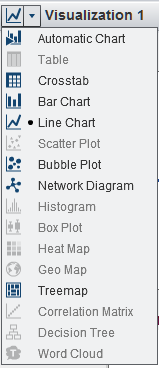
Thanks a lot for your support
Best Regards,
Markus
- Mark as New
- Bookmark
- Subscribe
- Mute
- RSS Feed
- Permalink
- Report Inappropriate Content
Markus,
you must have already selected a non numberic variable, so the histogram (Pareto) is greyed out. (Historgam can not deal with a non numberic value).
Please start with an enpty screen and directly select the Historgrom before you select anay data fields.
If you did not yet select any variable, I have no idea why the Histogram icon is greyed out. (and thats the one you need....![]() )
)
Good luck. ![]()
- Mark as New
- Bookmark
- Subscribe
- Mute
- RSS Feed
- Permalink
- Report Inappropriate Content
Hi Peter,
creating the histogramm is fine for me, but how can I create a cumulative measure and cumulative percentage measure based on the used measure in the graph like e.g. frequency or kg and having a category on the x-axis, so that I can build the pareto?
Thanks for your help
- Mark as New
- Bookmark
- Subscribe
- Mute
- RSS Feed
- Permalink
- Report Inappropriate Content
Hi Marcus,
At first my mistake to mix up capability chart with Pareto. Sorry for that.
A very simple presentation would be to select Bar-Chart and drag fill the category. Now the bar chart will automatically sort in large to small freq order.
This looks like a Pareto but has no cumulative line.
Seems to be you have VA 6.3 installed, I am running on 6.2 (To be updated soon)
Other option would be to use a Bar-Line report and create calculated fields on group level for this. (I will check later if this also can be done in 6.2
I know that VA 6.3 has new functionality here, but I do not have it available yet.
Thats it for now......waiting on the upgrade to 6.3.
Greetings
- Mark as New
- Bookmark
- Subscribe
- Mute
- RSS Feed
- Permalink
- Report Inappropriate Content
Hi Markus,
From the UI screenshot I can tell you are using the VA Explorer. Peter's suggestion of using a Bar-Line would require you to switch to the VA Designer.
The missing piece to get a Pareto chart is to calculate the cumulative totals. As of the current release, VA can't do this calculation for generic categories; only for dates. This is something we are likely to add in a future version though.
- Mark as New
- Bookmark
- Subscribe
- Mute
- RSS Feed
- Permalink
- Report Inappropriate Content
For the benefit of new users like me, here is how I created my first Pareto Chart using SASUE Sudio:
I have used example given in the book - Statistical Methods for Quality Improvement by Hitoshi Kume. Table 3.2, Page 20.
Step1: Created XL file with the following columns: Type of Defects|Number of Defects|Percentage of Defects|Cumulative Percentage
Step 2: Sort the table in ascending order of Number of defects (As shown in the picture)
Step 3: Import the xl to SASUE. From the table select the column names for graph as shown:
As you see, I have chosen, Type_of_Defect| Number_of_Defects|Cumulative_Percentage column names.
Step 4: Go to Tasks and Utilities
Step 5: Select Bar-Line Chart
Step 6: Select Category variable as Type_of_Defect field
Step 7: Select Bar Response variable as Number_of_Defects field
Step 8: Select Line Response variable as Cumulative_Percentage
Run the program. With little tweaking of chart options, we get Pareto chart output.
For your use, data file enclosed.
Since I am also a new user of SAS University, I welcome comments, suggestions for improvements from experienced forum members.
I will require some help in changing "Number of defects" axis, where I want to show total number of defects. Here is the output from XL chart:
Hope this helps!
Kind regards,
Niranjana
April 27 – 30 | Gaylord Texan | Grapevine, Texas
Registration is open
Walk in ready to learn. Walk out ready to deliver. This is the data and AI conference you can't afford to miss.
Register now and lock in 2025 pricing—just $495!
See how to use one filter for multiple data sources by mapping your data from SAS’ Alexandria McCall.
Find more tutorials on the SAS Users YouTube channel.