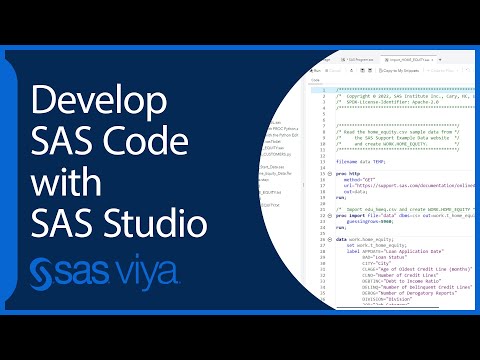- Home
- /
- Programming
- /
- SAS Studio
- /
- Re: Studio Linux output dataset permissions vs. Batch dataset permissi...
- RSS Feed
- Mark Topic as New
- Mark Topic as Read
- Float this Topic for Current User
- Bookmark
- Subscribe
- Mute
- Printer Friendly Page
- Mark as New
- Bookmark
- Subscribe
- Mute
- RSS Feed
- Permalink
- Report Inappropriate Content
Hi All,
Something odd with output datasets, or other output file types, with our Linux Studio implementation.
When running batch SAS files on our server the output file permission are "rw-rw-r--". This is for datasets or XLSX files, etc.
However, when running the exact same code in Studio the output file permission are "rw-r--r--". This means that the datasets are not "write" shareable within the same group of staff.
I've made sure that all staff have "umask 002" in their .bash_profile file. Which should, and does, lead to creating rw-rw-r-- file permissions, like in batch processing.
Does anyone know if there is a configuration change that can be made for Studio to default to rw-rw-r--?
We do know that the permissions can be set via an X command within Studio code (or other programmatic methods) but with many different datasets created via some macros and names that are not always constant, this is not preferrable.
Thanks!
Accepted Solutions
- Mark as New
- Bookmark
- Subscribe
- Mute
- RSS Feed
- Permalink
- Report Inappropriate Content
Sounds like this is Studio connected to a SAS 9 linux server, not Viya, is that correct?
Just curious, is there a difference in the owner of the output file when the job is run in batch vs via Studio?
I think it's pretty common for scheduled batch jobs to be run under a different account.
This related thread might be helpful:
https://communities.sas.com/t5/Administration-and-Deployment/Applying-umask-007-to-all-with-possible...
It links to:
https://sas.service-now.com/csm/en/setting-umask-and-ulimit-values-for-sas-sessions-on-unix-and-linu...
- Mark as New
- Bookmark
- Subscribe
- Mute
- RSS Feed
- Permalink
- Report Inappropriate Content
Sounds like this is Studio connected to a SAS 9 linux server, not Viya, is that correct?
Just curious, is there a difference in the owner of the output file when the job is run in batch vs via Studio?
I think it's pretty common for scheduled batch jobs to be run under a different account.
This related thread might be helpful:
https://communities.sas.com/t5/Administration-and-Deployment/Applying-umask-007-to-all-with-possible...
It links to:
https://sas.service-now.com/csm/en/setting-umask-and-ulimit-values-for-sas-sessions-on-unix-and-linu...
- Mark as New
- Bookmark
- Subscribe
- Mute
- RSS Feed
- Permalink
- Report Inappropriate Content
Sorry if this is out of the norm for a response.
Quentin's suggestion in the second link referencing KB0036220 had the answer. By adding "umask 002" to my "workspaceserver_usermods.sh" config file did the trick.
- Mark as New
- Bookmark
- Subscribe
- Mute
- RSS Feed
- Permalink
- Report Inappropriate Content
Hi Quentin,
Thanks for the questions, comments and links.
This is not a Viya system. It is Studio connected to a SAS 9 linux server, AnalyticsPro installation. Just one server, no metaserver.
Yes, these are the same individual users generating the output in Studio vs. batch. So, not scheduled batch jobs.
The KB0036220 link looks promising but I'll need to do some testing on that or wait for some more comments from others who may have solved this.
- Mark as New
- Bookmark
- Subscribe
- Mute
- RSS Feed
- Permalink
- Report Inappropriate Content
Batch jobs "inherit" permissions from the scheduler process. Add a umask command to the sasbatch_usermods.sh file of your application server context.
- Mark as New
- Bookmark
- Subscribe
- Mute
- RSS Feed
- Permalink
- Report Inappropriate Content
A bit off-topic, but I've taken to connecting to the SAS Studio server via Putty and just doing everything - developing and running code, file management, etc. - via the command line (and various bash functions / aliases stored in ~/.bashrc). I open this connection with WinSCP (which subsequently launches Putty), and this gives the added benefit of being able to download all files at once - something that there's still not a simple, built-in way to do with the Studio interface.
Anyway, you might try that if there's no more direct way - just make a simple function that uses chmod to convert permissions on all *.sas7b* files, for example.
April 27 – 30 | Gaylord Texan | Grapevine, Texas
Registration is open
Walk in ready to learn. Walk out ready to deliver. This is the data and AI conference you can't afford to miss.
Register now and lock in 2025 pricing—just $495!
Get started using SAS Studio to write, run and debug your SAS programs.
Find more tutorials on the SAS Users YouTube channel.
SAS Training: Just a Click Away
Ready to level-up your skills? Choose your own adventure.