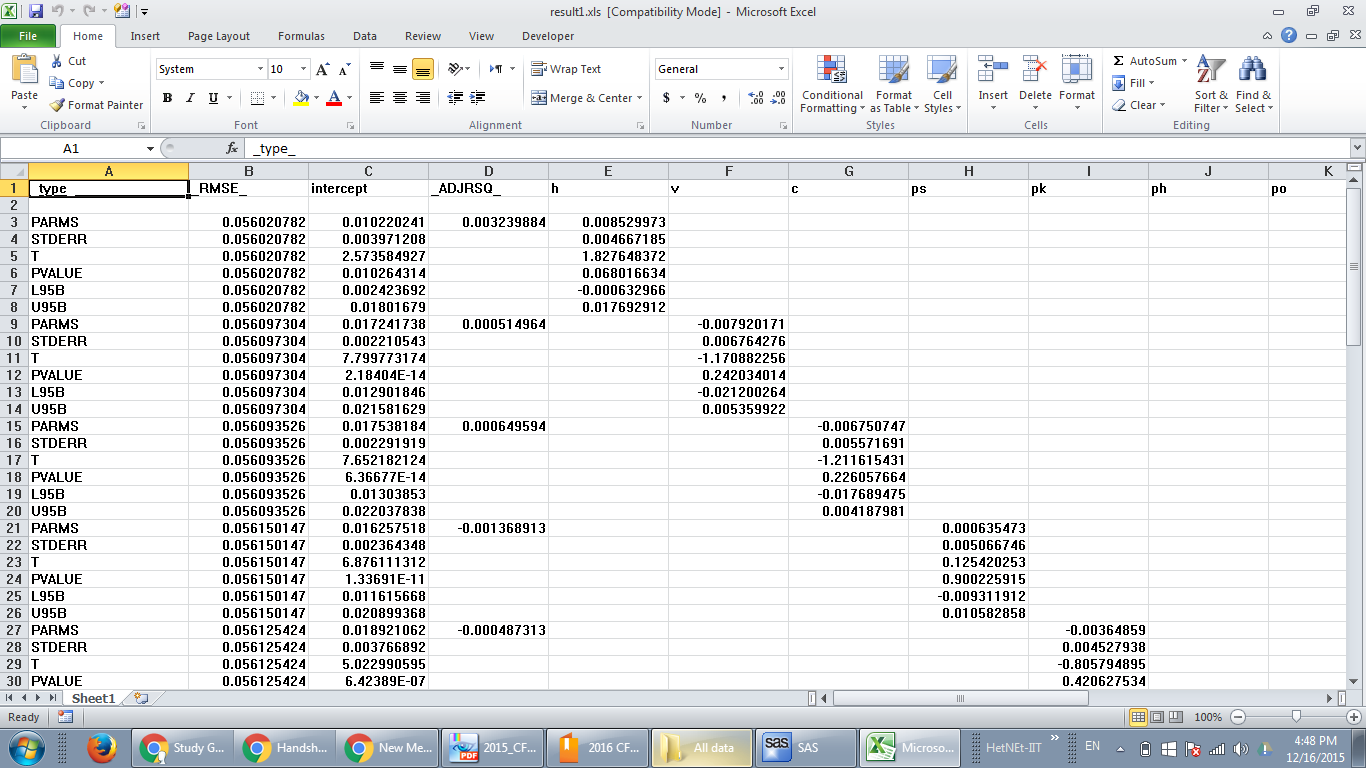- Home
- /
- Programming
- /
- Programming
- /
- Re: Exporting Regression results to excel
- RSS Feed
- Mark Topic as New
- Mark Topic as Read
- Float this Topic for Current User
- Bookmark
- Subscribe
- Mute
- Printer Friendly Page
- Mark as New
- Bookmark
- Subscribe
- Mute
- RSS Feed
- Permalink
- Report Inappropriate Content
Hi
I am trying to export my regression results to an excel file after running all the regressions. I need all the results to be on a single sheet but the ODS statement that I have sends each table to a seperate sheet:
data a;
set ev.final2;
if amval4wp ne 0 and amval4wp ne . then
ratio=tmval4wp/amval4wp;
lnTEq=log(EqValAn);
lnTEn=log(EnValAn);
lnTMV=log(TMVal4wp);
lnAMV=log(amval4wp);
lnSIZE=log(HOSTATASS);
year = year(Andate);
Industry= TMaCode;
run;
ODS TAGSETS.EXCELXP
file='C:\Users\esy\Desktop\niloofar\DePaul Research\M&AJAPAN\Majority\Results\regression.xls'
STYLE=minimal
OPTIONS ( Orientation = 'landscape'
FitToPage = 'yes'
Pages_FitWidth = '1'
Pages_FitHeight = '100' );
proc glm data=a;
class ConsiStr type year Industry;
model Acar1 = year / noint;
QUIT;
run;
proc glm data=a;
class ConsiStr type year Industry;
model Acar1 = ratio / noint;
QUIT;
run;
proc glm data=a;
class ConsiStr type year Industry;
model Acar1 = TobinQ/ noint;
QUIT;
run;
...(more proc glm statements)
proc glm data=a;
class ConsiStr type year Industry;
model Acar1 = ADebtratio ratio / noint;
QUIT;
run;
I need the exported excel to look like this:
Thanks,
Niloo
- Mark as New
- Bookmark
- Subscribe
- Mute
- RSS Feed
- Permalink
- Report Inappropriate Content
- Mark as New
- Bookmark
- Subscribe
- Mute
- RSS Feed
- Permalink
- Report Inappropriate Content
If I want the results to be shown in the order you mentioned "I would expect to see the h/v/c/ps variables in single column and all values in the other columns", what should I do?(all in one sheet, my statements send each table to a different sheet)
- Mark as New
- Bookmark
- Subscribe
- Mute
- RSS Feed
- Permalink
- Report Inappropriate Content
Or change my data structure so I can do all my regressions at once using a BY variable.
In this case you would transpose all your variables into one variable and create a variable name field. Then run the regression with a BY statement. This works well if all predictors are numeric. If they're mixed (categorical/numeric) it won't work.
- Mark as New
- Bookmark
- Subscribe
- Mute
- RSS Feed
- Permalink
- Report Inappropriate Content
This might help:
ODS TAGSETS.EXCELXP
file='C:\Users\esy\Desktop\niloofar\DePaul Research\M&AJAPAN\Majority\Results\regression.xls'
STYLE=minimal
OPTIONS ( Orientation = 'landscape'
FitToPage = 'yes'
Pages_FitWidth = '1'
Pages_FitHeight = '100' sheet_interval='NONE' );though the alignment won't be as you specified. The default for sheet_interval is 'Table' which would place table on a separate sheet.
- Mark as New
- Bookmark
- Subscribe
- Mute
- RSS Feed
- Permalink
- Report Inappropriate Content
It only worked the first time I ran it but after that it gave me this error: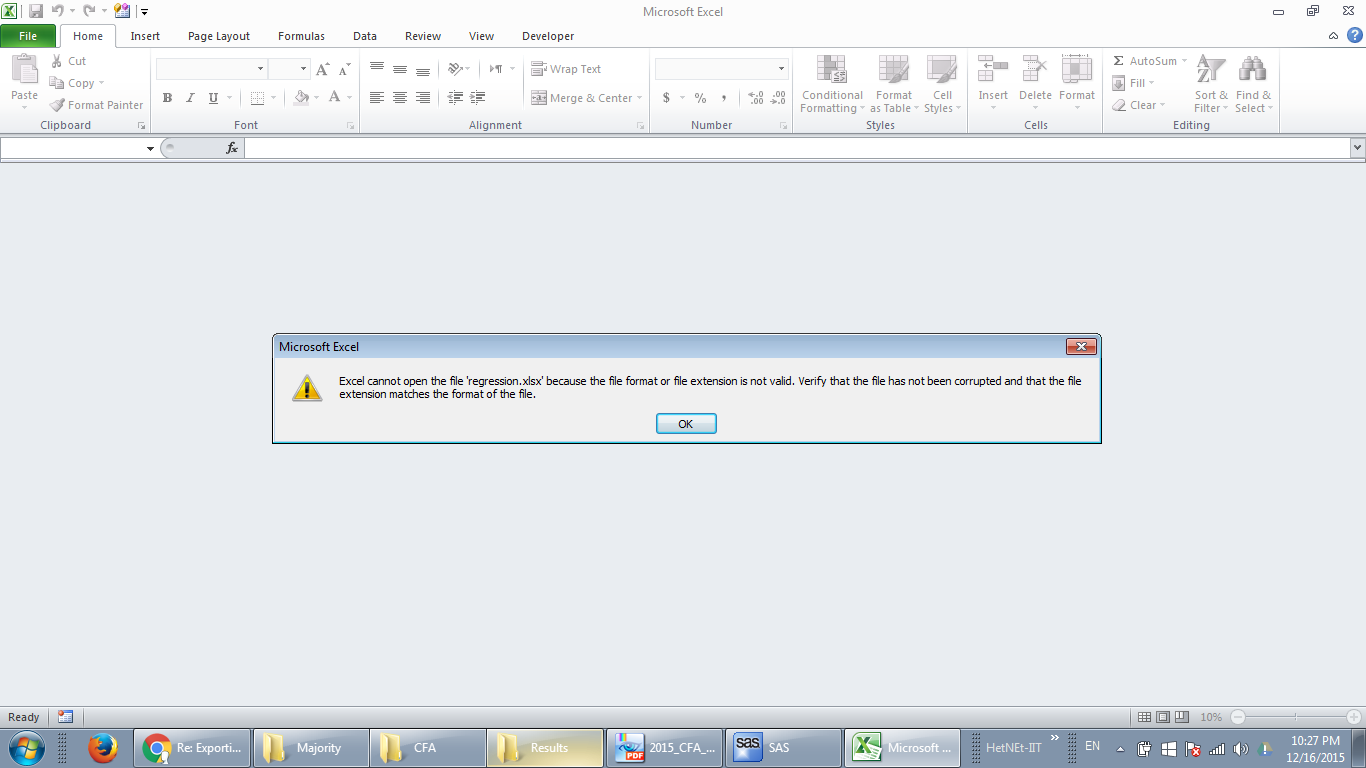
- Mark as New
- Bookmark
- Subscribe
- Mute
- RSS Feed
- Permalink
- Report Inappropriate Content
April 27 – 30 | Gaylord Texan | Grapevine, Texas
Registration is open
Walk in ready to learn. Walk out ready to deliver. This is the data and AI conference you can't afford to miss.
Register now and save with the early bird rate—just $795!
Learn how use the CAT functions in SAS to join values from multiple variables into a single value.
Find more tutorials on the SAS Users YouTube channel.
SAS Training: Just a Click Away
Ready to level-up your skills? Choose your own adventure.