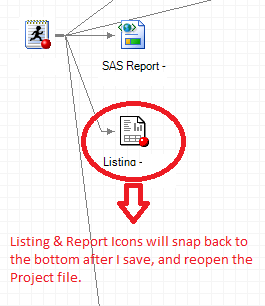- Home
- /
- Programming
- /
- Enterprise Guide
- /
- Listing & Report Icons' Position Won't Save In Process Flow
- RSS Feed
- Mark Topic as New
- Mark Topic as Read
- Float this Topic for Current User
- Bookmark
- Subscribe
- Mute
- Printer Friendly Page
- Mark as New
- Bookmark
- Subscribe
- Mute
- RSS Feed
- Permalink
- Report Inappropriate Content
I have disabled autoarrange in the Process Flow. When I move certain Listings or Reports to make the Process Flow appear more organized, they will snap back to the bottom after I save the Project then reopen it later. Program and Data Set Icons stay in the same place I left them, but not some of the Listing and SAS Report Icons in a Process Flow. Is this normal? Is there anything I can do to make the changes I make permanent?
Also is there any way to scroll down the grid faster or move the icons more quickly without using the mouse so much? I.e., Page Up/Page Down/Home/End keys on the keyboard or other shortcut keys that are used to arrange or format forms, etc. in software like MS Access? Maybe Shift+Left to move all selected icons to the left, etc. Or something that will align all selected icons to the furthest left similar to MS Access Forms formatting features?
- Mark as New
- Bookmark
- Subscribe
- Mute
- RSS Feed
- Permalink
- Report Inappropriate Content
I prefer turning autoarrange on and using links to control how icons appear. Plus, you can pull them up so they appear at the top of the screen instead.
No shortcut keys for fast scrolling...I'd suggest breaking up your project into multiple flows for readability.
April 27 – 30 | Gaylord Texan | Grapevine, Texas
Registration is open
Walk in ready to learn. Walk out ready to deliver. This is the data and AI conference you can't afford to miss.
Register now and lock in 2025 pricing—just $495!
Check out this tutorial series to learn how to build your own steps in SAS Studio.
Find more tutorials on the SAS Users YouTube channel.
SAS Training: Just a Click Away
Ready to level-up your skills? Choose your own adventure.