- Home
- /
- Analytics
- /
- SAS Data Science
- /
- How can I show graphs created in Open Source Integration Node, SAS Ent...
- RSS Feed
- Mark Topic as New
- Mark Topic as Read
- Float this Topic for Current User
- Bookmark
- Subscribe
- Mute
- Printer Friendly Page
- Mark as New
- Bookmark
- Subscribe
- Mute
- RSS Feed
- Permalink
- Report Inappropriate Content
Hello everyone!!
I am trying to show in the output of an OPEN SOURCE INTEGRATION NODE (SAS Enterprise Miner 14.3) a graph I create in R.
For example, I designed a toy dataset and the graph I would like to see in SAS Enterprise Miner.
R Script:
set.seed(12345)
# Populating a dataset:
data <- data.frame(x = rnorm(n=100, mean = 0, sd = 1),
y = rnorm(n=100, mean = 0, sd = 1))
# The graph I want to display in SAS Enterprise Miner:
plot(data$x, data$y,
main = 'A simple ScattePlot',
xlab = 'Rand sample x',
ylab = 'Rand sample y')
And the expected graph I would obtain:
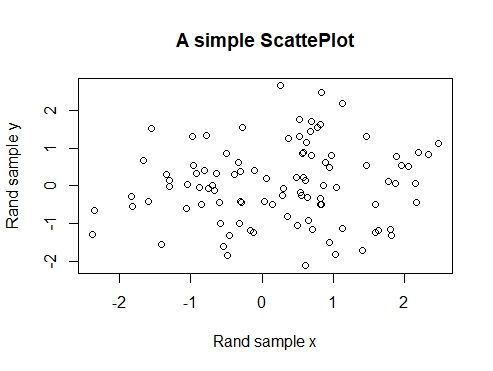
SAS ENTERPRISE MINER (version 14.3):
I put an Open Source Integration Node, set the OUTPUT MODE to NONE, put the same R code (above) as shown here:
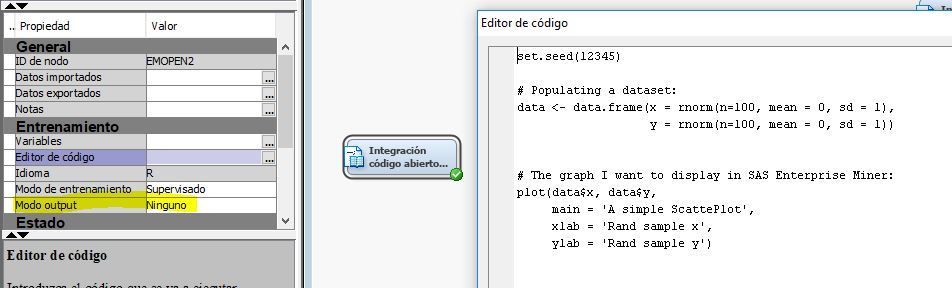
After running the node, I can't see the graph I expected to see:
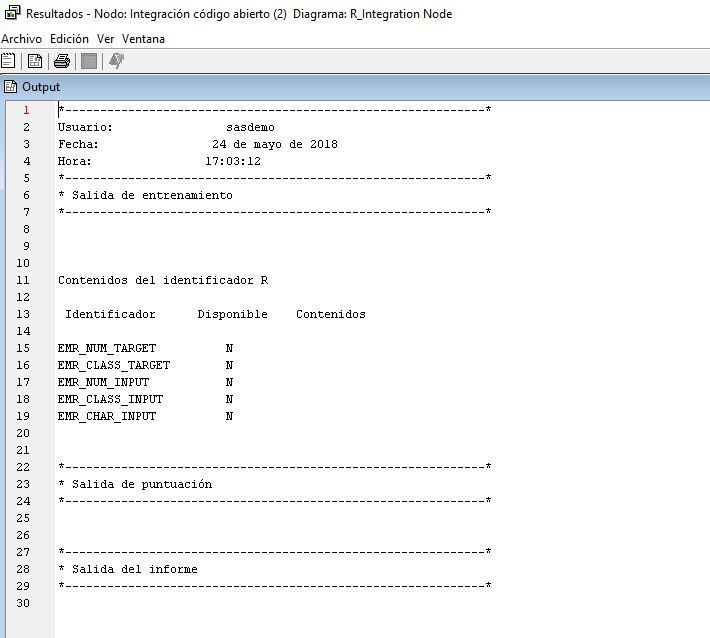
I don't know what else to do, what I am missing to configurate.
Thanks in advance, for the tips you could provide.
- Mark as New
- Bookmark
- Subscribe
- Mute
- RSS Feed
- Permalink
- Report Inappropriate Content
Hi @juan_valido
Graphics that are generated in R and saved with the following file extensions (jpg, png, gif) are available on the View Menu. Select View >> SAS Results >> Train Graphs to access your R generated charts, graphs, and data visualizations. Multiple graphics can be accessed using the arrow buttons in the Train Graphs dialog box.
Save these graphic files to the current R working directory. Here is a sample where a plot is save into a png file.
png("EMR_forestMsePlot.png")
plot(&EMR_MODEL, main='randomForest MSE Plot')
dev.off()
Hope this helps.
Radhikha
April 27 – 30 | Gaylord Texan | Grapevine, Texas
Registration is open
Walk in ready to learn. Walk out ready to deliver. This is the data and AI conference you can't afford to miss.
Register now and lock in 2025 pricing—just $495!
Use this tutorial as a handy guide to weigh the pros and cons of these commonly used machine learning algorithms.
Find more tutorials on the SAS Users YouTube channel.


