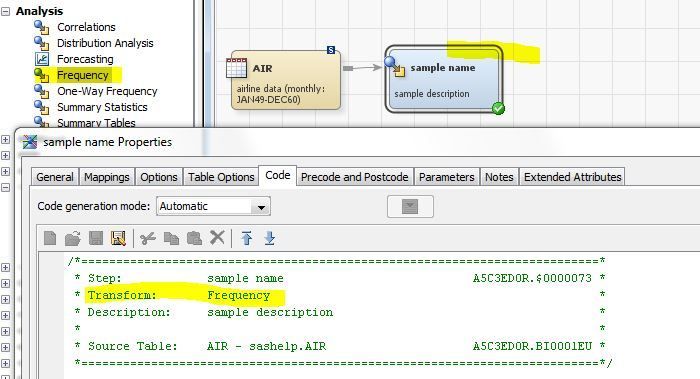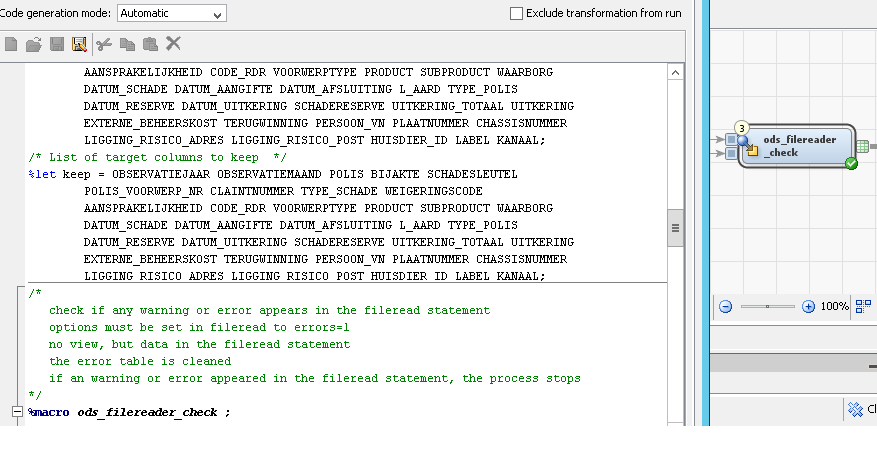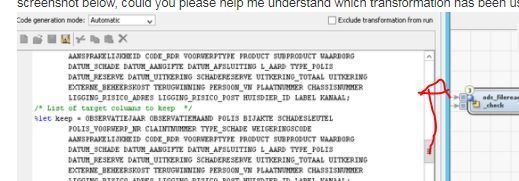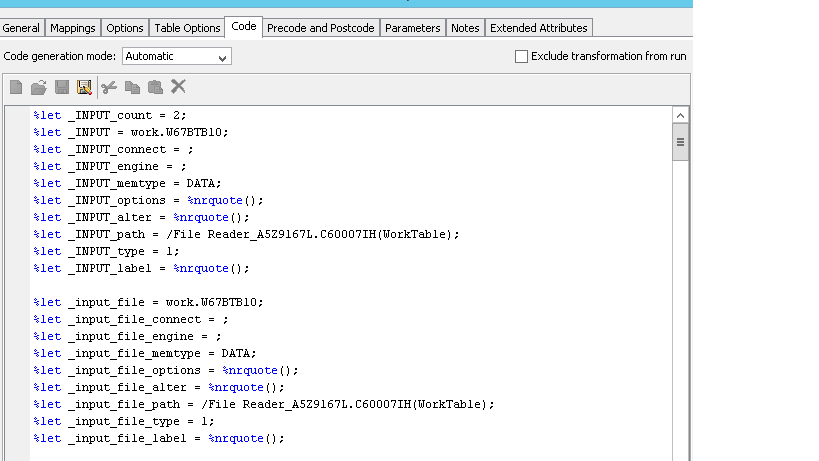- Home
- /
- Solutions
- /
- Data Management
- /
- Re: Analysis and CDC Transformations
- RSS Feed
- Mark Topic as New
- Mark Topic as Read
- Float this Topic for Current User
- Bookmark
- Subscribe
- Mute
- Printer Friendly Page
- Mark as New
- Bookmark
- Subscribe
- Mute
- RSS Feed
- Permalink
- Report Inappropriate Content
In the Analysis and CDC transformations, all the transformations icons looks similar. Could you please help me understand how to understand which transformation has been used in the job?
- Mark as New
- Bookmark
- Subscribe
- Mute
- RSS Feed
- Permalink
- Report Inappropriate Content
If the person building the DIS job both changed the Name and Description of the node in the job then you can't see it anymore in the job flow. You still can derive the name from the code though.
- Mark as New
- Bookmark
- Subscribe
- Mute
- RSS Feed
- Permalink
- Report Inappropriate Content
Appreciate the quick response, but I'm not finding that type of comment from the transformation. From the screenshot below, could you please help me understand which transformation has been used?
- Mark as New
- Bookmark
- Subscribe
- Mute
- RSS Feed
- Permalink
- Report Inappropriate Content
If you really look at the screenshot I've posted then you hopefully realize that the original name of the transformation used is part of the generated comment block at the start of the generated step code, i.e. in the sample provided Transform: Frequency.
The screenshot you've provided is from the wrong section in the code.
- Mark as New
- Bookmark
- Subscribe
- Mute
- RSS Feed
- Permalink
- Report Inappropriate Content
I've placed the above screenshot after clicking the 'code' tab from the transformation named 'ods_filereader_check' transformation. However I don't see any comment section in the code to illustrate which transformation has been used and that has made me to open this thread.
- Mark as New
- Bookmark
- Subscribe
- Mute
- RSS Feed
- Permalink
- Report Inappropriate Content
Please post what you see at the very top of the generated code (so your slider being on top).
- Mark as New
- Bookmark
- Subscribe
- Mute
- RSS Feed
- Permalink
- Report Inappropriate Content
Here you go.
- Mark as New
- Bookmark
- Subscribe
- Mute
- RSS Feed
- Permalink
- Report Inappropriate Content
I have no idea why in your generated code there isn't a step header comment even though job generation mode is on Automatic. I can't replicate this behavior and the only way for me to get to such code is to use "all user written".
I couldn't find a DIS option setting to suppress the generated step comment so no clue what's going on here. You could try and switch your job to "all user written" and then back to "automatic" to test if this makes a difference. Else: I hope someone else will have an explanation for what you observe.
- Mark as New
- Bookmark
- Subscribe
- Mute
- RSS Feed
- Permalink
- Report Inappropriate Content
Just to make sure: You are NOT clicking on the Job canvas selecting Properties but you are clicking on the actual transformation and click Properties there - right?
- Mark as New
- Bookmark
- Subscribe
- Mute
- RSS Feed
- Permalink
- Report Inappropriate Content
Yes, I've clicked the actual transformation and then the 'Code' tab from the properties. When you say job canvas, you meant the tabs Diagram, Code, Log and Output which I see below the job?
- Mark as New
- Bookmark
- Subscribe
- Mute
- RSS Feed
- Permalink
- Report Inappropriate Content
I mean: You have to open the job and in the job right click on the transformation (the node). You then select Properties from the pop-up menu and then the tab Code. There you see the Code generation mode under the tab.
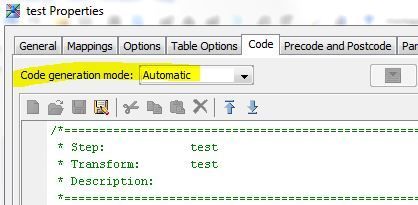
Make sure that in the scroll-down window either Automatic or User written body has been selected.
If you follow above steps then you should get a comment block generated as in the picture above. If that's not happening for you then I don't know what's going on and can't help you any further.
- Mark as New
- Bookmark
- Subscribe
- Mute
- RSS Feed
- Permalink
- Report Inappropriate Content
Thank you for the suggestion. Could you please help me understand how to switch the job to "all user written" and then back to "automatic"?
- Mark as New
- Bookmark
- Subscribe
- Mute
- RSS Feed
- Permalink
- Report Inappropriate Content
To add to above: The transformation you've posted is a Custom Transformation. Custom Transformations all have this icon:
What's eventually confusing you: DIS comes OOTB already with a set of Custom Transformations. The difference to the transformations with other icons is that you could actually get into the code of these transformations and change it throughout your DIS instance (don't do it though).
Custom Transformations are re-usable objects which can be built site specific. They are kind-of the cousins of SAS macros on SAS Metadata level. What might be a bit confusing is that the SAS provided OOTB custom transformations get the same icons like the site specifically built ones.
The Custom Transformation you're showing in your screenshot doesn't have an OOTB name and looking into the macro code you've posted, I believe it's a site specific implementation. You still will find the transform name in the header section of the code and the custom transformation must be somewhere under your metadata folder tree in DIS - hopefully under a site specific folder and not just added to one of the OOTB folders.
- Mark as New
- Bookmark
- Subscribe
- Mute
- RSS Feed
- Permalink
- Report Inappropriate Content
I'm looking for Custom Transformation under Metadata folder, but I'm not seeing the Metadata folder under 'Folders' tab. I've checked in Shared Folder and also the other folders which exist in my site.
April 27 – 30 | Gaylord Texan | Grapevine, Texas
Registration is open
Walk in ready to learn. Walk out ready to deliver. This is the data and AI conference you can't afford to miss.
Register now and save with the early bird rate—just $795!
Need to connect to databases in SAS Viya? SAS’ David Ghan shows you two methods – via SAS/ACCESS LIBNAME and SAS Data Connector SASLIBS – in this video.
Find more tutorials on the SAS Users YouTube channel.