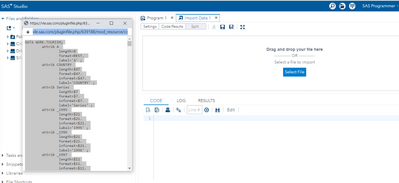- Home
- /
- SAS Training
- /
- Programming 1 and 2 Forum
- /
- Case study in the extended learning on Programming 2
- RSS Feed
- Mark Topic as New
- Mark Topic as Read
- Float this Topic for Current User
- Bookmark
- Subscribe
- Mute
- Printer Friendly Page
- Mark as New
- Bookmark
- Subscribe
- Mute
- RSS Feed
- Permalink
- Report Inappropriate Content
Hi,
I try to look at the case study (International Tourism) in the extended learning on the programming 2. Under the data, it said "Open this file and copy and paste the code into a program editor in your SAS environment." However, when I tried on the SAS studio, I cannot paste it in the new program. It also won't let me to drag and drop the data in the import data. Any suggestion how I can fix this issue? Thanks.
- Mark as New
- Bookmark
- Subscribe
- Mute
- RSS Feed
- Permalink
- Report Inappropriate Content
You opened an "Import" task node. Instead of this, just paste the code (text!) into the "Program 1" window an execute it there.
- Mark as New
- Bookmark
- Subscribe
- Mute
- RSS Feed
- Permalink
- Report Inappropriate Content
I tried to paste it on a new program but it won't work. It cannot paste the content to a new program. I used Cont+A to select all, Cont+C to copy the content, and when I use Cont+V in the new program window, nothing happened. Any idea why it cannot copy and paste in the SAS studio? Thanks.
- Mark as New
- Bookmark
- Subscribe
- Mute
- RSS Feed
- Permalink
- Report Inappropriate Content
On which kind of computer do you access SAS Studio, and with which browser?
- Mark as New
- Bookmark
- Subscribe
- Mute
- RSS Feed
- Permalink
- Report Inappropriate Content
- Mark as New
- Bookmark
- Subscribe
- Mute
- RSS Feed
- Permalink
- Report Inappropriate Content
Have you tried pasting into another application, like Notepad?
- Mark as New
- Bookmark
- Subscribe
- Mute
- RSS Feed
- Permalink
- Report Inappropriate Content
yes, I can copy and paste it on word document and note pad. Just cannot paste to the SAS studio.
- Mark as New
- Bookmark
- Subscribe
- Mute
- RSS Feed
- Permalink
- Report Inappropriate Content
These were all avenues of investigations I can suggest.
If this happens on SAS On Demand, open a track with SAS technical support.
If this happens in an other installation, get in touch with the responsible admins.
- Mark as New
- Bookmark
- Subscribe
- Mute
- RSS Feed
- Permalink
- Report Inappropriate Content
It does depend on the practice environment you are using for your course. If you are using our SAS Virtual Lab, then you must use the Citrix clipboard to copy/paste. I've attached a short video that shows how to access it. If you are using SAS On-Demand for Academics, then simple copy/paste should work. If you continue to have issues, please contact training@sas.com for help.
April 27 – 30 | Gaylord Texan | Grapevine, Texas
Registration is open
Walk in ready to learn. Walk out ready to deliver. This is the data and AI conference you can't afford to miss.
Register now and save with the early bird rate—just $795!
- Marketing Minutes | Insights in 20: Streamlining Your Data Into One Consistent View | 14-Jan-2026
- Ask the Expert: Real-Time Agent Assist and Next-Gen Strategy for Financial Services | 15-Jan-2026
- Discovery-based Investigation in SAS Visual Investigator – Your Guide to Better Searches | 20-Jan-2026
- Ask the Expert: The AI Advantage: How SAS Customer Intelligence 360 Solves Real Marketing Challenges | 27-Jan-2026
- DCSUG presents SAS OnDemand for Academics: the Easy Way to Learn SAS For Free for Students, Educator | 27-Jan-2026
- SAS Innovate 2026 | Grapevine, Texas | 27-Apr-2026
Follow along as SAS technical trainer Dominique Weatherspoon expertly answers all your questions about SAS Libraries.
Find more tutorials on the SAS Users YouTube channel.