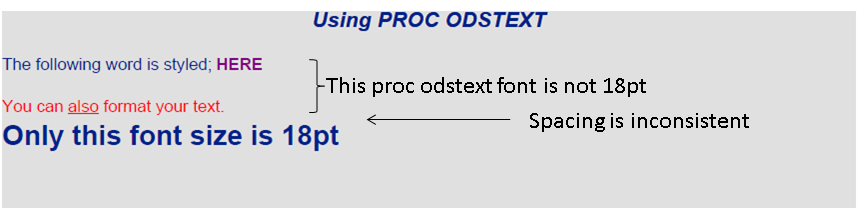- Home
- /
- Programming
- /
- ODS Reports
- /
- Change font size for all "PROC ODSTEXT" text
- RSS Feed
- Mark Topic as New
- Mark Topic as Read
- Float this Topic for Current User
- Bookmark
- Subscribe
- Mute
- Printer Friendly Page
- Mark as New
- Bookmark
- Subscribe
- Mute
- RSS Feed
- Permalink
- Report Inappropriate Content
Hi - I have seen on various posts (including this one; Determining ods pdf text size) that to change the font size of ODS PDF TEXT, a style template such as in the following code can be used. Unfortunately this does not change the font size of text within PROC ODSTEXT and I do not want to add style modifiers to each occurrence of PROC ODSTEXT.
Proc template;
Define style Style.Custom;
parent=styles.default;
style usertext from usertext /
font_size=18pt
font_weight=bold;
end;
run;
ods pdf file='c:\temp\use_bold.pdf' style=Style.Custom ;
ods escapechar='^';
options nodate;
title 'Using PROC ODSTEXT';
footnote 'The ODS Destination for PDF';
proc odstext;
p 'The following word is styled; ^{style[color=purple fontweight=bold]HERE}^{newline 2}';
p 'You can ^{style[textdecoration=underline]also} format your text.' / style=[color=red];
run;
ods pdf text="Only this font size is 18pt";
ods _all_ close;This code gives the following:
How can I determine the style element to adjust to change all font sizes for PROC ODSTEXT / how should the template be modified?
Thanks.
Accepted Solutions
- Mark as New
- Bookmark
- Subscribe
- Mute
- RSS Feed
- Permalink
- Report Inappropriate Content
Use the Paragraph style element for the PROC ODSTEXT statement and the Usertext for the ODS TEXT=. Try the below and this should give you the desired results.
Proc template;
Define style Style.Custom;
parent=styles.default;
class usertext /
font_size=18pt
font_weight=bold;
style paragraph from usertext;
end;
run;
ods pdf file='c:\temp\use_bold1.pdf' style=Style.Custom ;
ods escapechar='^';
options nodate;
title 'Using PROC ODSTEXT';
footnote 'The ODS Destination for PDF';
proc odstext;
p 'The following word is styled; ^{style[color=purple fontweight=bold]HERE}^{newline 2}';
p 'You can ^{style[textdecoration=underline]also} format your text.' / style=[color=red];
run;
ods pdf text="Only this font size is 18pt";
ods _all_ close;
- Mark as New
- Bookmark
- Subscribe
- Mute
- RSS Feed
- Permalink
- Report Inappropriate Content
Use the Paragraph style element for the PROC ODSTEXT statement and the Usertext for the ODS TEXT=. Try the below and this should give you the desired results.
Proc template;
Define style Style.Custom;
parent=styles.default;
class usertext /
font_size=18pt
font_weight=bold;
style paragraph from usertext;
end;
run;
ods pdf file='c:\temp\use_bold1.pdf' style=Style.Custom ;
ods escapechar='^';
options nodate;
title 'Using PROC ODSTEXT';
footnote 'The ODS Destination for PDF';
proc odstext;
p 'The following word is styled; ^{style[color=purple fontweight=bold]HERE}^{newline 2}';
p 'You can ^{style[textdecoration=underline]also} format your text.' / style=[color=red];
run;
ods pdf text="Only this font size is 18pt";
ods _all_ close;
- Mark as New
- Bookmark
- Subscribe
- Mute
- RSS Feed
- Permalink
- Report Inappropriate Content
I believe the spacing is inconsistent because I added a ^{newline 2} to the example I used in another forum posting. I recommend you take that out if you want "single spacing" but remember that every font is designed with a certain amount of "buffer" space around each character based on font size. So, for example, in the red line, there is less space between the 'L' and the 's' in the word also, then there is between the 'i' and the 's' in is in your 18pt line. So based on the font size, the cushion around the letters could be a different amount of space.
And, as Chevell explained, the USERTEXT style element is for ODS TEXT statements only. The PARAGRAPH style element controls the paragraphs in the PROC ODSTEXT.
cynthia
Ready to join fellow brilliant minds for the SAS Hackathon?
Build your skills. Make connections. Enjoy creative freedom. Maybe change the world. Registration is now open through August 30th. Visit the SAS Hackathon homepage.
Register today!Learn how use the CAT functions in SAS to join values from multiple variables into a single value.
Find more tutorials on the SAS Users YouTube channel.
 Click image to register for webinar
Click image to register for webinar
Classroom Training Available!
Select SAS Training centers are offering in-person courses. View upcoming courses for: