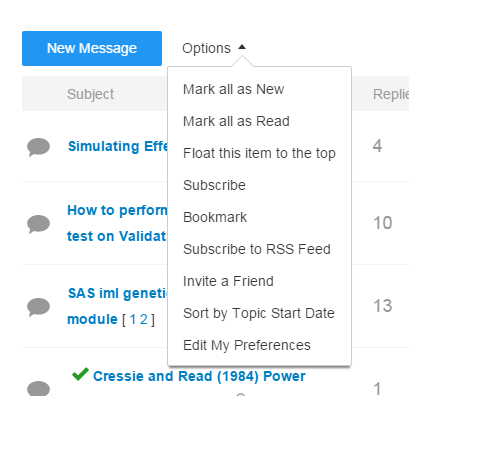- Home
- /
- Welcome
- /
- Community Memo
- /
- Take action from your inbox: new “Reply by email” in community notific...
- RSS Feed
- Mark as New
- Mark as Read
- Bookmark
- Subscribe
- Printer Friendly Page
- Report Inappropriate Content
We are always looking to make the communities easier to use, and we’ve recently implemented something that we think you’ll love.
When you subscribe to a board, you receive an email anytime a message is added to the board (you do subscribe to boards, don’t you? If not don’t worry, I’ll tell you how at the end of this post.). To make it easier to reply to a message, we’ve implemented the “reply by email” feature. Read on to make sure you’re using it properly.
When you receive an email notification about a discussion that you’re following, you’ll notice a few new links. You will always see the “Reply” and “Like this message” links. If you’re the original poster for a topic, you will also see the “Accept as Solution” link.
To use the reply functionality, click on the “Reply” link. It will open a new email with a crazy-long TO: recipient. That cryptic addressee is how the communities “post office” will know how to route your reply.
Your reply goes above the “##” line in the email. As the note mentions, simple text and formatting is allowed. No attachments! You can click “Reply” only once from each email notification. Stay engaged in the conversation by replying to the latest update in the topic.
Do not reply by clicking “Reply” from your email program. You don’t want to know what happens when you do that! (Okay, okay…enough with the dramatics. Nothing happens; that’s why you don’t want to click on it.)
Type in your reply in the body of the email, click Send, and voilà, it gets added to the message. It’s as simple as that. We hope that you like this new feature.
One-click Likes (and Accepts)
When you click “Accept as Solution” and “Like this message,” the actions drive your web browser to the community topic and applies the action instantly. When you visit the board, you will see the action listed. Simple, right?
Accepted solutions and Likes really do help other community members to find valuable content. If a response helps you, show your appreciation with a click!
Pro Tip: Adding SAS code to your reply
If you want to include code in your reply, you must use a little bit of HTML coding as wrapper:
<pre><code class=" language-sas">
[insert code]
</pre>
Your reply will appear this way:
If you do not use this HTML wrapper, any SAS code that you paste into your message is added as simple text with no formatting.
And as promised…if you don’t subscribe to boards, here’s why you should and how to do it.
When you subscribe to a board, it means you can be notified by email (using the address attached to your profile) any time a message is posted in that board. That means you won’t miss any of the conversations about your favorite topics! At the board level (where you see a list of messages), simply open the “Options” dropdown menu and select Subscribe. You will need to do this for each of the boards that interest you. (If you respond to a topic on any board, you’re automatically subscribed to subsequent responses.) Modify your Notification Settings to control how and when you receive email notifications.
You must be a registered user to add a comment. If you've already registered, sign in. Otherwise, register and sign in.
April 27 – 30 | Gaylord Texan | Grapevine, Texas
Registration is open
Walk in ready to learn. Walk out ready to deliver. This is the data and AI conference you can't afford to miss.
Register now and lock in 2025 pricing—just $495!
- Announcing the 2025 Customer Recognition Awards Winners
- It’s Time to Vote! - SAS Customer Recognition Awards
- 2025 SAS Customer Recognition Awards — Submit your story by January 31
- SAS Communities wins recognition for use of data and insights!
- Win a Trip to SAS Innovate 2025 in Orlando
- Check Out The Winners - 2024 SAS Customer Recognition Awards
- New Support Operating Model Update from the SAS SVP of Global Technica...
- SAS Technical Support 2023 Overview from the SVP of Global Technical S...
- Vote For Your Favorite Entries!
- SAS Customer Recognition Awards Entries