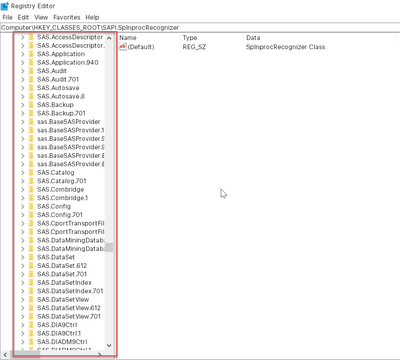- Home
- /
- Administration
- /
- Admin & Deploy
- /
- Interrupted Installation: Now I can't finish Install OR Uninstall
- RSS Feed
- Mark Topic as New
- Mark Topic as Read
- Float this Topic for Current User
- Bookmark
- Subscribe
- Mute
- Printer Friendly Page
- Mark as New
- Bookmark
- Subscribe
- Mute
- RSS Feed
- Permalink
- Report Inappropriate Content
I have access to SAS 9.4 through my university and i'm trying to install it on my machine (Win10) so i can work from home during coronapocalypse. Due to a power outage, I lost power during the installation. Now when I try to install, it gets a few minutes in and then quits with no explanation. If I go to remove programs, i see SAS 9.4 listed, but if I try to uninstall it, i get an error of:
"Windows cannot find 'C:\Program Files\SAS 9.4 Home\SASDeploymentManager\9.4\sasdm.exe'. Make sure you typed the name correctly, and then try again"
I have tried deleting the SASTEMP folder on C:\ and the SAS 9.4 Home folder in C:\Program Files\ and reinstalling but that did not help. It is not listed in the Computer\HKEY_LOCAL_MACHINE\SOFTWARE\Microsoft\Windows\CurrentVersion\Uninstall\ registry, as far as i can tell.
Is the interrupted install to blame for this problem, and if so, how can I fix it?
- Mark as New
- Bookmark
- Subscribe
- Mute
- RSS Feed
- Permalink
- Report Inappropriate Content
You can find the log here - C:\Users\<your-user-id>\AppData\Local\SAS\SASDeploymentWizard
(By default AppData is hidden)
- Mark as New
- Bookmark
- Subscribe
- Mute
- RSS Feed
- Permalink
- Report Inappropriate Content
Windows' SAS Installations are not a lot like Linux, if you will just remove the SASHome and SASConfig, it will still not work, you've to remove Registry entries for SAS From following registry paths also (I'll recommend taking full registry backup before you perform this step):
1. HKEY_CLASSES_ROOT (there will be many entries for SAS In this path)
2. HKEY_CURRENT_USER\Software
3. HKEY_LOCAL_MACHINE\Software
After the above steps, remove all SAS related folders and subfolders from %TEMP% and %APPDATA% directories,
Now reboot the machine, and than start the installation again from the scratch.
Probably you can start the installation again without any errors.
NOTE: I'm considering that your machine doesn't have any SAS Services installed, if any services are installed, you have to remove services by "sc delete <service_name>" command.
- Mark as New
- Bookmark
- Subscribe
- Mute
- RSS Feed
- Permalink
- Report Inappropriate Content
- Mark as New
- Bookmark
- Subscribe
- Mute
- RSS Feed
- Permalink
- Report Inappropriate Content
If you're not able to see any registry entries like the following then go-ahead for the next step:
Before starting the installation, make sure that there are no entries for SAS in "Add or Remove programs" window of your machine,
if it's there, then still few SAS entries reside in your machine, and in that case, I will recommend to check with SAS Technical Support for further investigation.

- Ask the Expert: Creating PowerPoints With SAS – 2 | 16-Oct-2025
- Ask the Expert: Orchestrating Your Multi-Wave Campaigns Through Scheduled Journeys | 21-Oct-2025
- SAS Bowl LV, Agentic AI | 22-Oct-2025
- BASUG (Boston) SAS Blowout 2025 | 24-Oct-2025
- Product Build Deep Dive: Payment Integrity for Procurement via Solution Factory | 28-Oct-2025
- Fall 2025: eSUG Meeting | 29-Oct-2025
- 34. Plattform Netzwerktreffen 2025 | 30-Oct-2025
SAS technical trainer Erin Winters shows you how to explore assets, create new data discovery agents, schedule data discovery agents, and much more.
Find more tutorials on the SAS Users YouTube channel.