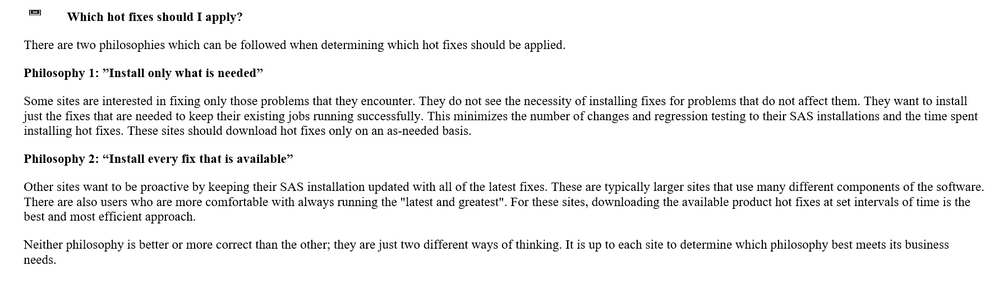- Home
- /
- Administration
- /
- Admin & Deploy
- /
- Applying hotfixes
- RSS Feed
- Mark Topic as New
- Mark Topic as Read
- Float this Topic for Current User
- Bookmark
- Subscribe
- Mute
- Printer Friendly Page
- Mark as New
- Bookmark
- Subscribe
- Mute
- RSS Feed
- Permalink
- Report Inappropriate Content
Hello,
We are planning to apply hotfixes to our environment. We are using SAS 9.4 in distributed mode. I used the SASHFADD tool to generate a list fo hotfixes available for our environment. This list has turned out be large one with 88 different hotfixes applicable to different SAS products installed.
I am currently going through SAS Deployment Manager user guide (http://support.sas.com/documentation/installcenter/en/ikdeploywizug/66034/PDF/default/user.pdf) to understan the steps for applying hotfixes. However I have few doubts as below
- Since the list is large is it required to follow a particular order or the hotfixes can be applied in any order?
- If I download all the hotfixes in a single directory will the deployment manger apply all the hotfixes at once?
I have not applied any hotfix earlier. This is the first time I will be doing this. Please let me know of what things I need to take care of before and after applying these hotfixes.
Regards
hassan0707
- Mark as New
- Bookmark
- Subscribe
- Mute
- RSS Feed
- Permalink
- Report Inappropriate Content
Deployment manager will apply them in the proper order if required.
The main concern is to ensure there are no SAS processes/jobs and services running on the platform since this will most cause the hotfix deployment to fail.
Make sure you have a current full backup before applying just in case.
If there are no reason (current issue to address) then might want to consider only applying alert hotfixes.
- Mark as New
- Bookmark
- Subscribe
- Mute
- RSS Feed
- Permalink
- Report Inappropriate Content
Thank you @jrmathieu for the suggestions. I was going through the backup documentation available with SAS to see how to take a full backup of distributed SAS environment. I do not have access to any GUI/desktop SAS applications. I only have access to headless Linux server on which the SAS is installed. I want to know how I should I proceed for a full backup of the environment with whatever access I have on the Linux system. Please let me know your suggestions.
Regards,
- Mark as New
- Bookmark
- Subscribe
- Mute
- RSS Feed
- Permalink
- Report Inappropriate Content
This should be part of your headless Linux server setup.
Any system should have a backup policy in place, for the OS and application.
If not then you will have to perform a Tar backup of the SAS installation file systems for foundation and configuration.
- Mark as New
- Bookmark
- Subscribe
- Mute
- RSS Feed
- Permalink
- Report Inappropriate Content
One caveat: stopping ALL SAS processes also means "prevent any new SAS processes from being started". So you need to take care of suspending cron, so that no periodic jobs are being started from there. And you also need to prevent jobs from being started by your scheduler (if it's one outside of the SAS environment).
- Mark as New
- Bookmark
- Subscribe
- Mute
- RSS Feed
- Permalink
- Report Inappropriate Content
As mentioned, there is no particular order to apply SAS hot fixes and multiple hot fixes downloaded with SASHFADD can be applied at one time via SAS Deployment Manager.
The general sequence of steps that has served me well over many years of applying SAS hot fixes.
1. Download Hot Fixes via SASHFADD and review SAS_Hot_Fix_Report
2. Pay special attention to hot fixes marked with Documentation [ D ] as they require special instructions commonly to rebuild and redeploy Web Applications
3. Stop ALL SAS processes
4. Apply hot fixes via SAS Deployment Manager
5. If required per POST-INSTALLATION INSTRUCTIONS Re-Apply security updates from SAS (This is performed outside SAS Deployment Manager) https://tshf.sas.com/techsup/download/hotfix/HF2/SAS_Security_Updates.html
6. Rebuild Web Applications *
7. Re-start all SAS sessions, daemons, spawners and servers except for Web Application Servers. While not documented this is a best practice that I use as I see no point in starting the Web Application Servers when Redeploy task will stop them as a first step
8. Redeploy Web Applications *
9. Restart all services for good measure and check for clean logs prior to performing a quick smoke test
*Whenever a hot fix contains changes to SAS Middle Tier (SAS Web Infrastructure Platform) or Security updates then rebuild/redeploy all of the web applications.
- Mark as New
- Bookmark
- Subscribe
- Mute
- RSS Feed
- Permalink
- Report Inappropriate Content
Thank you @angian for listing out the steps for me. The list of hotfixes is very large. It seems hotfixes have never been applied since the system went live. Since it is a production environment I want to gather as much information as possible before thinking of going with the updates. There are few things which I am unclear about.
1. There are many hotfixes which are marked with Documentation [ D ]. Do I need to run the Deployment manager for each one of them and then do the post installation steps?
2. What would be the best way to go to apply so many hotfixes?
3. Any other suggestions for production environment.
Regards
- Mark as New
- Bookmark
- Subscribe
- Mute
- RSS Feed
- Permalink
- Report Inappropriate Content
This is step #4
You install all the hot fixes at once that have been downloaded via SASHFADD.
With SAS Deployment Manager you point to the timestamped directory DEPLOY_SASHFADD_25Feb2019_20.19.54 from where you run SASHFADD.exe/sh
Then in step #5 you perform all POST-INSTALLATION INSTRUCTIONS but wait to rebuild and redeploy the web applications so you can do them all at once in 2 passes of the SDM
First pass you will rebuild and in a second pass redeploy starting up the required services between passes.
Since you are applying so many hot fixes I would just rebuild and redeploy all web apps in your environment.
- Mark as New
- Bookmark
- Subscribe
- Mute
- RSS Feed
- Permalink
- Report Inappropriate Content
Few points from my side.
There is an FAQ page, Did you check this?
ftp://ftp.sas.com/techsup/download/hotfix/faq.html
It has a section, I think this is helpful in determining your site's requirement and need.
Which hot fixes should I apply?
There are two philosophies which can be followed when determining which hot fixes should be applied.
Philosophy 1: ”Install only what is needed”
Some sites are interested in fixing only those problems that they encounter. They do not see the necessity of installing fixes for problems that do not affect them. They want to install just the fixes that are needed to keep their existing jobs running successfully. This minimizes the number of changes and regression testing to their SAS installations and the time spent installing hot fixes. These sites should download hot fixes only on an as-needed basis.
Philosophy 2: “Install every fix that is available”
Other sites want to be proactive by keeping their SAS installation updated with all of the latest fixes. These are typically larger sites that use many different components of the software. There are also users who are more comfortable with always running the "latest and greatest". For these sites, downloading the available product hot fixes at set intervals of time is the best and most efficient approach.
Neither philosophy is better or more correct than the other; they are just two different ways of thinking. It is up to each site to determine which philosophy best meets its business needs.
Also, any change directly to production isn't recommended. You should follow the release life-cycle.
Thanks!
- Mark as New
- Bookmark
- Subscribe
- Mute
- RSS Feed
- Permalink
- Report Inappropriate Content
Philosophy 3: Don't go out of your way to apply hot fixes just because they are available but if you have the need to apply a single hot fix you might as well apply them all. The additional effort for applying 100+ hot fixes is sometimes not significantly more than a single one.
- Mark as New
- Bookmark
- Subscribe
- Mute
- RSS Feed
- Permalink
- Report Inappropriate Content
Good one, Time to update the FAQ with third? 🙂

- Ask the Expert: Wie kann ich Visual Studio Code als SAS Entwicklungsumgebung nutzen? | 11-Dec-2025
- DCSUG Online Winter Webinar | 11-Dec-2025
- Ask the Expert: Marketing Decisions Excellence: Turning Insights Into Business Impact | 16-Dec-2025
- SAS Bowl LVII, SAS Data Maker and Synthetic Data | 17-Dec-2025
- SAS Innovate 2026 | Grapevine, Texas | 27-Apr-2026
SAS technical trainer Erin Winters shows you how to explore assets, create new data discovery agents, schedule data discovery agents, and much more.
Find more tutorials on the SAS Users YouTube channel.