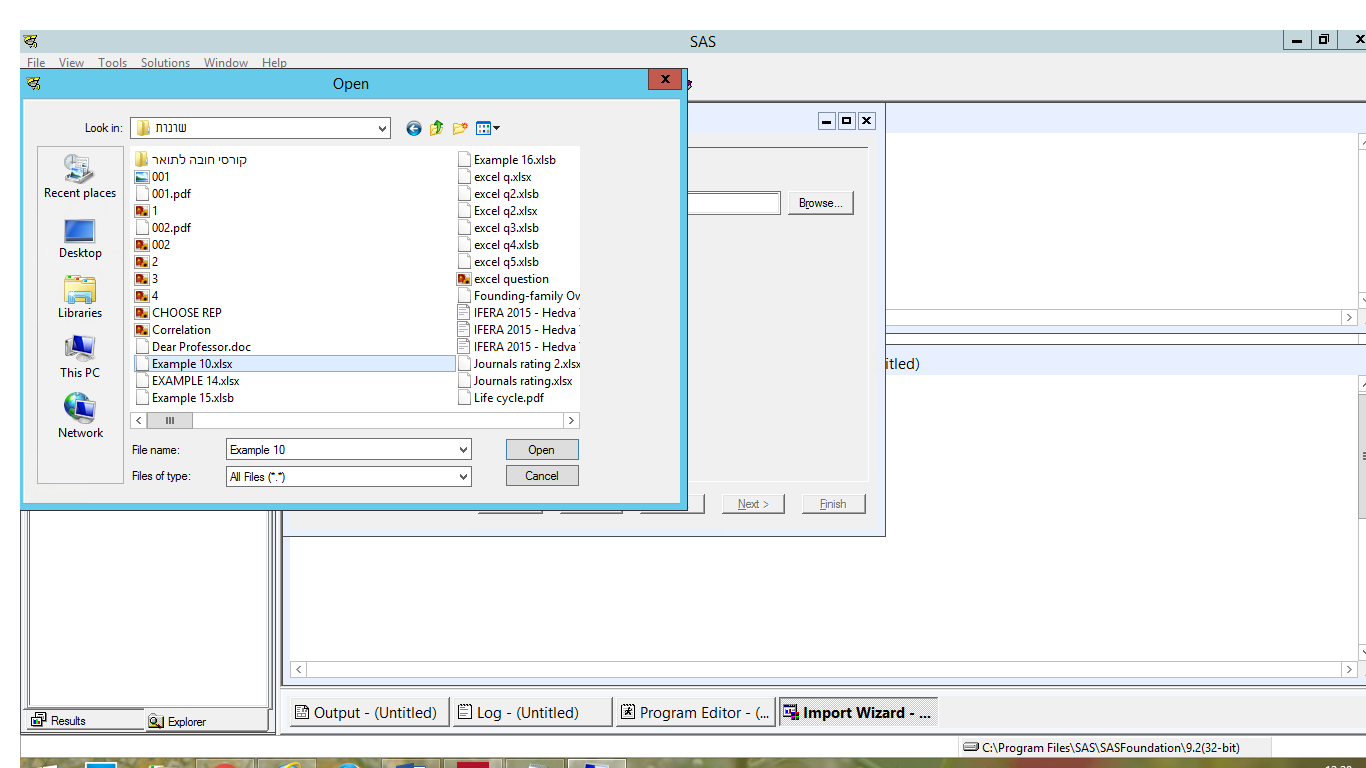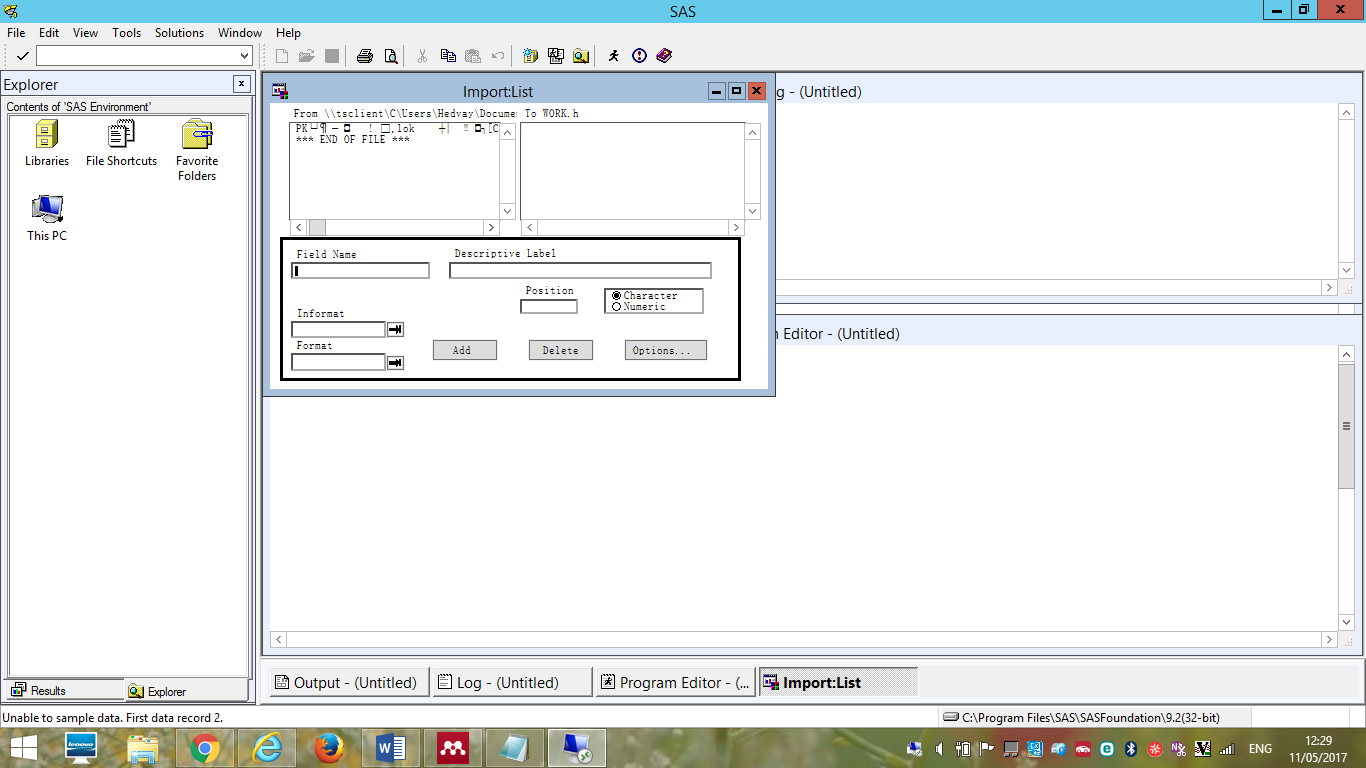- Home
- /
- Analytics
- /
- Stat Procs
- /
- Re: Can not read excel files
- RSS Feed
- Mark Topic as New
- Mark Topic as Read
- Float this Topic for Current User
- Bookmark
- Subscribe
- Mute
- Printer Friendly Page
- Mark as New
- Bookmark
- Subscribe
- Mute
- RSS Feed
- Permalink
- Report Inappropriate Content
Hello
I am trying to import excel file to SAS (did it many times in the past).
Now I got the following two Computer Screens which I really do not understand.
There is not any Excel icon any more but white note close the excel name file.
Can I do something to improve it?
Thanks a lot!
- Mark as New
- Bookmark
- Subscribe
- Mute
- RSS Feed
- Permalink
- Report Inappropriate Content
Are you sure thats an Excel file? Its telling you that it can't find data in the fist few rows. Open it in Excel and see what it looks like.
For the icons, that a different thing. File associations are given by the file extension. By default on install, .xlsx, .xls etc. will be associated with the Excel application, you can of course change this, and maybe this is what you have done. In windows, you can right click on an .xlsx or .xls file and click Open With. Now select Excel from either th list presented, or the other items, and make sure Always open with this app check box is checked in lower left. Now click ok, and the Excel icon should appear on all these again.
- Mark as New
- Bookmark
- Subscribe
- Mute
- RSS Feed
- Permalink
- Report Inappropriate Content
I guess it is because you switched from .xls to .xlsx. xslx was not yet supported in 9.2.
You should do an upgrade to the current SAS version.
- Mark as New
- Bookmark
- Subscribe
- Mute
- RSS Feed
- Permalink
- Report Inappropriate Content
Since the file is XLSX and you are running SAS 9.2 you may have to consider an alternate such as us Excel to save the file as CSV and import that.
April 27 – 30 | Gaylord Texan | Grapevine, Texas
Registration is open
Walk in ready to learn. Walk out ready to deliver. This is the data and AI conference you can't afford to miss.
Register now and save with the early bird rate—just $795!
ANOVA, or Analysis Of Variance, is used to compare the averages or means of two or more populations to better understand how they differ. Watch this tutorial for more.
Find more tutorials on the SAS Users YouTube channel.