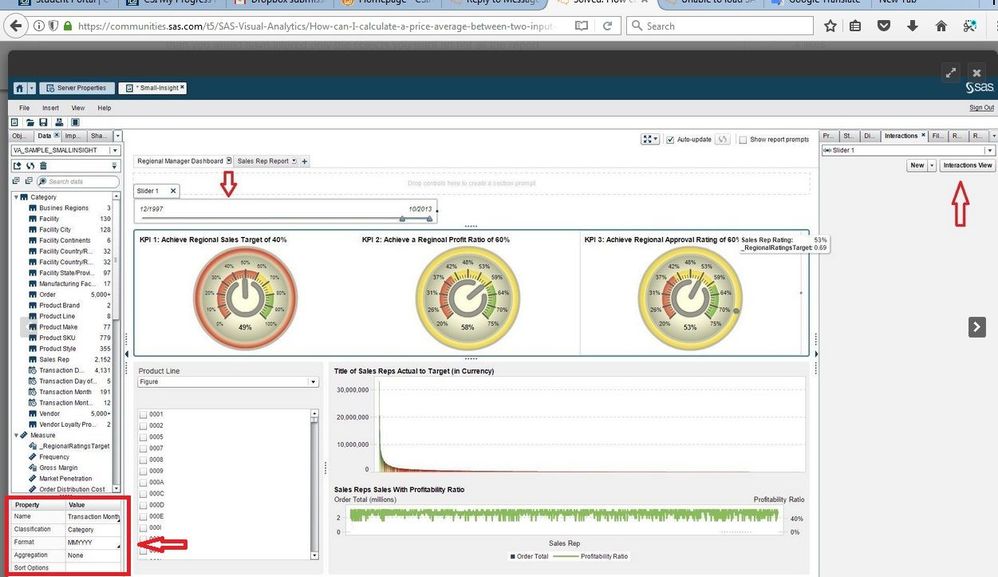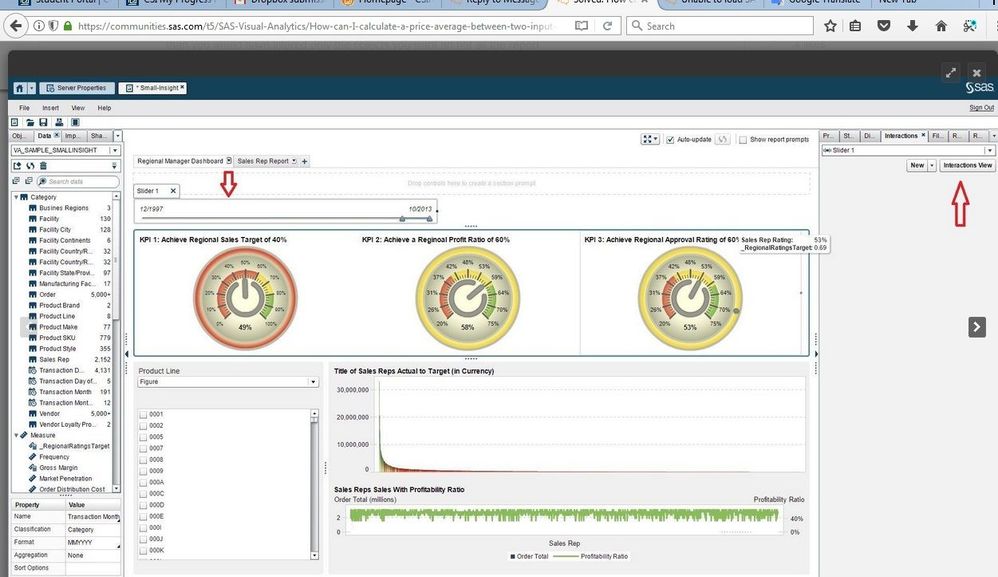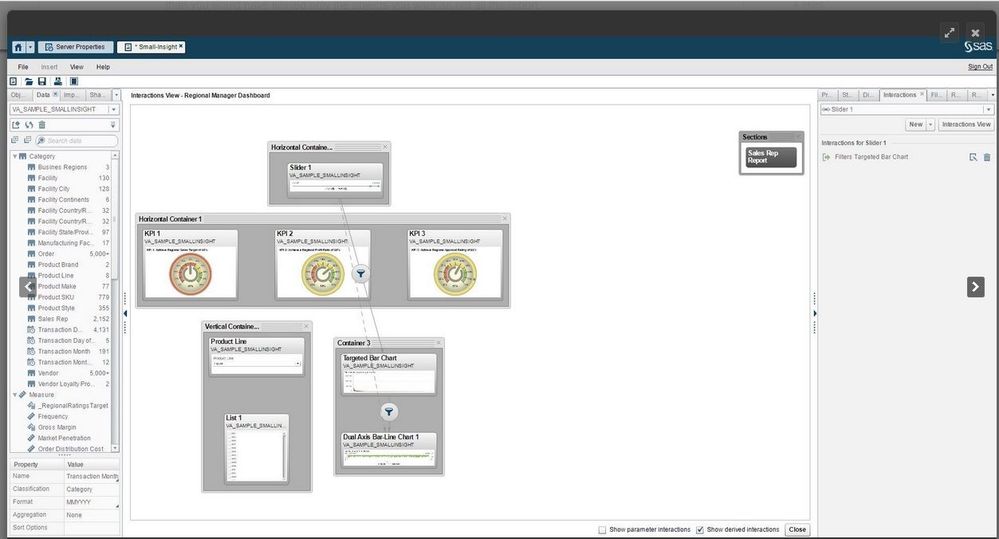- Home
- /
- SAS Viya
- /
- Visual Analytics
- /
- Top n table for a month to drive a trend graph?
- RSS Feed
- Mark Topic as New
- Mark Topic as Read
- Float this Topic for Current User
- Bookmark
- Subscribe
- Mute
- Printer Friendly Page
- Mark as New
- Bookmark
- Subscribe
- Mute
- RSS Feed
- Permalink
- Report Inappropriate Content
I have top 10 table for the top 10 customers based on value for a particular month say july, the filter is for that table only, i would want to be able use this to drive a trend graph to see how the value of these customers have changed over the months to that date selected . If i selected a different month e.g may and different customers appeared then i would want to see the movements of those customers in the graph?
- Mark as New
- Bookmark
- Subscribe
- Mute
- RSS Feed
- Permalink
- Report Inappropriate Content
Hello Simon,
I'm trying to understand what you want to do here, and maybe you can do it by using interactions within the elements on your report.
If that is the case, there is an example on how to create interactions on this link:
I hope it helps!
Best regards,
Glaubert
- Mark as New
- Bookmark
- Subscribe
- Mute
- RSS Feed
- Permalink
- Report Inappropriate Content
Hi Glaubart
I have top 10 customer table that changes based on month and year
e.g Aug 2017
Balance
Customer 1 10000
Customer 2 9999
Customer 3 8888
.......
Customer10 2222
This table would then feed bar graph which shows by Month from say Jan 2017 the balance movement for the above customers
If i changed the month to Jul 2017 i may get a different set of top 10 customers and so this would affect the customers shown in the graph?
Thanks
Simon
- Mark as New
- Bookmark
- Subscribe
- Mute
- RSS Feed
- Permalink
- Report Inappropriate Content
Hi Simon,
You have different ways to do what you want. I will tell you the basics than you can choose how do you want to do that.
1- If you want filter your report by date, you must have an object to put the date in. You can use a "Slider" or if you have a smaller date range you may want to use a "Drop Down List". All you have to do is drag one of this objects to your report, but be aware of "Where do you want to put the filter on", because it maters.
1.1- e.g If you put your filters on the "Report prompt" it will filter all the sections(pages) of your report (it would only make sense to use it if you want more than one section on your report.)
1.2- If you put your filters on the "Section prompt" it will filter the whole section(page) that you of are working in.
1.3- (That may be what you want) If you put your filters inside the report, you can choose which objects you want to filter by using interactions.
2- In order to have things organized, put a "Horizontal Container" in your report, than put a "Slider" or a "Drop Down List" inside the container, after that you can drag and drop the "Date Table" into the object that you selected. This will create the filter with the dates. If your date is in the format MMMDDYYYY, or in another format you can change the format of your date so it would show only MMMYYYY (eg. May 2017). To change the date format you have to click on the your "Date Table" and select the format (see figure 1)
3- Drag and drop the "Table" and the "Bar Chart" to your report and put the data that you want in the table and the bar chart.
4- Now that you have the date filter is time to make it interact to your Table and the Bar Graph.
Go to to the "Interactions tab" on the right of the screen and select the object that you used to filter (Slider or Drop Down List).
Click in the button "Interactions View"
Click in your "Date Filter" and drag, creating a line, from your filter to your table. This will make your table interact to your filter date, so when someone choose a date it will change in the table according to the data range.
Now Click in your "Table" and drag, creating a line, from your table to your bar chart. This will make the bar chart intact to your table. You can change this interaction if you want the table to interact to the bar chart.
After you are done with your interactions. Click the button "Close" on the bottom right on the screen.
Now you have a date filter to interact to your Table / Bar Chart.
Here are some images.
I hope it helps!
Best regards,
Glaubert
April 27 – 30 | Gaylord Texan | Grapevine, Texas
Registration is open
Walk in ready to learn. Walk out ready to deliver. This is the data and AI conference you can't afford to miss.
Register now and save with the early bird rate—just $795!
See how to use one filter for multiple data sources by mapping your data from SAS’ Alexandria McCall.
Find more tutorials on the SAS Users YouTube channel.