- Home
- /
- SAS Viya
- /
- Visual Analytics
- /
- Re: SAS Environment Manager on SAS Visual Analytics 6.3
- RSS Feed
- Mark Topic as New
- Mark Topic as Read
- Float this Topic for Current User
- Bookmark
- Subscribe
- Mute
- Printer Friendly Page
- Mark as New
- Bookmark
- Subscribe
- Mute
- RSS Feed
- Permalink
- Report Inappropriate Content
Hi,
we are running SAS Visual Analytics 6.3 on a distributed Linux Environment (SuSe Linux Enterprise 11) with four nodes.
I would like to see the work load, load average and so on of the worker nodes, but for now i will only see the head nodes data.
Is this a normal behaivor?
How could i install the necessary Environment Manager Agent on the worker nodes?
Is there a standalone installer available or something like that?
Thanks a lot in advance!
Best regards,
Andreas
Accepted Solutions
- Mark as New
- Bookmark
- Subscribe
- Mute
- RSS Feed
- Permalink
- Report Inappropriate Content
On https://support.sas.com/planapp/ you can create a plan file, based on the customers Order Number. What you want to do to install the Enviroment Manager Agent on the other nodes, is define an extra machine in the planfile (so you end up with Server Tier, Client Tier, Metadata Node, Web Node and the added machine), on Linux for x64 (LAX) that you call EVManager or whatever and where you select ONLY the Environment Manager on the list of Machine Purposes.
Next up, you will have to make the SAS Software Depot accessible on the other blades and start the Deployment Wizard on machine 2 (create a responsefile for this). You can point it to the newly created planfile and start the installation step for "EVManager" (or whatever you called it).
Make sure that when you select the products to install, you deselect "Enviroment Manager" and "Environment Manager Plug-ins for Foundation Servers", so you end up like this:
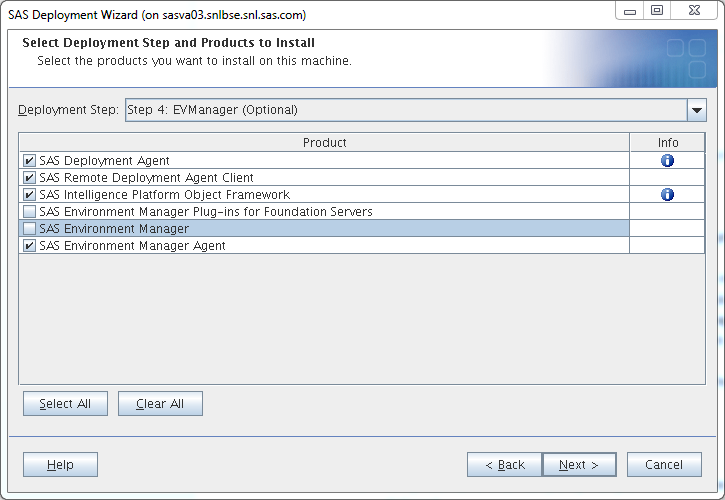
Then just run through the installation and do the same thing for machines 3 and 4.
If you want, you can do a quiet installation on the other blades, based on the responsefile you created for machine 2. It erases the configured hostname from the responsefile, so that on blades 3 and 4 the SDW will simply use the 'hostname' command to get the actual hostname of the machine it installs to.
To strip the hostname from a responsefile (I assume it's called "sdwresponse.properties"), use this command (on Linux):
grep -v localhost /path-to-file/sdwresponse.properties > /path-to-file/sdwresponse_stripped.properties
Next copy that file to the other 2 machines in the cluster and start the SDW in quiet mode, using that file (I assume you have SSH set up):
ssh hostname_machine_3 /path-to-depot/setup.sh -quiet -responsefile /path-to-file/sdwresponse_stripped.properties &
ssh hostname_machine_4 /path-to-depot/setup.sh -quiet -responsefile /path-to-file/sdwresponse_stripped.properties &
You won’t see anything happening, but you can check to see if the installation is done by querying the sas.servers script on each machine. This will tell you if all SAS servers if they’re up or not. When you see “SAS Environment Manager Agent is UP”, you know it’s been successfully completed.
Well, it turned out to be a bit more text than I first thought it would be, but I hope this is enough to answer your question.
Kind regards,
Bram Seldenthuis
SAS NL
- Mark as New
- Bookmark
- Subscribe
- Mute
- RSS Feed
- Permalink
- Report Inappropriate Content
SAS Visual Analytics Administrator provides a Resource Monitor, that allows you to see what is going on across all of the nodes in the cluster. It provides real-time feedback on each node's activity. Unfortunately, we don't yet provide a way to see the historic data about the nodes' activities in VA Administrator.
On the Resource Monitor tab, you'll see a Utilization History line chart with lines representing CPU, memory and network usage. Down below, you'll see a Real-Time View that shows one column per node in your cluster. In the upper matrix, each square in the node's column represents a CPU on that node. The brighter the green, the more active a given CPU is. The lowest two rows indicate the node's memory utilization and network activity.
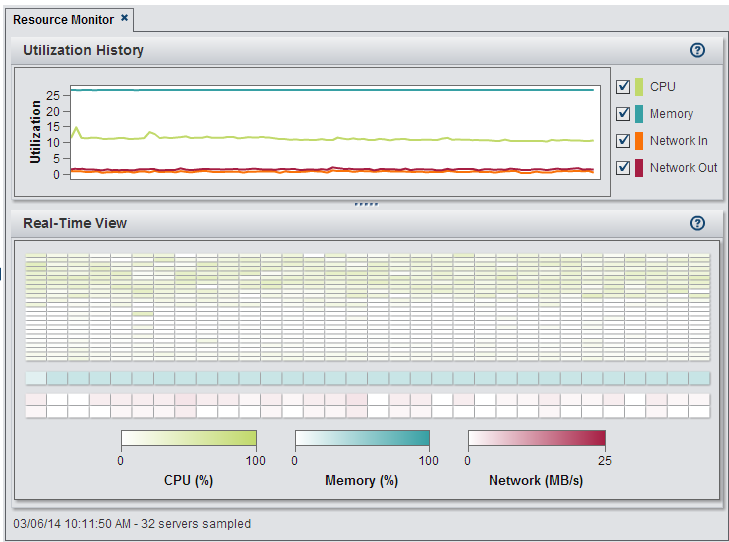
At this time, Environment Manager doesn't provide any additional information.
- Mark as New
- Bookmark
- Subscribe
- Mute
- RSS Feed
- Permalink
- Report Inappropriate Content
On https://support.sas.com/planapp/ you can create a plan file, based on the customers Order Number. What you want to do to install the Enviroment Manager Agent on the other nodes, is define an extra machine in the planfile (so you end up with Server Tier, Client Tier, Metadata Node, Web Node and the added machine), on Linux for x64 (LAX) that you call EVManager or whatever and where you select ONLY the Environment Manager on the list of Machine Purposes.
Next up, you will have to make the SAS Software Depot accessible on the other blades and start the Deployment Wizard on machine 2 (create a responsefile for this). You can point it to the newly created planfile and start the installation step for "EVManager" (or whatever you called it).
Make sure that when you select the products to install, you deselect "Enviroment Manager" and "Environment Manager Plug-ins for Foundation Servers", so you end up like this:
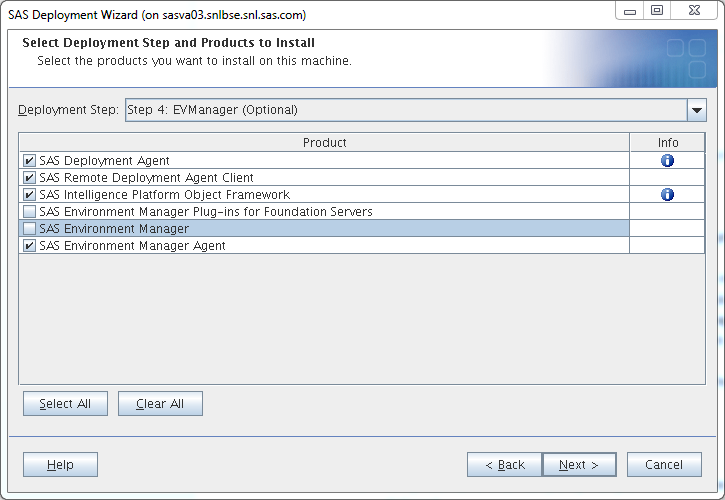
Then just run through the installation and do the same thing for machines 3 and 4.
If you want, you can do a quiet installation on the other blades, based on the responsefile you created for machine 2. It erases the configured hostname from the responsefile, so that on blades 3 and 4 the SDW will simply use the 'hostname' command to get the actual hostname of the machine it installs to.
To strip the hostname from a responsefile (I assume it's called "sdwresponse.properties"), use this command (on Linux):
grep -v localhost /path-to-file/sdwresponse.properties > /path-to-file/sdwresponse_stripped.properties
Next copy that file to the other 2 machines in the cluster and start the SDW in quiet mode, using that file (I assume you have SSH set up):
ssh hostname_machine_3 /path-to-depot/setup.sh -quiet -responsefile /path-to-file/sdwresponse_stripped.properties &
ssh hostname_machine_4 /path-to-depot/setup.sh -quiet -responsefile /path-to-file/sdwresponse_stripped.properties &
You won’t see anything happening, but you can check to see if the installation is done by querying the sas.servers script on each machine. This will tell you if all SAS servers if they’re up or not. When you see “SAS Environment Manager Agent is UP”, you know it’s been successfully completed.
Well, it turned out to be a bit more text than I first thought it would be, but I hope this is enough to answer your question.
Kind regards,
Bram Seldenthuis
SAS NL
- Mark as New
- Bookmark
- Subscribe
- Mute
- RSS Feed
- Permalink
- Report Inappropriate Content
Hey Bram,
thanks a lot for your post. That's what I have expected, we must install the Environment Manager Agent on the other Blades.
Through your post I know what to do. Will have to talk with my installation expert because of the plan file.
Kind regards,
Andreas
- Mark as New
- Bookmark
- Subscribe
- Mute
- RSS Feed
- Permalink
- Report Inappropriate Content
Hi,
On this extra machine you add to the plan file you do not need to select Environment Manager and then deselect the components as you suggested,
I am pretty sure you can just add to this machine the "SAS Environment Manager Agent Configuration" component instead.
HTH,
Eyal
April 27 – 30 | Gaylord Texan | Grapevine, Texas
Registration is open
Walk in ready to learn. Walk out ready to deliver. This is the data and AI conference you can't afford to miss.
Register now and save with the early bird rate—just $795!
See how to use one filter for multiple data sources by mapping your data from SAS’ Alexandria McCall.
Find more tutorials on the SAS Users YouTube channel.





