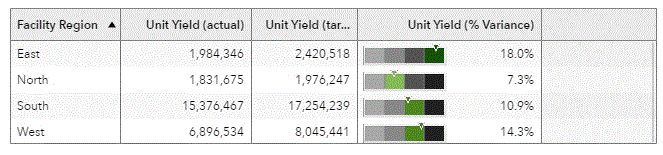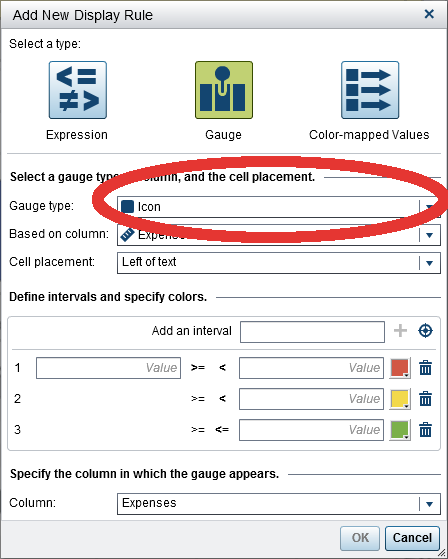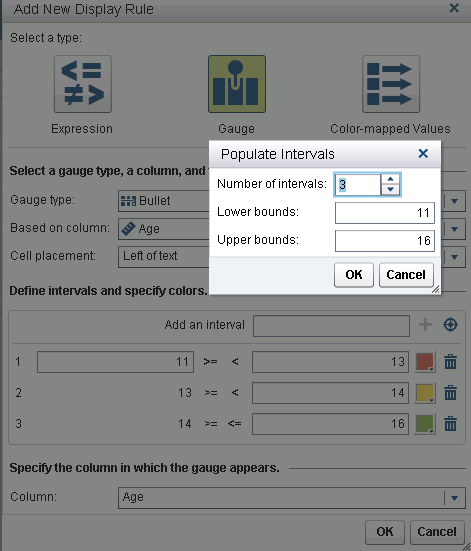- Home
- /
- SAS Viya
- /
- Visual Analytics
- /
- Re: How do I create this VA Gauge/Chart
- RSS Feed
- Mark Topic as New
- Mark Topic as Read
- Float this Topic for Current User
- Bookmark
- Subscribe
- Mute
- Printer Friendly Page
- Mark as New
- Bookmark
- Subscribe
- Mute
- RSS Feed
- Permalink
- Report Inappropriate Content
Hi all,
I've been browsing various online resources for VA and spotted a chart/gauge that looked interesting but I'm not sure how it was created.
Its part of this blog - here
The chart/gauge is this one
Two questions (I'm guessing its straight forward functionlity I've missed)
- How do I get the charts/gauges to show in the table cells?
- How do I get the segments of the charts/gauge to colour if the indicator is in them as above?
- Mark as New
- Bookmark
- Subscribe
- Mute
- RSS Feed
- Permalink
- Report Inappropriate Content
Hi There,
It is easily achieved by having a Display Rule in a Table Object and select a Bullet style Gauge. Have a look through the Adding Table-Level Display Rules in the SAS Visual Analytics documentation.
Instead of using the default "Icon" Gauge type - change it to a Bullet using the drop-down arrow. You can then set the colours of the bullet as you desire.
Kind Regards,
Michelle
- Mark as New
- Bookmark
- Subscribe
- Mute
- RSS Feed
- Permalink
- Report Inappropriate Content
Thank you,
Will that that process allow the gauge segments to change colour dynamically based on the value?
n the screen shot it looks like the green shade is shown when the pointer is in the segment, otherwise its greyscale. From quickly scanning the guide I cant see how to achieve that?
- Mark as New
- Bookmark
- Subscribe
- Mute
- RSS Feed
- Permalink
- Report Inappropriate Content
The colors are determined by the display rule settings. As you say the documentation doesn't describe the display rule settings for a gauge but it works the same way as the Icon as shown the screenshots below.
Now that you know how to create the bullet style gauge in a table, have a go yourself and see if the colour settings meet your needs. ![]()
Kind Regards,
Michelle
April 27 – 30 | Gaylord Texan | Grapevine, Texas
Registration is open
Walk in ready to learn. Walk out ready to deliver. This is the data and AI conference you can't afford to miss.
Register now and save with the early bird rate—just $795!
See how to use one filter for multiple data sources by mapping your data from SAS’ Alexandria McCall.
Find more tutorials on the SAS Users YouTube channel.