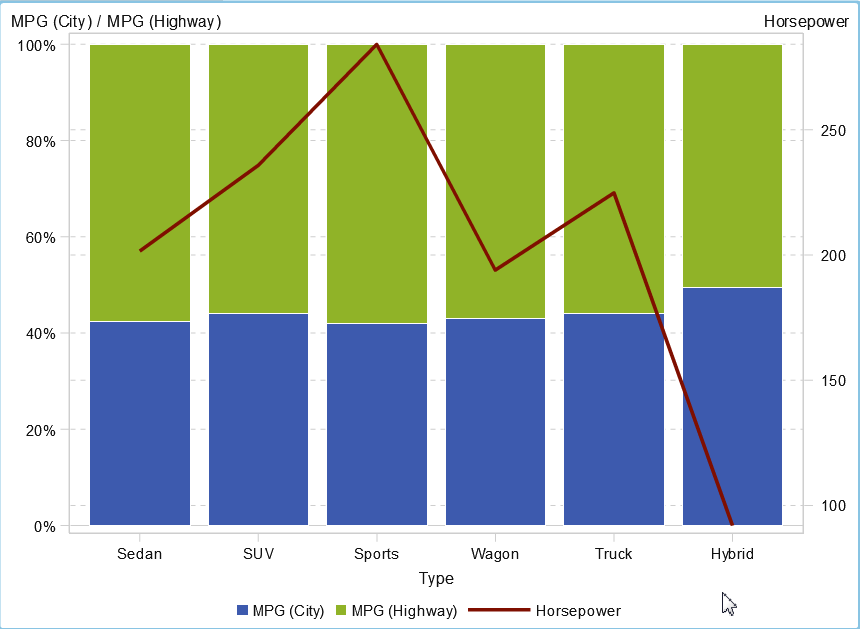- Home
- /
- SAS Viya
- /
- Visual Analytics
- /
- Re: Custom Stacked bar (normalised to 100%) / Line Graph
- RSS Feed
- Mark Topic as New
- Mark Topic as Read
- Float this Topic for Current User
- Bookmark
- Subscribe
- Mute
- Printer Friendly Page
- Mark as New
- Bookmark
- Subscribe
- Mute
- RSS Feed
- Permalink
- Report Inappropriate Content
Hi Forum,
I've had a couple of goes at creating this Stacked Bar (with 2 values) and Line combo graph but am having the following issues.
Attempt 1. I use the Customer graph builder & drag in a Bar graph & a Line Graph,
Then I try to add another measure for the bar graph so I can add the second measure to the bar stack.
Issue - I can't change the Stack to normalise to 100%
Attempt 2. I drag 2 bar graphs into the design plus a Line graph,
Then I format the 2 bar graphs as I need & find that I can't use a stacked bar.
Can someone give me a step by step way to achieve this?
I've looked at the User Guide but m still stuck.
Thanks
Accepted Solutions
- Mark as New
- Bookmark
- Subscribe
- Mute
- RSS Feed
- Permalink
- Report Inappropriate Content
Thanks Bruno,
That worked perfectly!
Next step is to change the colours of the Stacked bar for the 2 categories I have.
In the design of the Custom graph, I have selected black as mthat is one of the colours needed,
My attempts to get the other colour (Red) haven't succeeded.
How can I select a part of the stack & apply a colour?
Thanks again!
Peter
- Mark as New
- Bookmark
- Subscribe
- Mute
- RSS Feed
- Permalink
- Report Inappropriate Content
Bar charts support more than one measure by default. so there is no need to add another measure.
The grouping scale "normalize groups to 100%" can be set once you use your custom graph.
Should it look like this?
- Mark as New
- Bookmark
- Subscribe
- Mute
- RSS Feed
- Permalink
- Report Inappropriate Content
Thanks Bruno, that's exactly what I'm after!
I found that if I used 1 Bar Graph & then added a Line I got the message like "Layering another chart would make the chart unable to normalise to 100%"
So, if I follow you, these are the steps you took.
1. Go to Custom Cart, right click & select edit custom graph
2. Add a Bar graph to the design area
3. Add a Line graph to the design area
4. Save the chart & use in the report builder as normal.
Is this correct & do I need to change any other settings?
Thanks for your help.
Peter
- Mark as New
- Bookmark
- Subscribe
- Mute
- RSS Feed
- Permalink
- Report Inappropriate Content
Yes these are the steps
- create new custom graph
- add bar chart, set grouping style to stacked
- add line chart, set y axis to be on the right
- save
- use in the report, set grouping scale accordingly
- Mark as New
- Bookmark
- Subscribe
- Mute
- RSS Feed
- Permalink
- Report Inappropriate Content
Thanks Bruno,
I'll try this on Monday, so in 2 days time I'll come back tp you.
Appreciate your time.
Peter
- Mark as New
- Bookmark
- Subscribe
- Mute
- RSS Feed
- Permalink
- Report Inappropriate Content
Thanks Bruno,
That worked perfectly!
Next step is to change the colours of the Stacked bar for the 2 categories I have.
In the design of the Custom graph, I have selected black as mthat is one of the colours needed,
My attempts to get the other colour (Red) haven't succeeded.
How can I select a part of the stack & apply a colour?
Thanks again!
Peter
- Mark as New
- Bookmark
- Subscribe
- Mute
- RSS Feed
- Permalink
- Report Inappropriate Content
April 27 – 30 | Gaylord Texan | Grapevine, Texas
Registration is open
Walk in ready to learn. Walk out ready to deliver. This is the data and AI conference you can't afford to miss.
Register now and lock in 2025 pricing—just $495!
See how to use one filter for multiple data sources by mapping your data from SAS’ Alexandria McCall.
Find more tutorials on the SAS Users YouTube channel.