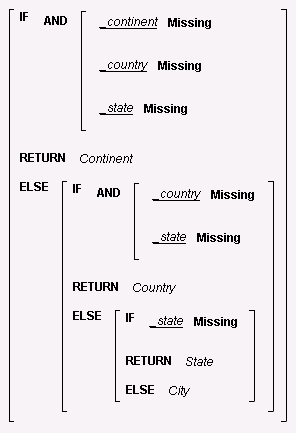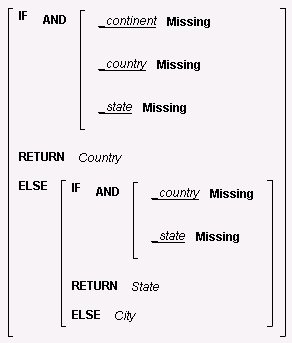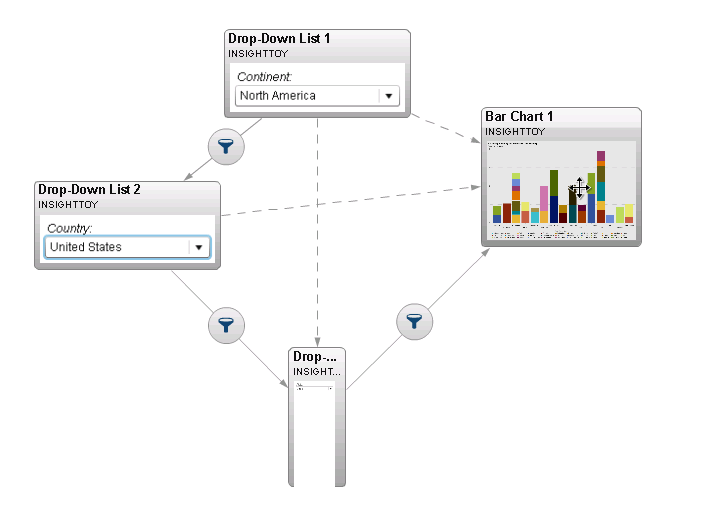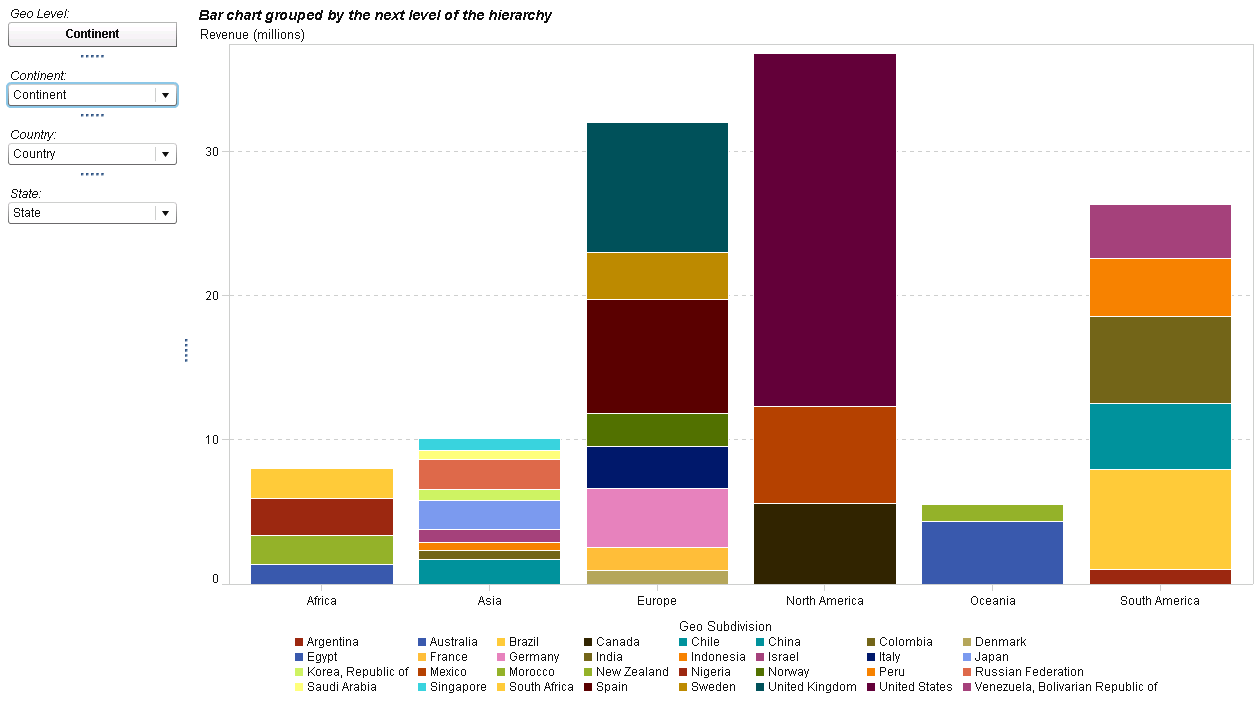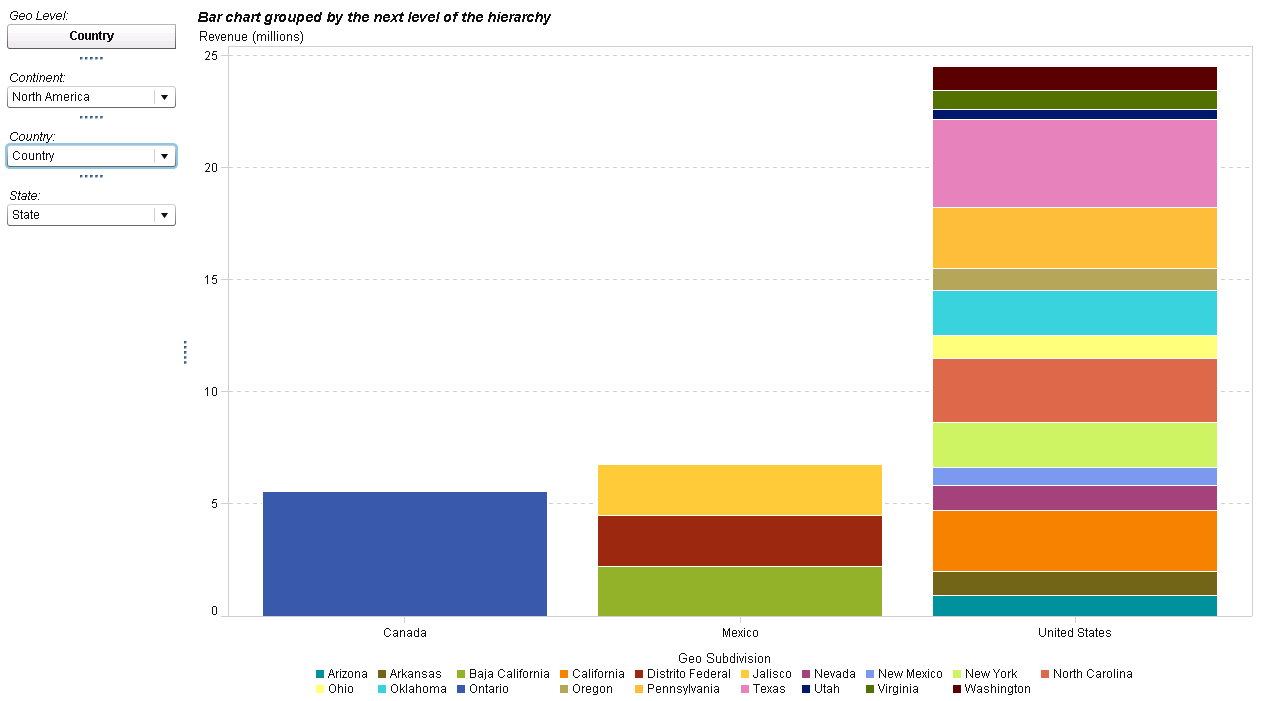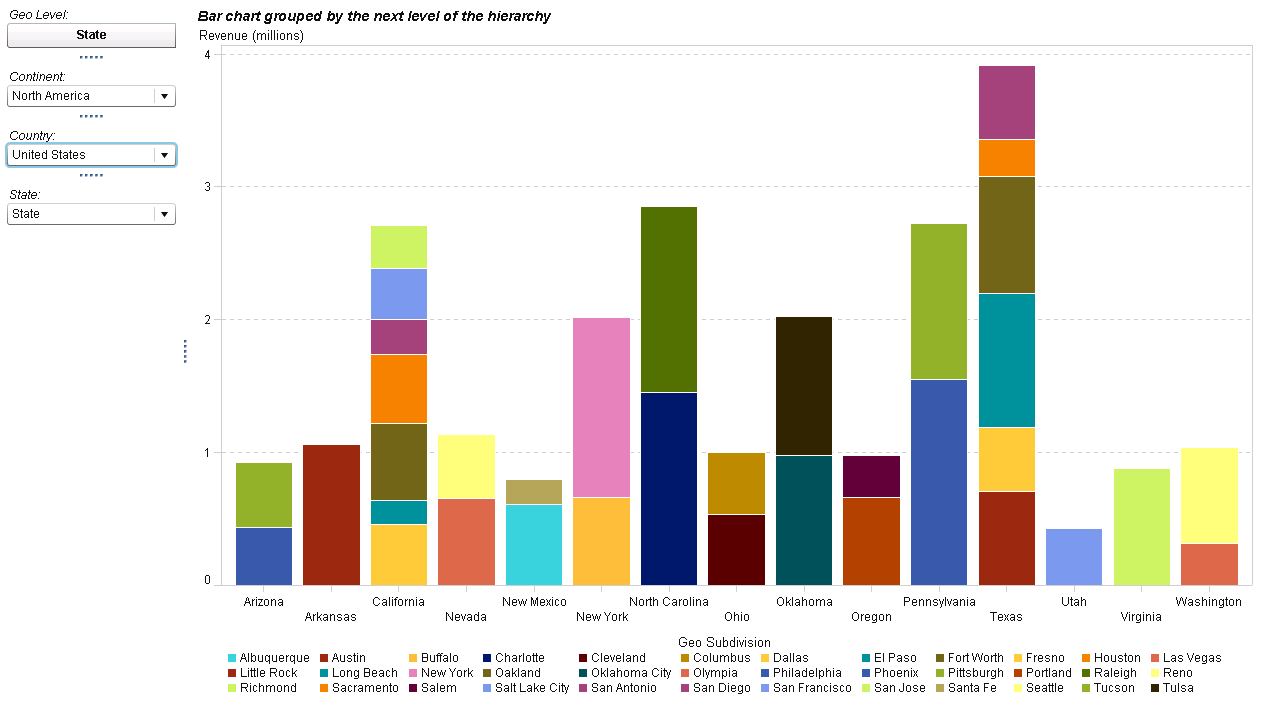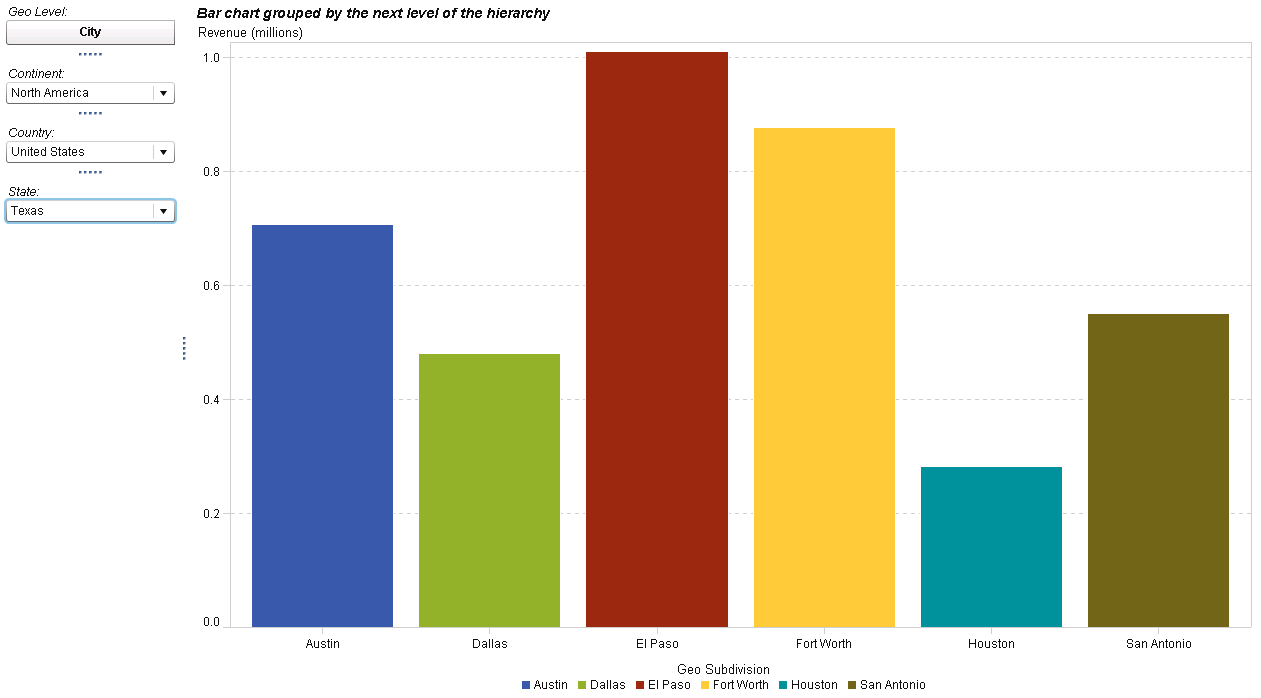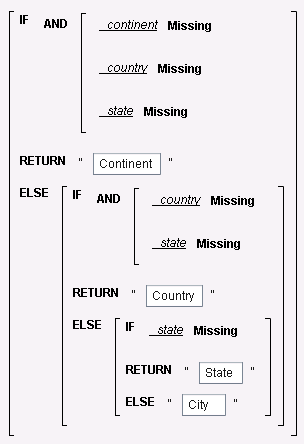- Home
- /
- SAS Viya
- /
- Visual Analytics
- /
- Change Measure / Group when drill down on a bar chart
- RSS Feed
- Mark Topic as New
- Mark Topic as Read
- Float this Topic for Current User
- Bookmark
- Subscribe
- Mute
- Printer Friendly Page
- Mark as New
- Bookmark
- Subscribe
- Mute
- RSS Feed
- Permalink
- Report Inappropriate Content
Let say I have a table like this.
| Continent | Country | City | Revenue (M) |
| America | USA | New York | 1000 |
| America | USA | New York | 2000 |
| America | USA | Texas | 1500 |
| America | USA | Texas | 2000 |
| America | Mexico | Guadalajara | 1500 |
| America | Mexico | Guadalajara | 1500 |
| America | Mexico | Puebla | 2000 |
| America | Mexico | Puebla | 1500 |
| Asia | Indonesia | Jakarta | 1000 |
| Asia | Indonesia | Jakarta | 1500 |
| Asia | Indonesia | Bandung | 2000 |
| Asia | Indonesia | Bandung | 2500 |
| Asia | Malaysia | Kuala Lumpur | 1500 |
| Asia | Malaysia | Kuala Lumpur | 2000 |
| Asia | Malaysia | Johor Bahru | 1500 |
| Asia | Malaysia | Johor Bahru | 1000 |
I want to have a drill down stacked-bar chart that represent this.
On the first level, the category should be Continent and the Group should be Country with the Revenue as the Value.
After drilling down, the category should be Country and the Group should be City.
I can achieve the category changing by using hierarchy, but how do I change the grouping everytime I drilldown?
Thank you!
Anthony Steven
- Mark as New
- Bookmark
- Subscribe
- Mute
- RSS Feed
- Permalink
- Report Inappropriate Content
Hi @anthony28852,
The way I've found you can do that is by implementing your own drill down capability, so you know in wich level of the hierarchy you are and use that information to modify the data item assigned to the group role. It's not ideal, but it worked.
In the example below, I have a "hiearchy" with 4 levels (Continent / Country / State / City) so I've added 3 drop-down lists to perform the navigation, one for each level of the hierarchy (we don't need a drop-down for the last level of the hierarchy). Each one of the drop-down controls has a parameter assigned to them called _continent, _country, and _state respectively.
Those parameters were used to derive two calculated items: Geo and Geo Subdivision. Geo contains the values of the current level of the hierarchy, and Geo Subdivision contains the next level. For example, if nothing is selected in the drop-down controls, it means we are at the highest level of the hierarchy (so Geo works as continent and Geo Subdivision works as country). If a continent is selected, Geo will be displaying countries and Geo Subdivision will contain the states (and so on...)
Expression for Geo:
Expression for Geo Subdivision:
I've then assigned Geo to the Category role in the Bar Chart and Geo Subdivision in the Group role, as well as Revenue as the measure.
Finally, the interactions were defined as below. Observe that this gives a cascading prompt from continent to country to state.
This is the final result (initially at the continent level):
Choose North America as the continent:
Choose United States as the country:
Choose Texas as the state:
To help identify which level of the hierarch we are looking at, I've added a Button Bar at the top left of the report and assigned a calculated item to it called Geo Level, defined as follows:
Best,
Renato
April 27 – 30 | Gaylord Texan | Grapevine, Texas
Registration is open
Walk in ready to learn. Walk out ready to deliver. This is the data and AI conference you can't afford to miss.
Register now and save with the early bird rate—just $795!
See how to use one filter for multiple data sources by mapping your data from SAS’ Alexandria McCall.
Find more tutorials on the SAS Users YouTube channel.