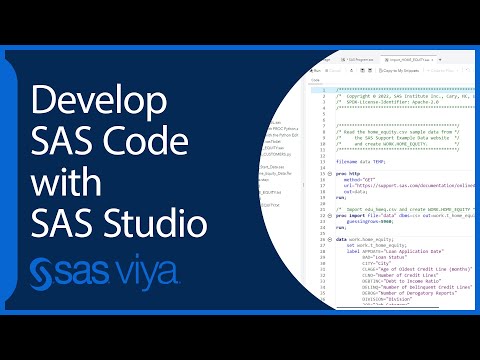- Home
- /
- Programming
- /
- SAS Studio
- /
- sas file not in "myfolders" folder on mac
- RSS Feed
- Mark Topic as New
- Mark Topic as Read
- Float this Topic for Current User
- Bookmark
- Subscribe
- Mute
- Printer Friendly Page
- Mark as New
- Bookmark
- Subscribe
- Mute
- RSS Feed
- Permalink
- Report Inappropriate Content
Hi,
So I installed SAS University Edition two days ago, and have written some code using the virtual machine. I use a browser to open the SAS Studio and have saved the code. I think the code is being saved successfully and I can always access the saved sas file in the SAS Studio after I log off and log in, but I cannot find the file in the "myfolders" folder, which is local on my mac. I tried changing settings of this "myfolders", making it not read-only, but I still do not see my sas file in "myfolders" after I save it again in SAS Studio. Any help would be appreciated!
- Mark as New
- Bookmark
- Subscribe
- Mute
- RSS Feed
- Permalink
- Report Inappropriate Content
- Mark as New
- Bookmark
- Subscribe
- Mute
- RSS Feed
- Permalink
- Report Inappropriate Content
I follow Step 4 in this tutorial (https://www.sas.com/en_us/software/university-edition/download-software.html#os-x) and I use safari to open the SAS Studio. I created the file hw1.sas in the SAS Studio and saved it in "My Folders".
- Mark as New
- Bookmark
- Subscribe
- Mute
- RSS Feed
- Permalink
- Report Inappropriate Content
- Mark as New
- Bookmark
- Subscribe
- Mute
- RSS Feed
- Permalink
- Report Inappropriate Content
Sure, here is the screenshot! And the screenshot of the SAS Studio, with the path in the 'properties' of 'My Folders':
- Mark as New
- Bookmark
- Subscribe
- Mute
- RSS Feed
- Permalink
- Report Inappropriate Content
- Mark as New
- Bookmark
- Subscribe
- Mute
- RSS Feed
- Permalink
- Report Inappropriate Content
So this is the screenshot - I think it is under 'My Folders'. Maybe I contact SAS support..
- Mark as New
- Bookmark
- Subscribe
- Mute
- RSS Feed
- Permalink
- Report Inappropriate Content
- Mark as New
- Bookmark
- Subscribe
- Mute
- RSS Feed
- Permalink
- Report Inappropriate Content
Hi, I have contacted the SAS support and figured it out! I'll post the solution provided by the SAS support below to help people who run into this problem as well.
- Mark as New
- Bookmark
- Subscribe
- Mute
- RSS Feed
- Permalink
- Report Inappropriate Content
So I contacted the SAS support and solved this problem with their help. Below is the solution by the SAS support:
1. Verify that you have these folders:
Note: myfolders must have this exact spelling and casing.
SASUniversityEdition
myfolders, which is a subfolder inside the SASUniversityEdition folder
2. Verify that the main folder (SASUniversityEdition) is saved either on your desktop or in your Documents folder.
3. Go to Oracle VM VirtualBox, and click the SAS University Edition – Powered Off tab.
4. Click the settings icon, click the Shared Folders tab, and then click Add Folder.
5. Add the myfolders folder and select the Auto-Mount check box. Do not select the Read-only check box.
6. Click OK.
7. Click OK to exit the settings window, and run SAS University Edition.
For step 5, I first tried adding the new 'myfolders' directory without removing the old one, but then I find myself unable to add this new directory, because I must enter a mount point, while I do not know what to put there. So I removed the old directory and then added the new one, and this time I added it successfully.
- Mark as New
- Bookmark
- Subscribe
- Mute
- RSS Feed
- Permalink
- Report Inappropriate Content
Thank you for sharing! I have the same problem and now it's solved!
April 27 – 30 | Gaylord Texan | Grapevine, Texas
Registration is open
Walk in ready to learn. Walk out ready to deliver. This is the data and AI conference you can't afford to miss.
Register now and lock in 2025 pricing—just $495!
Get started using SAS Studio to write, run and debug your SAS programs.
Find more tutorials on the SAS Users YouTube channel.
SAS Training: Just a Click Away
Ready to level-up your skills? Choose your own adventure.