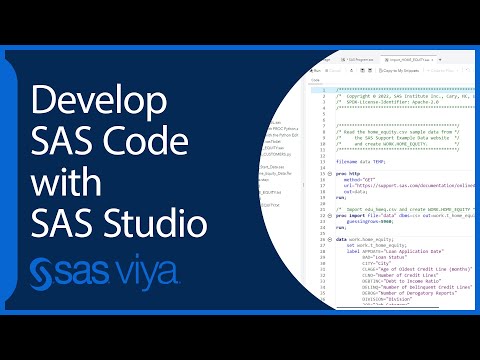- Home
- /
- Programming
- /
- SAS Studio
- /
- Error during saving a program
- RSS Feed
- Mark Topic as New
- Mark Topic as Read
- Float this Topic for Current User
- Bookmark
- Subscribe
- Mute
- Printer Friendly Page
- Mark as New
- Bookmark
- Subscribe
- Mute
- RSS Feed
- Permalink
- Report Inappropriate Content
Hi!
I have created a library successfully then tried to save the program from the code tab in my folder but I am getting the following message each time.
Code:
Libname PG1 base "/folders/myshortcuts/MyFolder/EPG194/data";
run;
Received message:
Exception: Invalid open mode.
I was unable to solve the problem. I am using SAS studio student edition. Please let me know how to fix this.
Thanks in advance!
- Mark as New
- Bookmark
- Subscribe
- Mute
- RSS Feed
- Permalink
- Report Inappropriate Content
May be that's the same issue like discussed here.
Also:
You don't need a RUN; after global statements like LIBNAME
- Mark as New
- Bookmark
- Subscribe
- Mute
- RSS Feed
- Permalink
- Report Inappropriate Content
Right click on EPG194 folder in sas studio left window and choose PROPERTIES.
You'll get the correct path to the folder.
The path "/folders/myshortcuts/MyFolder/..." was changed in last sas studio version
into "/folders/myfolders/..." as much as I remeber.
- Mark as New
- Bookmark
- Subscribe
- Mute
- RSS Feed
- Permalink
- Report Inappropriate Content
Thank you for getting back Shmuel!
The file path I used "/folders/myshortcuts/MyFolder/..." in the code; I got it by selecting PROPERTIES of the EPG194 folder. Not sure why the file path included the 'myshortcuts' part. I did not create any shortcut. I followed the exact steps recommended in the tutorial. I closed virtual box and tried again. Same problem. Do you think I should delete everything and re-install?
- Mark as New
- Bookmark
- Subscribe
- Mute
- RSS Feed
- Permalink
- Report Inappropriate Content
Please clarify what exactly you are doing that is generating the error.
It sounds like you typed those two lines into the program editor and are attempting to save it as a NEW file.
What buttons did you click on? What folder did you select to write the file into? What name did you give for the file?
Screen shots might help, preferably trimmed to just the part of the screen you are interacting with.
I find that the save as function is a little frustrating sometimes because you need to remember to select the folder. Just because you see the folder you want on the screen does not mean that it has been selected.
April 27 – 30 | Gaylord Texan | Grapevine, Texas
Registration is open
Walk in ready to learn. Walk out ready to deliver. This is the data and AI conference you can't afford to miss.
Register now and save with the early bird rate—just $795!
Get started using SAS Studio to write, run and debug your SAS programs.
Find more tutorials on the SAS Users YouTube channel.
SAS Training: Just a Click Away
Ready to level-up your skills? Choose your own adventure.