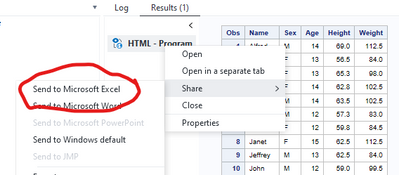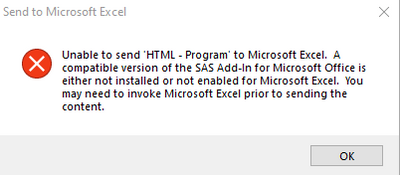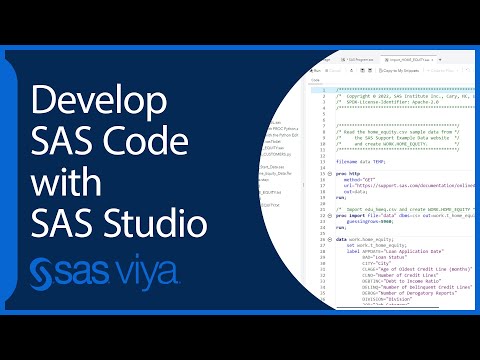- Home
- /
- Programming
- /
- SAS Studio
- /
- AMO integrated into SAS Studio
- RSS Feed
- Mark Topic as New
- Mark Topic as Read
- Float this Topic for Current User
- Bookmark
- Subscribe
- Mute
- Printer Friendly Page
- Mark as New
- Bookmark
- Subscribe
- Mute
- RSS Feed
- Permalink
- Report Inappropriate Content
Are there plans to incorporate send to AMO features for SAS datasets in SAS Studio?
It is really hard to get my data out for editing in excel.
I know how to export it, but I don't have a need to keep the excel on our server.
Having to export, download from the server, and then open it is incredibly tedious for little adhoc jobs.
I was hoping to switch over to SAS Studio from EG because I am doing so many adhoc and not project oriented tasks.
Without some type of integration, it takes longer.
I currently have SAS Studio 3.81.
Thank you
- Mark as New
- Bookmark
- Subscribe
- Mute
- RSS Feed
- Permalink
- Report Inappropriate Content
Talk to your SAS administrator about setting up a MS Windows folder that can be written to from your SAS server as well as being accessible from your PC. That way you can write Excel spreadsheets to this location using SAS functionality like PROC EXPORT and ODS EXCEL and have that same folder open in Windows Explorer where you can simply double-click on it to open these spreadsheets.
Then it doesn't matter if you use SAS Studio, Enterprise Guide or even SAS batch jobs to create the spreadsheets, you can easily access and open them from your PC. This is the way we do it and it is very efficient.
- Mark as New
- Bookmark
- Subscribe
- Mute
- RSS Feed
- Permalink
- Report Inappropriate Content
Unfortunately, my code runs on a Linux server and there is not direct connectivity to my local drives, so I have to make 2 copies before I can even use it...On the server and then copy to local. Ver inefficient.
- Mark as New
- Bookmark
- Subscribe
- Mute
- RSS Feed
- Permalink
- Report Inappropriate Content
Have you talked to your SAS administrator about this problem? It is technically possible to set up shared folders at least if your SAS servers are on-premises, not necessarily in the cloud. Often organizations simply don't consider it as an option.
- Mark as New
- Bookmark
- Subscribe
- Mute
- RSS Feed
- Permalink
- Report Inappropriate Content
At this point, it sounds like SAS EG is where I am going to have to continue with my adhoc work since AMO is already integrated into it.
- Mark as New
- Bookmark
- Subscribe
- Mute
- RSS Feed
- Permalink
- Report Inappropriate Content
I don't understand your reply. AMO and EG are completely separate products and there is no requirement to install both. SAS AMO is a standalone product that is installed as an add-on to MS Office on your PC. At least with AMO you can use it to read SAS data into Excel worksheets directly which I guess is what you want. In this scenario you could either use SAS Studio OR SAS EG or even SAS batch jobs to create SAS datasets and then use AMO to read them into Excel. We use this approach a lot.
- Mark as New
- Bookmark
- Subscribe
- Mute
- RSS Feed
- Permalink
- Report Inappropriate Content
You can have a report downloaded automatically when it is produced in SAS/Studio.
Example:
%if 0<%sysfunc(fileref(_dataout)) %then %do;
filename _dataout temp;
%end;
ods excel file=_dataout options (sheet_name="CLASS");
proc print data=sashelp.class;
run;
ods excel close;
%let _dataout_name=class.xlsx;
%let _dataout_mime_type=application/vnd.openxmlformats-officedocument.spreadsheetml.sheet ;- Mark as New
- Bookmark
- Subscribe
- Mute
- RSS Feed
- Permalink
- Report Inappropriate Content
- Mark as New
- Bookmark
- Subscribe
- Mute
- RSS Feed
- Permalink
- Report Inappropriate Content
@angie16 wrote:
True, but then I have to copy to windows and open and edit. Trying to avoid having multiple versions of the same thing
Huh? To use SAS/Studio you are connecting from a browser running on your PC. If you download a file with that browser it should already be on your machine. If you download an XLSX file and you have Excel installed on your machine just clicking on the downloaded file in the browser should open it in Excel. Are you not running your browser on Windows?
Also I don't see how using Enterprise Guide is going to be any easier than using SAS/Studio. Enterprise Guide has nothing to do with SAS Add-in for Microsoft Office. It shouldn't be any harder to use SAS/Studio and AMO together than it was to use Enterprise Guide and AMO together.
- Mark as New
- Bookmark
- Subscribe
- Mute
- RSS Feed
- Permalink
- Report Inappropriate Content
To be fair, if you have EG and AMO, you can right-click the output in EG and send it to Excel:
But the Excel download from Studio does work well from what I've seen.
- Mark as New
- Bookmark
- Subscribe
- Mute
- RSS Feed
- Permalink
- Report Inappropriate Content
I doubt if that "Send to Microsoft Excel" actually has anything to do with SAS Access to Microsoft Office. I think you just need to have Excel installed on the same machine as where Enterprise Guide is running.
- Mark as New
- Bookmark
- Subscribe
- Mute
- RSS Feed
- Permalink
- Report Inappropriate Content
Aye, it is to do with AMO. I've had a few support calls come in within my organisation where it wasn't working, turned out AMO was not installed or not enabled. They got this message:
Starting Excel made no difference. Installing/enabling the Add-In fixed it.
- Mark as New
- Bookmark
- Subscribe
- Mute
- RSS Feed
- Permalink
- Report Inappropriate Content
@Nigel_Pain wrote:
Aye, it is to do with AMO. I've had a few support calls come in within my organisation where it wasn't working, turned out AMO was not installed or not enabled. They got this message:
Starting Excel made no difference. Installing/enabling the Add-In fixed it.
Yikes. That is a bad design decision. You don't need AMO for the similar export to Excel feature in plain old Display Manager.
- Mark as New
- Bookmark
- Subscribe
- Mute
- RSS Feed
- Permalink
- Report Inappropriate Content
Thanks for this, I've never seen that method before. Works very well.
- Mark as New
- Bookmark
- Subscribe
- Mute
- RSS Feed
- Permalink
- Report Inappropriate Content
Hello @angie16
Your issues seems to getting SAS data to your desktop and edit in excel.
From the posts in this thread I presume you have SAS 9.4 installed on a Linux server and you are using SAS Studio as the client application. The following are some of the methods one can use to get your work done
- Your SAS code can export data to an excel Workbook and email that to you.
- As an alternate you can have the excel workbook saved to your home folder on the server. Use an FTP client like Filezilla to manually copy the workbook to your desktop. You indeed have the option of downloading the file from SAS Studio itself as suggested by @Tom
- The third option requires that you have AMO installed on your desktop. Convert your code to Stored process and run that in excel. Your data will be right in your workbook.
- It is technically possible to have access to a Linux folder from Windows. This needs work to be done by the Linux Administrators.
All the above approaches are proven to work. In case of an issue seek help from seniors or may be the Admins.
April 27 – 30 | Gaylord Texan | Grapevine, Texas
Registration is open
Walk in ready to learn. Walk out ready to deliver. This is the data and AI conference you can't afford to miss.
Register now and save with the early bird rate—just $795!
Get started using SAS Studio to write, run and debug your SAS programs.
Find more tutorials on the SAS Users YouTube channel.
SAS Training: Just a Click Away
Ready to level-up your skills? Choose your own adventure.