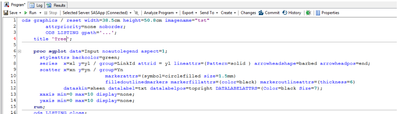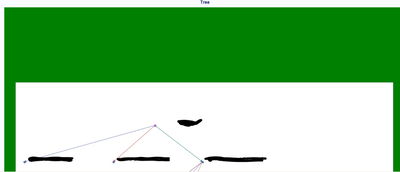- Home
- /
- Programming
- /
- Programming
- /
- proc sgplot/ODS graphics , is it possible to take away background area...
- RSS Feed
- Mark Topic as New
- Mark Topic as Read
- Float this Topic for Current User
- Bookmark
- Subscribe
- Mute
- Printer Friendly Page
- Mark as New
- Bookmark
- Subscribe
- Mute
- RSS Feed
- Permalink
- Report Inappropriate Content
Hi all,
Will be very appreciate if someone help with deleteing background that takes half of screen, long story short - the code looks like:
And in the end the graph/tree drows as it shoulld but much below then title, I specially marked that area in green to make it visible:), so in the end graph looks like:
So shortly - I would like that green area disappear at all so graph will move up and will be drawn right after the title, like it's in case of usual proc report or proc print.
Thanks in adwanced for any help!
Accepted Solutions
- Mark as New
- Bookmark
- Subscribe
- Mute
- RSS Feed
- Permalink
- Report Inappropriate Content
These two options are in conflict, I think.
ods graphics / reset width=38.5cm height=50.8cm imagename="tst"
attrpriority=none noborder;And
proc sgplot data=Input noautolegend aspect=1;aspect=1 indicates you want a square plot area, but your image canvas is 38.5x50.8cm. Remove the aspect option and the plot will fill the canvas better.
- Mark as New
- Bookmark
- Subscribe
- Mute
- RSS Feed
- Permalink
- Report Inappropriate Content
It's easier to experiment with your use case if you post actual code instead of a screenshot.
One thing to try: add the GTITLE option to your ODS output destination. This will make the title part of the graphical image instead of text outside of it. In SAS Enterprise Guide you can do this in code, assuming you're using HTML output:
/* EG v 8 using HTML5 */
ods html5(id=eghtml) gtitle;
/* or for EG 7 where HTML is used */
ods html(id=eghtml) gtitle;You can also set this preference in Tools->Options: Results. You can do the same for footnotes with GTFOOTNOTE.
- Mark as New
- Bookmark
- Subscribe
- Mute
- RSS Feed
- Permalink
- Report Inappropriate Content
Hi again Chris:)!
Thanks for your advices, tried everything - but ugly green background still on it place:)
The code(but please just change gpath option value ) :
proc sql;
create table WORK.Input
(
LinkId num,
NodeId num,
Xn num,
Yn num,
Xl num,
Yl num,
TxtLable char(100)
);
insert into Input values(1,1,1,9,1,9,'TST');
quit;
ods graphics / reset width=38.5cm height=50.8cm imagename="tst"
attrpriority=none noborder;
ODS LISTING gpath='...path to output image';
title 'Treee';
proc sgplot data=Input noautolegend aspect=1;
styleattrs backcolor=green;
series x=xl y=yl / group=LinkId attrid = yl lineattrs=(Pattern=solid ) arrowheadshape=barbed arrowheadpos=end;
scatter x=xn y=yn / group=Yn
markerattrs=(symbol=circlefilled size=1.5mm)
filledoutlinedmarkers markerfillattrs=(color=black) markeroutlineattrs=(thickness=6)
dataskin=sheen datalabel=TxtLable datalabelpos=topright DATALABELATTRS=(Color=black Size=7);
xaxis min=0 max=10 display=none;
yaxis min=0 max=10 display=none;
run;
ods LISTING close;
Thanks one more time.
- Mark as New
- Bookmark
- Subscribe
- Mute
- RSS Feed
- Permalink
- Report Inappropriate Content
These two options are in conflict, I think.
ods graphics / reset width=38.5cm height=50.8cm imagename="tst"
attrpriority=none noborder;And
proc sgplot data=Input noautolegend aspect=1;aspect=1 indicates you want a square plot area, but your image canvas is 38.5x50.8cm. Remove the aspect option and the plot will fill the canvas better.
- Mark as New
- Bookmark
- Subscribe
- Mute
- RSS Feed
- Permalink
- Report Inappropriate Content
Hi again Chris,
The issue is fixed, perfect!:)
Many thanks!
April 27 – 30 | Gaylord Texan | Grapevine, Texas
Registration is open
Walk in ready to learn. Walk out ready to deliver. This is the data and AI conference you can't afford to miss.
Register now and lock in 2025 pricing—just $495!
Learn how use the CAT functions in SAS to join values from multiple variables into a single value.
Find more tutorials on the SAS Users YouTube channel.
SAS Training: Just a Click Away
Ready to level-up your skills? Choose your own adventure.