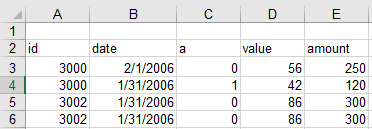- Home
- /
- Programming
- /
- Programming
- /
- Re: how to eliminate the effect of system options?
- RSS Feed
- Mark Topic as New
- Mark Topic as Read
- Float this Topic for Current User
- Bookmark
- Subscribe
- Mute
- Printer Friendly Page
- Mark as New
- Bookmark
- Subscribe
- Mute
- RSS Feed
- Permalink
- Report Inappropriate Content
My first quesion:
After I imported the datafile, I wrote
PROC IMPORT DATAFILE= 'D:\sasprogramming\EX1.xls' OUT= EX1
DBMS=xls REPLACE ;
GETNAMES= yes;
RUN;
options FIRSTOBS =2;
then the output data will read the data from the third row, but even if I delete this statement (OPTION FIRSTOBS=2), and re-run the import statement, the SAS will still read the datafile from the third row, then how could I eliminate the effet of the option statement?
The second question:
My data looks like:
the variables are in the second row, If I use the following codes:
PROC IMPORT DATAFILE= 'D:\sasprogramming\EX1.xls' OUT= EX1 DBMS=xls REPLACE ; GETNAMES= yes; RUN;
the headline of the output will be A B C D..., Apprently SAS threat the A B C D as the variables. then if I add
options FIRSTOBS =2;
SAS will read the data from the third line, then the variables id, dates....will disappear, so if I want to read the second row as my varibles, what I can do?
Accepted Solutions
- Mark as New
- Bookmark
- Subscribe
- Mute
- RSS Feed
- Permalink
- Report Inappropriate Content
Do you need to do this multiple times? If not, fix the file manually and move on. You can also assign a named range in Excel and use that.
Otherwise, unfortunately with an XLS file your options are very limited.
If XLSX NAMEROW=2; DATAROW=3; will import the file correctly.
- Mark as New
- Bookmark
- Subscribe
- Mute
- RSS Feed
- Permalink
- Report Inappropriate Content
In your case you can revert the FIRSTOBS option to its default by
OPTIONS FIRSTOBS=1;Deleting an OPTIONS statement does not undo its effects unless you restart SAS. Usually this option is used in a more limited scope that in your case so there is less need to worry about the remainder of the code.
Hope this helps,
- Jan.
- Mark as New
- Bookmark
- Subscribe
- Mute
- RSS Feed
- Permalink
- Report Inappropriate Content
- Mark as New
- Bookmark
- Subscribe
- Mute
- RSS Feed
- Permalink
- Report Inappropriate Content
Why do you have an XLS file?
Look at the NAMEROW and DATAROW options. For importing data you shouldn't be using system options.
- Mark as New
- Bookmark
- Subscribe
- Mute
- RSS Feed
- Permalink
- Report Inappropriate Content
It is RANGE problem. Or you could try other option as Reeza pointed : like DATAROW options, STARTROW options.....
PROC IMPORT DATAFILE= 'D:\sasprogramming\EX1.xls' OUT= EX1 DBMS=xls REPLACE ;
RANGE='Sheet1$A1:E100'; GETNAMES= yes; RUN;
- Mark as New
- Bookmark
- Subscribe
- Mute
- RSS Feed
- Permalink
- Report Inappropriate Content
Thank you for your answer, but it doesn't work. the SAS still treat A B C D as the variables.
I have attached my excel file. Could you try it and find the solution for this? Thank you.
- Mark as New
- Bookmark
- Subscribe
- Mute
- RSS Feed
- Permalink
- Report Inappropriate Content
Do you need to do this multiple times? If not, fix the file manually and move on. You can also assign a named range in Excel and use that.
Otherwise, unfortunately with an XLS file your options are very limited.
If XLSX NAMEROW=2; DATAROW=3; will import the file correctly.
- Mark as New
- Bookmark
- Subscribe
- Mute
- RSS Feed
- Permalink
- Report Inappropriate Content
April 27 – 30 | Gaylord Texan | Grapevine, Texas
Registration is open
Walk in ready to learn. Walk out ready to deliver. This is the data and AI conference you can't afford to miss.
Register now and lock in 2025 pricing—just $495!
Learn how use the CAT functions in SAS to join values from multiple variables into a single value.
Find more tutorials on the SAS Users YouTube channel.
SAS Training: Just a Click Away
Ready to level-up your skills? Choose your own adventure.