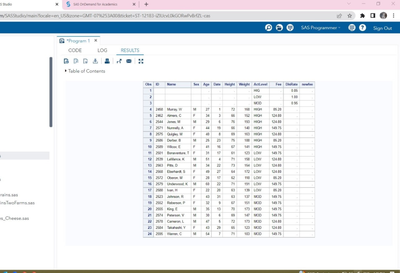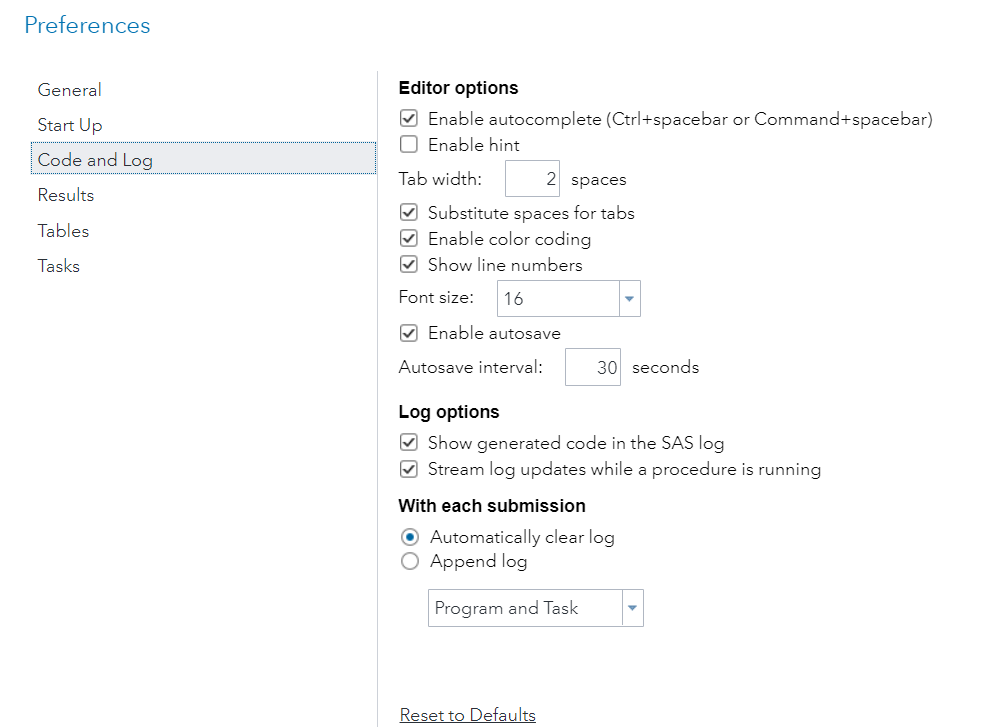- Home
- /
- Programming
- /
- Programming
- /
- SAS Studio does not merge file correctly
- RSS Feed
- Mark Topic as New
- Mark Topic as Read
- Float this Topic for Current User
- Bookmark
- Subscribe
- Mute
- Printer Friendly Page
- Mark as New
- Bookmark
- Subscribe
- Mute
- RSS Feed
- Permalink
- Report Inappropriate Content
Hello, I tried a simple task to merge two datasets in SAS Studio. One data set is the clinic admittance data (21 observations) in the built-in SASUSER library with SAS BASE. The other data set was created by me (3 observations). I created following to do a simple demonstration of merging to students. It worked well in SAS BASE, but when run in SAS Studio, it generated output as attached. I found two odd things about the output: 1) instead of merging, it's more like SETting the two data sets; 2) actlevel in the created admitDiscount data set has value High printed as Hig. This stays unchanged even with a LENGTH statement before the INPUT in the data step. Any clue and/or suggestions?
Thank you in advance.
data admitDiscount;
input actlevel $ DisRate;
datalines;
HIGH 0.85
MOD 0.95
LOW 1.0
;
proc sort data = admit; by actlevel;
proc sort data = admitDiscount; by actlevel; run;
data admit2;
merge admit admitDis;
by actlevel;
newfee = fee*DisRate;
format newfee 5.2;
run;
proc print; run;
Accepted Solutions
- Mark as New
- Bookmark
- Subscribe
- Mute
- RSS Feed
- Permalink
- Report Inappropriate Content
Are you sure that is the data step you used to create the first three observations in that photograph?
data admitDiscount;
input actlevel $ DisRate;
datalines;
HIGH 0.85
MOD 0.95
LOW 1.0
;Because that data step would NOT truncate the strings to just the first three characters like your printout is showing.
Perhaps the variable the ACTLEVEL in the ADMIT dataset is defined to be only 4 characters long.
And perhaps you did something silly like inserting TAB characters into the beginning of each line of the data when you ran your data step to create ADMITDISCOUNT.
The extra tab would explain why they did not match. The length of 4 characters would explain why HIGH printed as HIG. And the fact that the ASCII code for a tab is '09'x comes before any of H, M or L when sorting would explain why the three extra observations appeared first.
- Mark as New
- Bookmark
- Subscribe
- Mute
- RSS Feed
- Permalink
- Report Inappropriate Content
Are you sure that is the data step you used to create the first three observations in that photograph?
data admitDiscount;
input actlevel $ DisRate;
datalines;
HIGH 0.85
MOD 0.95
LOW 1.0
;Because that data step would NOT truncate the strings to just the first three characters like your printout is showing.
Perhaps the variable the ACTLEVEL in the ADMIT dataset is defined to be only 4 characters long.
And perhaps you did something silly like inserting TAB characters into the beginning of each line of the data when you ran your data step to create ADMITDISCOUNT.
The extra tab would explain why they did not match. The length of 4 characters would explain why HIGH printed as HIG. And the fact that the ASCII code for a tab is '09'x comes before any of H, M or L when sorting would explain why the three extra observations appeared first.
- Mark as New
- Bookmark
- Subscribe
- Mute
- RSS Feed
- Permalink
- Report Inappropriate Content
- Mark as New
- Bookmark
- Subscribe
- Mute
- RSS Feed
- Permalink
- Report Inappropriate Content
- Mark as New
- Bookmark
- Subscribe
- Mute
- RSS Feed
- Permalink
- Report Inappropriate Content
@Xin wrote:
Do you have document or link to share to read more about TAB in SAS Studio programmer and SAS BASE environment? Thanks.
Do not insert TAB characters into program files and your will not have these problems.
TAB characters do not belong in program files.
Instead in SAS/Studio you can change the preferences to replace tab characters with the spaces needed to move to the next tab stop. Check the option labeled "Substitute spaces for tabs"
- Mark as New
- Bookmark
- Subscribe
- Mute
- RSS Feed
- Permalink
- Report Inappropriate Content
Also do not indent lines of data. Do yourself a favor and remember to also not indent the DATALINES; (aka CARDS;) statement that starts the block of data lines because the editor has a nasty habit of automatically indenting the next line to match the indent of the line before it.
April 27 – 30 | Gaylord Texan | Grapevine, Texas
Registration is open
Walk in ready to learn. Walk out ready to deliver. This is the data and AI conference you can't afford to miss.
Register now and lock in 2025 pricing—just $495!
Learn how use the CAT functions in SAS to join values from multiple variables into a single value.
Find more tutorials on the SAS Users YouTube channel.
SAS Training: Just a Click Away
Ready to level-up your skills? Choose your own adventure.