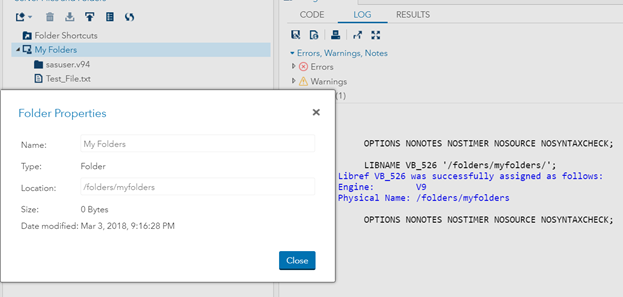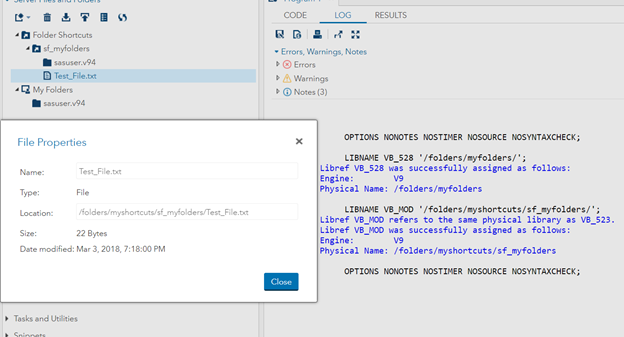- Home
- /
- Programming
- /
- Programming
- /
- Re: Can't find shared folders
- RSS Feed
- Mark Topic as New
- Mark Topic as Read
- Float this Topic for Current User
- Bookmark
- Subscribe
- Mute
- Printer Friendly Page
- Mark as New
- Bookmark
- Subscribe
- Mute
- RSS Feed
- Permalink
- Report Inappropriate Content
Today I tested upgrading VirtualBox to 5.2.8 from 5.2.6 and run my SAS Studio. To my surprise the shared location is no longer the same as previous (/folders/myfolders), it changed to (/folders/myshortcuts/sf_myfolders).
I have a test file in my local machine and tried to access it through SAS Studio from VirtualBox 5.2.8 and also 5.2.6 aslo.
In VirtualBox 5.2.8 its not the same physical path, we need to change from '/folders/myfolders' to '/folders/myshortcuts/sf_myfolders'.
'sf_myfolders' Folder is added additionally, See my screenshots below.
Suryakiran
- Mark as New
- Bookmark
- Subscribe
- Mute
- RSS Feed
- Permalink
- Report Inappropriate Content
Not sure what you are trying to show in these screen shots. It looks like your /folders/myfolders is mapped and working.
What you are showing is that inside that folder is another folder named sf_folders. You should see that same sub folder when you look on your real machine at the physical directory that you setup your VM to use as myfolders.
Are you saying that your old data has been moved into these subfolders? If so then why not just move them back up to where you want them?
- Mark as New
- Bookmark
- Subscribe
- Mute
- RSS Feed
- Permalink
- Report Inappropriate Content
@Tom Let me make it clear.
My data was not moved anywhere when using VB 5.2.6 and VB 5.2.8.
For example: I have a test file called Test_File.txt in physical location "D:\SASUniversityEdition\myfolders\Test_File.txt" and I mapped "D:\SASUniversityEdition\myfolders" in my VirtualBox 5.2.6 and same in VirtualBox 5.2.8.
So, now in SAS Studio I should see this Test_File.txt in "/folders/myfolders" location. In VirtualBox 5.2.6 this test file can be accessed in "/folders/myfolders", but when updating VirtualBox to 5.2.8 files in "D:\SASUniversityEdition\myfolders\Test_File.txt" location are reflected in "/folders/myshortcuts/sf_myfolders" instead of "/folders/myfolders"
Physically there is no "sf_myfolders" created anywhere.
Suryakiran
- Mark as New
- Bookmark
- Subscribe
- Mute
- RSS Feed
- Permalink
- Report Inappropriate Content
So you have provided an very good description of the problem with the new version of Virtual Box.
There is another thread about this problem that has a link to how to revert back to a working version.
- « Previous
-
- 1
- 2
- Next »
April 27 – 30 | Gaylord Texan | Grapevine, Texas
Registration is open
Walk in ready to learn. Walk out ready to deliver. This is the data and AI conference you can't afford to miss.
Register now and lock in 2025 pricing—just $495!
Learn how use the CAT functions in SAS to join values from multiple variables into a single value.
Find more tutorials on the SAS Users YouTube channel.
SAS Training: Just a Click Away
Ready to level-up your skills? Choose your own adventure.