- Home
- /
- Programming
- /
- SAS Procedures
- /
- Re: Interrupt a SAS job submitted remotely
- RSS Feed
- Mark Topic as New
- Mark Topic as Read
- Float this Topic for Current User
- Bookmark
- Subscribe
- Mute
- Printer Friendly Page
- Mark as New
- Bookmark
- Subscribe
- Mute
- RSS Feed
- Permalink
- Report Inappropriate Content
I'm familiar with SAS in a Windows environment, but now working in an environment where we can submit jobs remotely to the server.
My question is how do I kill a job I started that is creating errors from my desktop session?
- Mark as New
- Bookmark
- Subscribe
- Mute
- RSS Feed
- Permalink
- Report Inappropriate Content
You need to provide further info so we can provide the best advice:
1) What is your SAS version both local and remote?
2) What operating system is the SAS server running on?
3) Are you submitting from SAS Display Manager or SAS Enterprise Guide on your desktop?
4) If submitting from SAS DM are you doing a "synchronous" submit which is the default (RSUBMIT WAIT=YES), that is your local SAS won't allow you to do anything while the remote submit is processing, or an "asychronous" or background submit (RSUBMIT WAIT = NO) which allows you to carry on doing things locally while the remote submit is still processing.
- Mark as New
- Bookmark
- Subscribe
- Mute
- RSS Feed
- Permalink
- Report Inappropriate Content
1) 9.2
2) AIX UNIX
3) Display Manager (I think, it looks like base sas and I add rsubmit).
4) I wasn't aware of those options! But I'd guess that its wait=yes because rsubmit won't let me do anything else while its running.
- Mark as New
- Bookmark
- Subscribe
- Mute
- RSS Feed
- Permalink
- Report Inappropriate Content
The only totally reliable way to interrupt a remote SAS process is to kill the process using an operating system command, such as given by Ksharp. If you are going to do this using an X command, do it from a new remote SAS session.
You can also try Ctrl and Break keys on your desktop which should bring up a dialog box to allow to cancel submitted statements etc. The options depend on how you are remote submitting. This approach works best with jobs processing SAS data.
If the SAS job involves an external database query, these tend to be the most difficult to interrupt and you may have to resort to the operating system kill.
SAS 9.2 and later tend to interrupt more reliably than 9.1.3.
- Mark as New
- Bookmark
- Subscribe
- Mute
- RSS Feed
- Permalink
- Report Inappropriate Content
Which way are you using to connect to SAS Server ?
IOM ? Connect ? Share ?
If you it IOM + EG , You can stop it by clicking a little red triangle button at the right top panel. But it would be wait for a long time . Or You can deliver a OS command At your EG by using X statement .And the best way is to contact your SAS Administrator .
x 'kill -999' ;
- Mark as New
- Bookmark
- Subscribe
- Mute
- RSS Feed
- Permalink
- Report Inappropriate Content
SASKiwi is right. If you are using PC/SAS and submitting your remote jobs through the Display Manager, there is an icon on the task bar (a blue circle with a red exclamation point in it) which is your primary break key. Unfortunately, when extracting data from a DB it will not kill the job right away, if ever. If you really need to stop it, the only sure way is to go to Task Manager and kill the process. This means you don't get any feedback from the program but it will kill the program and right away.
- Mark as New
- Bookmark
- Subscribe
- Mute
- RSS Feed
- Permalink
- Report Inappropriate Content
I was under the impression that it was impossible to interrupt remote processing until the process was complete, but it turns out its not true. Screen shots of the interrupt procedure are reproduced below. Note that this merely asks the remote server to stop processing "when it is convenient". It is likely that if you are doing a sql join of two large tables that it will never be "convenient" for the server to interrupt the process and you will still fill up your hard drive, but it never hurts to try.
-eric
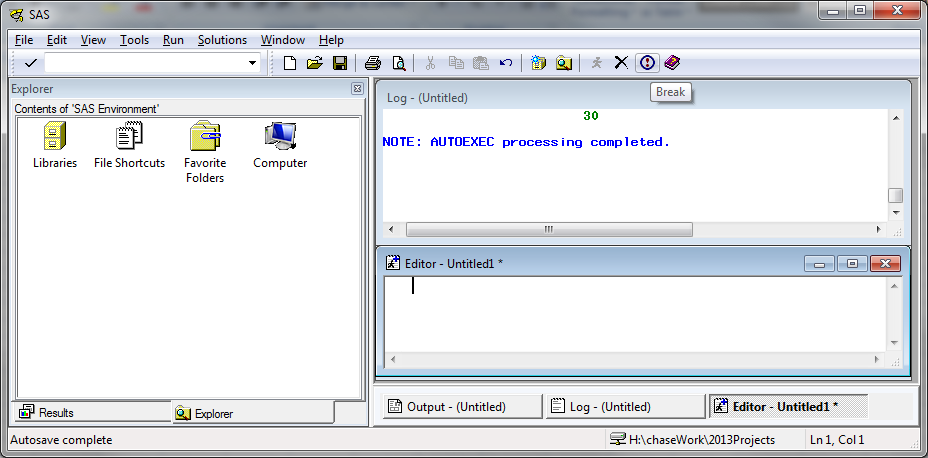
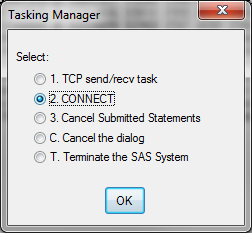
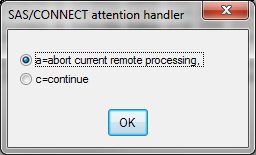
you will see this output in the log:
NOTE: Input to SAS/CONNECT attention handler = a
ERROR: Remote submit to REMOTEID aborted by user.
April 27 – 30 | Gaylord Texan | Grapevine, Texas
Registration is open
Walk in ready to learn. Walk out ready to deliver. This is the data and AI conference you can't afford to miss.
Register now and lock in 2025 pricing—just $495!
Learn the difference between classical and Bayesian statistical approaches and see a few PROC examples to perform Bayesian analysis in this video.
Find more tutorials on the SAS Users YouTube channel.
SAS Training: Just a Click Away
Ready to level-up your skills? Choose your own adventure.




