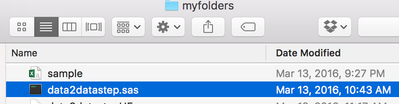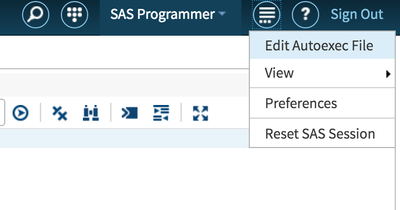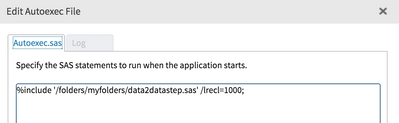- Home
- /
- Programming
- /
- SAS Procedures
- /
- Re: Having count
- RSS Feed
- Mark Topic as New
- Mark Topic as Read
- Float this Topic for Current User
- Bookmark
- Subscribe
- Mute
- Printer Friendly Page
- Mark as New
- Bookmark
- Subscribe
- Mute
- RSS Feed
- Permalink
- Report Inappropriate Content
I want to eliminate the variable having less than 36 observations This is my program but it does not work
proc sql;
create table fundno_limit as
select *
from joint_data
where mret is not null
group by rank_no
Having count(mret)>=36
order by rankdate and rank_no;
quit;
- Mark as New
- Bookmark
- Subscribe
- Mute
- RSS Feed
- Permalink
- Report Inappropriate Content
There may be more changes needed, but you could start with:
order by rankdate, rank_no;
- Mark as New
- Bookmark
- Subscribe
- Mute
- RSS Feed
- Permalink
- Report Inappropriate Content
Doesn't work is awful vague.
Are there errors in the log: Post the code and log in a code box opened with the {i} to maintain formatting of error messages.
No output? Post any log in a code box.
Unexpected output? Provide input data in the form of a dataset, the actual results and the expected results. Data should be in the form of a data step. Instructions here: https://communities.sas.com/t5/SAS-Communities-Lib
- Mark as New
- Bookmark
- Subscribe
- Mute
- RSS Feed
- Permalink
- Report Inappropriate Content
no there is not an error in the log.
However I did not succed to join database I can not find myfolders folder and Edit the AutoExec file to add the program to your autoexec
it is really a trouble for me
. can explain for me haw to add data to this forum................
- Mark as New
- Bookmark
- Subscribe
- Mute
- RSS Feed
- Permalink
- Report Inappropriate Content
@sasphd I'll be happy to walk you through the instructions. They're currently numbered steps, which step are you having issue with?
- Mark as New
- Bookmark
- Subscribe
- Mute
- RSS Feed
- Permalink
- Report Inappropriate Content
Step 2 I can not find myfolders folders to place the file
1. Download the zip file from Mark's blog: http://blogs.sas.com/content/sastraining/2016/03/1
2. Extract the zip file and place the data2datastep.sas program into your myfolders folder set up.
3. In SAS University Edition, go to the Edit the AutoExec file to add the program to your autoexec
4. In the Autoexec, add the reference to the program, and RUN, then SAVE.
%include '/folders/myfolders/data2datastep.sas' /lrecl=1000;
5. Test the code in SAS UE
%data2datastep(cars,sashelp,,5)6. A file is generated called create_sashelp_CARS_data.sas
- Mark as New
- Bookmark
- Subscribe
- Mute
- RSS Feed
- Permalink
- Report Inappropriate Content
When you set up SAS UE you set up a folder called myfolders? This assumes you're using SAS UE, if not these instructions don't apply.
If you don't remember where you set up myfolders, open VirtualBox, go to the shared folders setting and find the path. That's where you can place the file.
AS A LAST RESORT
If you absolutely cannot figure out the location, paste the full macro code into your autoexec program itself and DON'T include the %INCLUDE statement.
OR paste the macro program into a SAS UE window, run the code and then skip to step 5.
Actually you'll still need to find where myfolders is set up so that you find the file with the data step code.
- Mark as New
- Bookmark
- Subscribe
- Mute
- RSS Feed
- Permalink
- Report Inappropriate Content
What do you mean by paste the full macro code into your autoexec program itself and DON'T include the %INCLUDE statement.
is this the macro
%include'/folders/myfolders/data2datastep.sas' /lrecl=1000;My problem is that I have SAS 9.4 from my university so I did not succedd to find all folders you demand
- Mark as New
- Bookmark
- Subscribe
- Mute
- RSS Feed
- Permalink
- Report Inappropriate Content
Save the SAS program to a known location then and in your %INCLUDE change the path to wherever you saved the file.
April 27 – 30 | Gaylord Texan | Grapevine, Texas
Registration is open
Walk in ready to learn. Walk out ready to deliver. This is the data and AI conference you can't afford to miss.
Register now and lock in 2025 pricing—just $495!
Learn the difference between classical and Bayesian statistical approaches and see a few PROC examples to perform Bayesian analysis in this video.
Find more tutorials on the SAS Users YouTube channel.
SAS Training: Just a Click Away
Ready to level-up your skills? Choose your own adventure.