- Home
- /
- Programming
- /
- Enterprise Guide
- /
- Re: Perplexing EG installation problem
- RSS Feed
- Mark Topic as New
- Mark Topic as Read
- Float this Topic for Current User
- Bookmark
- Subscribe
- Mute
- Printer Friendly Page
- Mark as New
- Bookmark
- Subscribe
- Mute
- RSS Feed
- Permalink
- Report Inappropriate Content
Hi, Everyone.
I have been trying to install the latest edition of SAS EG (6.1) on my Dell XPS laptop, which is my main laptop. After installing on the XPS, I get error messages to the effect of "a connection could not be established to the metadata server." I have attached photos of the error messages. I've seen other error messages that suggest that the EG client is not correctly installed on the XPS. Unfortunately, I don't have images of those error messages.
On the XPS, the previous installation of an earlier version of SAS EG installed and connected to the server and would run programs.
I think the problem is specific to the XPS laptop because I've installed the client on two other machines (and older ASUS wireless laptop and a new ASUS desktop that is directly connected to the internet). The two ASUS machines do connect to the server and I can run programs on them. I have a current license as an instructor, and I downloaded and installed the same client from that license on all three machines. I log in to all three by using the same credentials. The internet connection isn't the problem because the ASUS laptop and desktop both connect to the server. The credential input screen does appear on the XPS but a connection to the server isn't made.
I compared the configuration details between the three machines. The only differences were (1) the amount of memory used (143,032,320 bytes on the XPS versus 126.619,648 bytes and 124,686,336 bytes on the ASUS machines) and (2) on the XPS, there was no information under the active metadata connection and metadata server status because the XPS was not connected to the server.
The machines all run 64 bit Windows 7 home premium.
A major hardware difference between the machines is that the XPS has a 500GB SATA hard drive and a 32 GB SATA SSD drive; whereas the two ASUS machines each have only one SATA hard drive. Given this difference in hardware, the problem could have something to do with the SD drive, which only the XPS has.
For all three computers, I uninstalled previous versions and deleted the old SAS program files before I reinstalled the newer version. On the XPS, CCleaner shows issues in the registry related to Active X/COM for SAS under the administrator account but these don't show up under the user (no administrative privileges) account. I haven't looked to see if there are similar registry entries on the ASUS machines. In any case, I don't fool with registries because I don't have the knowledge to be able to make changes to the registry without destroying the operating system.
On the XPS, I attempted to use the "SAS Integration Technologies Configuration" tool, but that didn't solve the problem. I'm not at all positive that I correctly applied the configuration tool, however.
Has anyone else run into a similar installation problem? Does anyone have any ideas for solving it? Obviously, I can use SAS EG on the ASUS machines but switching back and forth between computers is a pain.
I'd really appreciate any insight that anyone can offer me. Thanks in advance.
Linda
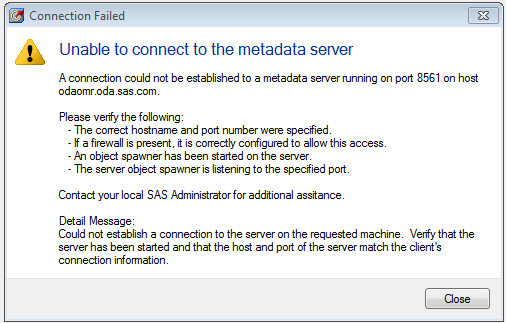
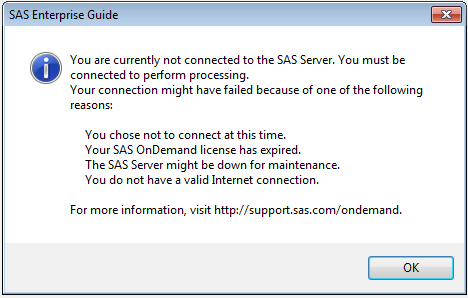
- Mark as New
- Bookmark
- Subscribe
- Mute
- RSS Feed
- Permalink
- Report Inappropriate Content
Have you compared the EG Connection Profiles between the non-working laptop and the working PCs to confirm if they are configured the same or not? If they are the same then the problem must be elsewhere. If they are not the same then try changing it to match the one on the working PC.
- Mark as New
- Bookmark
- Subscribe
- Mute
- RSS Feed
- Permalink
- Report Inappropriate Content
Thanks for your reply. Are the EG connection profiles different from the configuration profile?
- Mark as New
- Bookmark
- Subscribe
- Mute
- RSS Feed
- Permalink
- Report Inappropriate Content
Did you follow the steps outlined in http://support.sas.com/techsup/technote/ts790.pdf when diagnosing your connection problem?
- Mark as New
- Bookmark
- Subscribe
- Mute
- RSS Feed
- Permalink
- Report Inappropriate Content
Thanks. I had not found this document on my own so I appreciate that you pointed it out to me and provided the link. Your reply combined with one of SASKiwi's replies has clarified how I should approach this and I appreciate that.
- Mark as New
- Bookmark
- Subscribe
- Mute
- RSS Feed
- Permalink
- Report Inappropriate Content
EG communicates with remote SAS Servers using Connection Profiles managed through the Enterprise Guide Explorer. You may have originally set one of these up while installing and configuring EG.
In EG select the Tools menu, then select Enterprise Guide Explorer. The Explorere window will start up then select Files, Manage Profiles and then your Connections window will pop up with the currently defined profiles. It is these profiles you need to check out to see if they are the same between computers.
If the problem is not an incorrect Connection Profile then Fugue's link may help.
- Mark as New
- Bookmark
- Subscribe
- Mute
- RSS Feed
- Permalink
- Report Inappropriate Content
Thanks, SASKiwi. Your response helped me to understand how EG works. I'll apply this and Fugue's suggestion to attempt to get EG running.
SASKiwi's reply:
"EG communicates with remote SAS Servers using Connection Profiles managed through the Enterprise Guide Explorer. You may have originally set one of these up while installing and configuring EG.
In EG select the Tools menu, then select Enterprise Guide Explorer. The Explorere window will start up then select Files, Manage Profiles and then your Connections window will pop up with the currently defined profiles. It is these profiles you need to check out to see if they are the same between computers.
If the problem is not an incorrect Connection Profile then Fugue's link may help. "
- Mark as New
- Bookmark
- Subscribe
- Mute
- RSS Feed
- Permalink
- Report Inappropriate Content
A few weeks ago, I finally solved this installation problem and I thought I'd share my fix so others don't have to bang their heads against the same wall that I did.
I wasn’t able to get SAS EG to connect to the SAS server on one of my three computers. The problem, at least in my case, appeared to be that every last trace of previous SAS EG installations must be removed from the computer before the newest installation will connect to the SAS server. It appears that the server searches the machine for traces of previous installations and if it finds any leftover traces, the connection to the server is blocked and an error message is returned. However, instead of just saying, “There are leftover bits of previous SAS installations on your machine and we won’t let you connect to the server until you remove them,” the error message was cryptic to the point of being meaningless. I’ve always uninstalled previous versions of SAS before installing new versions of SAS but it appears that my normal uninstall procedure isn’t sufficient anymore.
The first hint that left-over bits of previous installations was the issue was an error message about out-of-date registry entries that I got when I attempted to use a program called “SAS Integration Technologies Configuration” to configure my computer’s connection to the SAS server. Using “SAS Integration Technologies Configuration” didn’t solve the server problem, but the error message about the registry did eventually lead to a solution. I hate fiddling with the registry—scary things happen if the wrong entry is deleted. However, I used CCleaner to find and delete the offending registry entries. Most of them were “ActiveX com issues” and most were clearly from previous version numbers of SAS. Fortunately, deleting these didn’t affect the functioning of Windows 7.
Next, I used two uninstaller programs, CCleaner and Revo uninstaller, to iteratively search for and uninstall every SAS-related installation file (not project or program files, only installation files) that I could find. Several of the items were quite well hidden and it took several searches using both uninstallers to find them all. Then, I manually searched for SAS installation files by using the Start button>”Search programs and files” and I deleted everything that I found. The last thing I did was to restart the machine. I downloaded a new client and installed it and VOILA!! SAS EG connected to the server. Headache cured.
I still don’t know why using CCleaner to uninstall, as I normally do, left bits of earlier SAS versions on my Dell XPS machine, which wouldn't connect to the server, but appeared to remove all earlier installations on my ASUS laptop and desktop machines (all Windows 7), on which SAS EG readily did connect to the server. As I found left over files on the XPS, I went looking for them on the other machines and the files weren't there. I think I can live with that mystery, as long on SAS is functional on the XPS. However, this suggests that my fix might not work in all situations.
I hope this information is helpful to others.
April 27 – 30 | Gaylord Texan | Grapevine, Texas
Registration is open
Walk in ready to learn. Walk out ready to deliver. This is the data and AI conference you can't afford to miss.
Register now and save with the early bird rate—just $795!
Check out this tutorial series to learn how to build your own steps in SAS Studio.
Find more tutorials on the SAS Users YouTube channel.
SAS Training: Just a Click Away
Ready to level-up your skills? Choose your own adventure.


