- Home
- /
- Programming
- /
- Enterprise Guide
- /
- Date and time on PDF Report
- RSS Feed
- Mark Topic as New
- Mark Topic as Read
- Float this Topic for Current User
- Bookmark
- Subscribe
- Mute
- Printer Friendly Page
- Mark as New
- Bookmark
- Subscribe
- Mute
- RSS Feed
- Permalink
- Report Inappropriate Content
Hi everyone,
On all my reports in PDF (created in Enterprise Guide) there is a date and timestamp on the left top of the page.
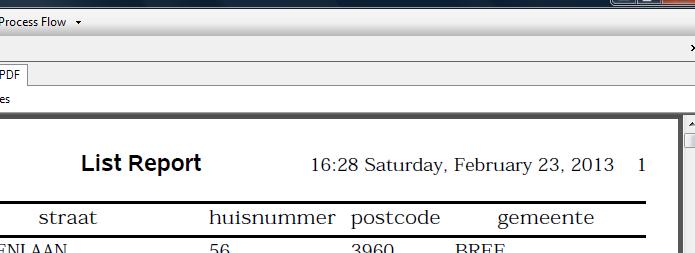
How can I remove the date and time from the reports?
Thank you,
David
Accepted Solutions
- Mark as New
- Bookmark
- Subscribe
- Mute
- RSS Feed
- Permalink
- Report Inappropriate Content
The SAS options "date" and "nodate" turn this feature on and off. Depending on how familiar you are with SAS, there are a number of ways to implement this. Here's a task-specific one:
1. On the screens where you set up your task, there should be a "Preview code" button. Click it.
2. You'll see a new screen, with the Base SAS code that will be submitted for the task. There's an "Insert Code" button. Click it.
3. On the next screen, you'll see several "double-click to insert code" lines. On any of the lines BEFORE the line that invokes the SAS procedure that you're running (probably PROC PRINT or PROC REPORT), double click on the line to edit it, and type
options nodate;
on the line. (Make sure you include the semicolon!) If you're not sure, just do it on the first insert line. Click OK to insert the code.
That'll do it. However, if you want the date and time on other reports, find the RUN; line after the SAS procedure, and AFTER that line insert
options date;
on one of the insert lines. This will restore the default processing.
4. Click OK to exit the code insertion dialogue
5. Close the preview window.
You should be good to go!
Tom
- Mark as New
- Bookmark
- Subscribe
- Mute
- RSS Feed
- Permalink
- Report Inappropriate Content
The SAS options "date" and "nodate" turn this feature on and off. Depending on how familiar you are with SAS, there are a number of ways to implement this. Here's a task-specific one:
1. On the screens where you set up your task, there should be a "Preview code" button. Click it.
2. You'll see a new screen, with the Base SAS code that will be submitted for the task. There's an "Insert Code" button. Click it.
3. On the next screen, you'll see several "double-click to insert code" lines. On any of the lines BEFORE the line that invokes the SAS procedure that you're running (probably PROC PRINT or PROC REPORT), double click on the line to edit it, and type
options nodate;
on the line. (Make sure you include the semicolon!) If you're not sure, just do it on the first insert line. Click OK to insert the code.
That'll do it. However, if you want the date and time on other reports, find the RUN; line after the SAS procedure, and AFTER that line insert
options date;
on one of the insert lines. This will restore the default processing.
4. Click OK to exit the code insertion dialogue
5. Close the preview window.
You should be good to go!
Tom
April 27 – 30 | Gaylord Texan | Grapevine, Texas
Registration is open
Walk in ready to learn. Walk out ready to deliver. This is the data and AI conference you can't afford to miss.
Register now and lock in 2025 pricing—just $495!
Check out this tutorial series to learn how to build your own steps in SAS Studio.
Find more tutorials on the SAS Users YouTube channel.
SAS Training: Just a Click Away
Ready to level-up your skills? Choose your own adventure.


