- Home
- /
- Programming
- /
- Enterprise Guide
- /
- Re: Creating Library Using SAS EG : SAS ONDEMAND FOR ACADEMICS
- RSS Feed
- Mark Topic as New
- Mark Topic as Read
- Float this Topic for Current User
- Bookmark
- Subscribe
- Mute
- Printer Friendly Page
- Mark as New
- Bookmark
- Subscribe
- Mute
- RSS Feed
- Permalink
- Report Inappropriate Content
Assign a Project Library and Explore Data
I'm trying to create Library: ORION using SAS enterprise guide : SAS ONDEMAND for academics, but unsuccessful. Has anybody had similar experience? I listened to the lecture and demo several times, never thought SAS people will make one practice something not possible using SAS ONDEMAND, and I said I must be wrong.
Below is the steps, they gave.
Select Tools ![]() Assign Project Library.
Assign Project Library.
- In Step 1, type Orion in the Name field and select Next.
- In Step 2, verify that the engine is BASE. Browse to or type the location of the course data. Select Next.
- In Step 3, type access in the Name field. Then, type readonly in the Value field. Select Next.
- In the final step, select Test Library and verify that OK is displayed. Select Finish.
- Mark as New
- Bookmark
- Subscribe
- Mute
- RSS Feed
- Permalink
- Report Inappropriate Content
The Libname works but will not get visible (SAS 9.3).
There has been a concept change in the WS server behavior.
With the local SAS (pc-SAS) there is a permanent connection and you will see your library.
With server-based SAS you can execute multiple programs in parallel (project properties). This is achieved by a load-balancer at the WS server.
Look at you SASWORK physical file properties in Eguide. You will see a nested (repeated) naming of a SAS work generated name.
This is the the same way as SAS/intrnet is designed with a load-balancing pool-service. In te SAS 9.3 STP documentation you will find something of that.
What happens... It works in your started WS session. Than that session is stopped immediate. Losing the libname information.
- Mark as New
- Bookmark
- Subscribe
- Mute
- RSS Feed
- Permalink
- Report Inappropriate Content
Hi, When you use SAS OnDemand for Academics, your professor might copy his/her own data to the OnDemand server. But, if you are using the data that is on the server, then you should see folders under the SASApp server that you can choose from. For example, let's assume that my username is wombat for the server signon. Here are the screenshots that are attached (only referring to them by _1, _2 and _3 ... the names are long):
_1 -- pick assign library choice in EG on screen 1, type ORION, then click Next. On screen 2, use the BROWSE button (do NOT change the server name)
_2 -- When you BROWSE, you CANNOT navigate to the C drive on your computer. The OnDemand server does not have visibility of your personal C drive, you must choose a folder that "lives" on the OnDemand server. In my screenshot, that is the SASApp server. You will need to wait for the connection to finalize before you see any folders on the server. In my screenshot, there are 3 folders: BOOKDATA, COURSEDATA and ECOURSES (it is possible that your OnDemand for Academics server has different folders). Note that this screenshot was taken using the SAS OnDemand for Professionals server. The OnDemand Academic server might not be called SASApp -- I do not have an Academic logon to check. However, notice the folders that are located under the "ECOURSES" folder in my screenshot. When I expanded the ECOURSES folder, there were 3 course choices and I picked ECEG151 -- your professor would have to direct you as to which folder to choose when you browse. Depending on what your professor loaded onto the server for your class, you may not see ECOURSES at all. Or, if you were using a book by Ron Cody in class, then you might browse down into the BOOKDATA folder instead of the ECOURSES folder. At any rate, I picked the ECEG151 folder, because that is the folder that is used for the Enterprise Guide 1 e-learning course.
_3 -- After you click to finish the ASSIGN, then when you expand the LIBRARIES icon in the Server List, you should see ORION and the datasets that were located in the folder that you picked.
If your logon to the server is johndoe, then you would see johndoe every place that I show wombat in my screen shots.
cynthia
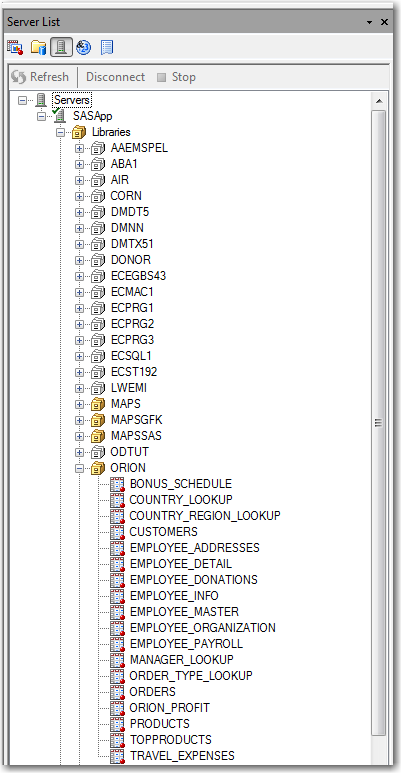
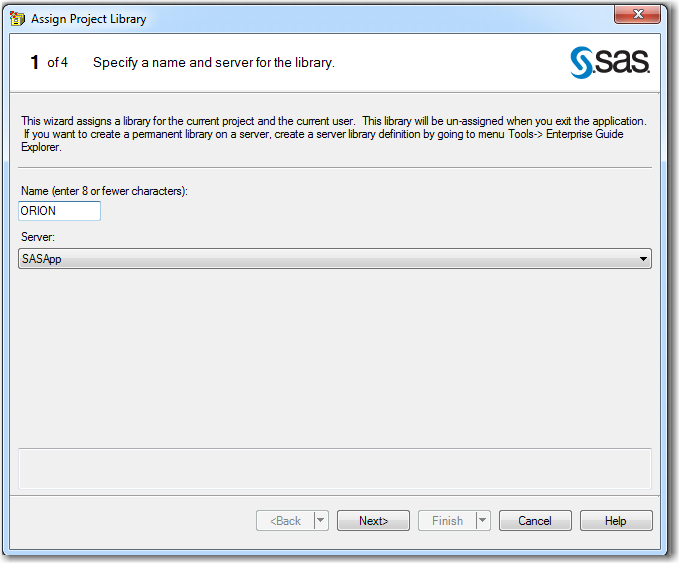
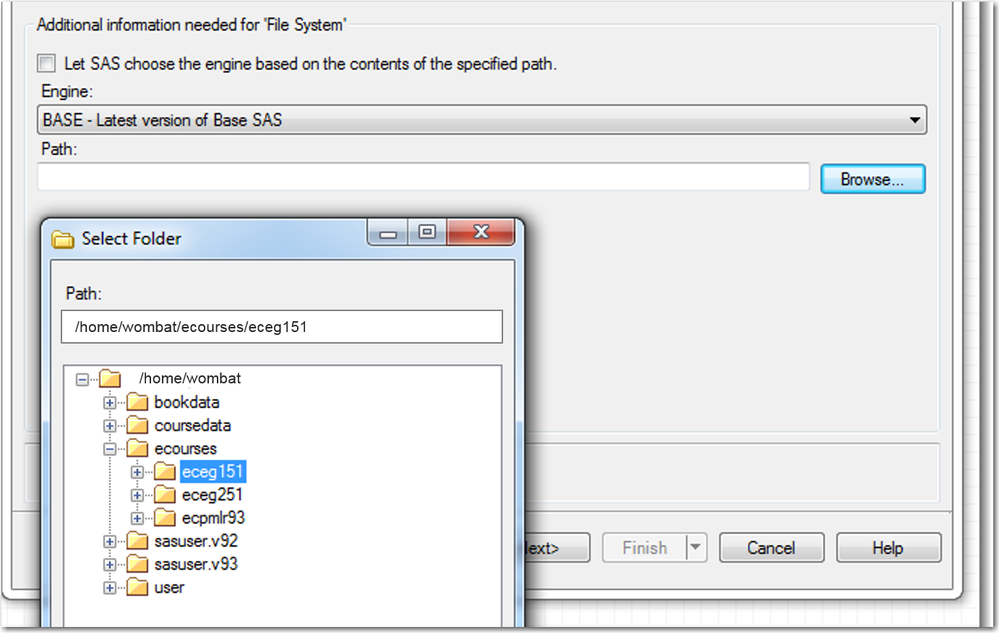
- Mark as New
- Bookmark
- Subscribe
- Mute
- RSS Feed
- Permalink
- Report Inappropriate Content
The behavior as I tryied to describe as an unexpected difference server-bases and using a PC.
It are the steps as being told by the questioner, facing that by surprise
Is not very well documetned but this paper http://support.sas.com/resources/papers/proceedings12/297-2012.pdf alinea page11 below Display 10 has that description.
On page 16 the reason behind wiht promoting parallel execution is also there.
Quite understandable people/users get confused by this.
- Mark as New
- Bookmark
- Subscribe
- Mute
- RSS Feed
- Permalink
- Report Inappropriate Content
Hi,
That is a great paper. I agree, it can be confusing, especially the different colored icons for the libraries that are represented. But the user must browse to the correct location _on the server_ when using SAS OnDemand for Academics or must know the location _on the server_ in order to write the correct LIBNAME statement. In our e-learning courses, the location of the library used for the class is provided. The hitch, which wasn't clear from the original poster's question, is that sometimes OnDemand folks download the course data to their PC and then try to use OnDemand to point to the data on their PC (which doesn't work). And, the OnDemand users do NOT have any visibility of their personal PC as far as assigning libraries or uploading data.
cynthia
April 27 – 30 | Gaylord Texan | Grapevine, Texas
Registration is open
Walk in ready to learn. Walk out ready to deliver. This is the data and AI conference you can't afford to miss.
Register now and save with the early bird rate—just $795!
Check out this tutorial series to learn how to build your own steps in SAS Studio.
Find more tutorials on the SAS Users YouTube channel.
SAS Training: Just a Click Away
Ready to level-up your skills? Choose your own adventure.



