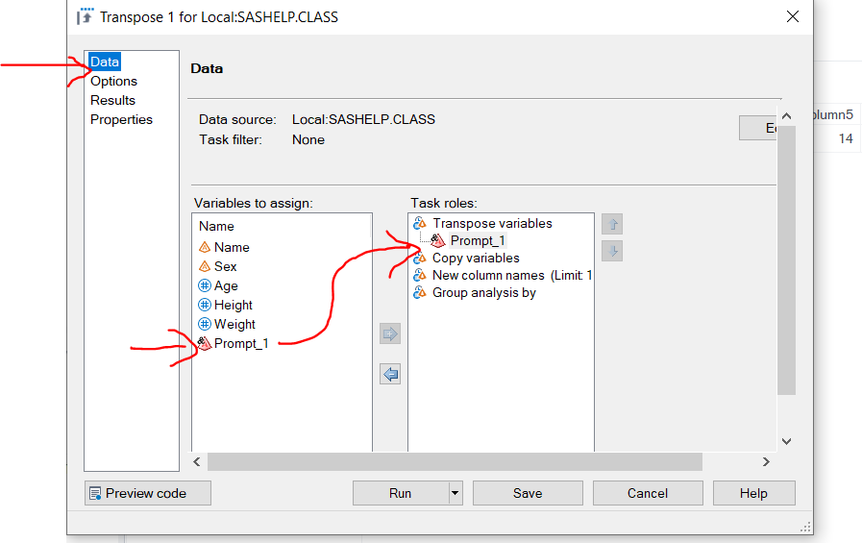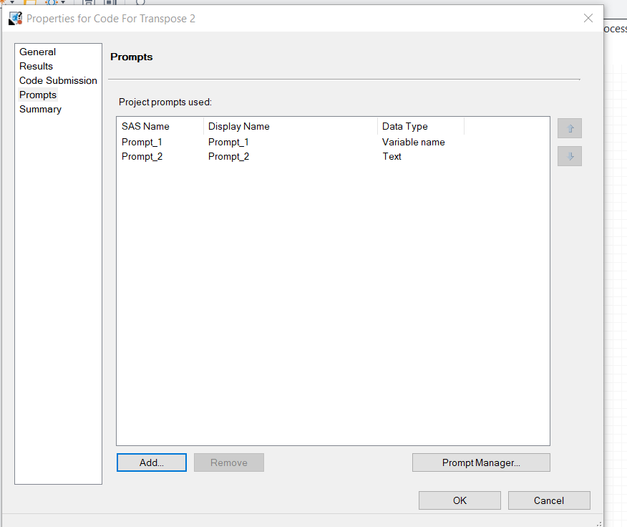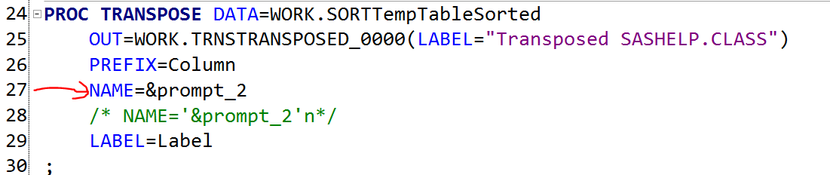- Home
- /
- Programming
- /
- Enterprise Guide
- /
- Can I use a Prompt to name the source column in a transpose table in S...
- RSS Feed
- Mark Topic as New
- Mark Topic as Read
- Float this Topic for Current User
- Bookmark
- Subscribe
- Mute
- Printer Friendly Page
- Mark as New
- Bookmark
- Subscribe
- Mute
- RSS Feed
- Permalink
- Report Inappropriate Content
How to use a prompt to name the Source column showed below something different?
I used it, and it gave me this:
Thank you.
- Mark as New
- Bookmark
- Subscribe
- Mute
- RSS Feed
- Permalink
- Report Inappropriate Content
Yes you can use a Prompt to name the source column, but it requires modifying the underlying code.
Are you sure you need to modify the Source column name, or do you need to choose the source transpose variable from a list?
If so create a Variable Prompt and add as below
If you really need to modify the Source column name:
1) Create a Text Prompt, with the list of values
2) Add the Text Prompt as in your example under Options. Run the task.
3) Start typing in the generated Code to create a copy
4) Right-Click on the code under the Project tree on the left to modify the code properties. Select Prompts, add the Text Prompt.
5) Modify the PROC TRANPOSE, NAME= option as follows:
change NAME='&prompt_2'n to NAME=&prompt_2
April 27 – 30 | Gaylord Texan | Grapevine, Texas
Registration is open
Walk in ready to learn. Walk out ready to deliver. This is the data and AI conference you can't afford to miss.
Register now and lock in 2025 pricing—just $495!
Check out this tutorial series to learn how to build your own steps in SAS Studio.
Find more tutorials on the SAS Users YouTube channel.
SAS Training: Just a Click Away
Ready to level-up your skills? Choose your own adventure.