- Home
- /
- Analytics
- /
- SAS Data Science
- /
- SAS Miner: export train cluster results
- RSS Feed
- Mark Topic as New
- Mark Topic as Read
- Float this Topic for Current User
- Bookmark
- Subscribe
- Mute
- Printer Friendly Page
- Mark as New
- Bookmark
- Subscribe
- Mute
- RSS Feed
- Permalink
- Report Inappropriate Content
Hello,
I hope someone can help me.
I would like to access the final SAS data file with the cluster training results, with the assigned cluster per customers.
When I access the export file folder, I see several SAS files but I can#t see the training set. The only training output is in SAS view format and I can open/load it.
Many thanks,
Elisa
Accepted Solutions
- Mark as New
- Bookmark
- Subscribe
- Mute
- RSS Feed
- Permalink
- Report Inappropriate Content
Hi Elisa,
Are you trying to access the exported data of the cluster node from base SAS? You need two things: the library and the physical path for your EM Workspace.
1. Data Set and Library
Once you run your cluster node, go to the properties and click on the ellipsis for Exported Data. Take a note of the library and data set.
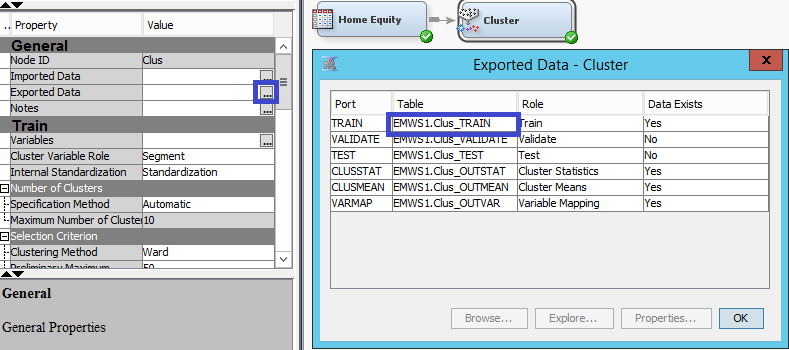
For example, in my case it is EMWS1.Clus_Train. You can also browse, explore, or see the variables.
2. Workspace Library.
You are going to create a library that maps EM workspace (EMWS1 in my example). First confirm the physical path through the Explorer. Click on the Explorer Icon. Then check "Show project folders". Take note of the path of your workspace.
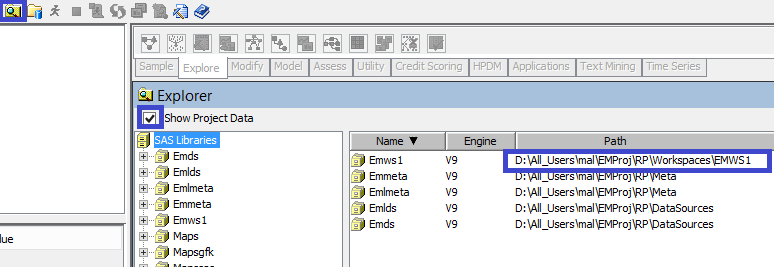
In my example it is "D:\All_users\mal\EMProj\RP\Workspaces\EMWS1".
Now go to base SAS and create a library with the same name as the workspace number (EMWS1, EMWS2, EMWS3, etc.) and you will be able to open it even if it is a view.
In my example I would run the below in base SAS:
libname EMWS1 "D:\All_users\mal\EMProj\RP\Workspaces\EMWS1";
Good luck!
Miguel
- Mark as New
- Bookmark
- Subscribe
- Mute
- RSS Feed
- Permalink
- Report Inappropriate Content
Hi Elisa,
Are you trying to access the exported data of the cluster node from base SAS? You need two things: the library and the physical path for your EM Workspace.
1. Data Set and Library
Once you run your cluster node, go to the properties and click on the ellipsis for Exported Data. Take a note of the library and data set.
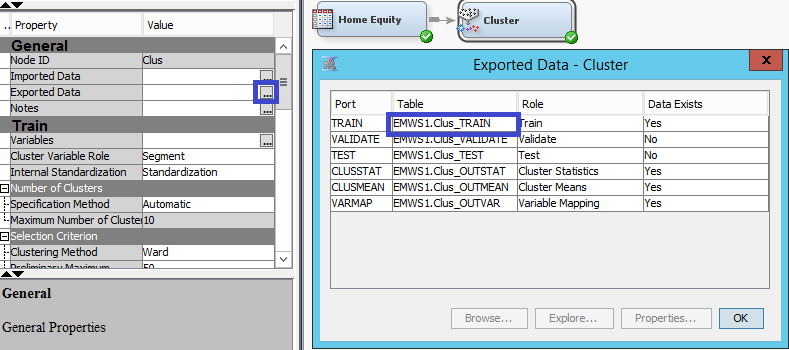
For example, in my case it is EMWS1.Clus_Train. You can also browse, explore, or see the variables.
2. Workspace Library.
You are going to create a library that maps EM workspace (EMWS1 in my example). First confirm the physical path through the Explorer. Click on the Explorer Icon. Then check "Show project folders". Take note of the path of your workspace.
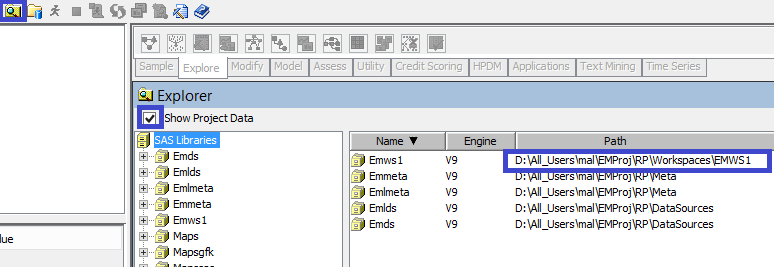
In my example it is "D:\All_users\mal\EMProj\RP\Workspaces\EMWS1".
Now go to base SAS and create a library with the same name as the workspace number (EMWS1, EMWS2, EMWS3, etc.) and you will be able to open it even if it is a view.
In my example I would run the below in base SAS:
libname EMWS1 "D:\All_users\mal\EMProj\RP\Workspaces\EMWS1";
Good luck!
Miguel
- Mark as New
- Bookmark
- Subscribe
- Mute
- RSS Feed
- Permalink
- Report Inappropriate Content
It works perfectly!!
Many thanks Miguel
- Mark as New
- Bookmark
- Subscribe
- Mute
- RSS Feed
- Permalink
- Report Inappropriate Content
You can also using Save Data Node under Utility tab
1-Connect the Save Data Node to the Cluster Node
2-Choose the file format and the directory in the left hand side Properties Panel of the Save Data node.
3- Then run the node.
4- Then you will get the result in the specified format in the specified dir.
April 27 – 30 | Gaylord Texan | Grapevine, Texas
Registration is open
Walk in ready to learn. Walk out ready to deliver. This is the data and AI conference you can't afford to miss.
Register now and lock in 2025 pricing—just $495!
Use this tutorial as a handy guide to weigh the pros and cons of these commonly used machine learning algorithms.
Find more tutorials on the SAS Users YouTube channel.



