- Home
- /
- Analytics
- /
- SAS Data Science
- /
- Re: After SAS Code Node Variables Disappear- Rather, Never Appear
- RSS Feed
- Mark Topic as New
- Mark Topic as Read
- Float this Topic for Current User
- Bookmark
- Subscribe
- Mute
- Printer Friendly Page
- Mark as New
- Bookmark
- Subscribe
- Mute
- RSS Feed
- Permalink
- Report Inappropriate Content
Ladies & Gentlemen,
Pretty simple - I start with a data file. I then attach a SAS Code Node to it for bucketing a continuous variable into four discrete ordered buckets. I can view and Edit most of the variables in both the data node and in the Code Node. The only variable I cannot see or edit is the newly created one. [Previously any of this bucketing I would do in Enterprise Guide then re-read the data into Enterprise Miner.]
Next I attach a Text Parsing node to the Code Node. When I go to Edit Variables in my Text Parsing Node only my text field shows up. But I think the rest of the variables are there. So if I attach a Decision Tree Node next all of the variables except for my newly created on are there.
Should I do something different with my Code Node? I am including the code below for your convenience. Any recommendations of adjusting my code to make the new data field show like the rest would be great. Thank you.
proc format;
value F_TOTALRESERVES_B
0 -< 300 = 1
300 -< 1500 = 2
1500 -< 10000 = 3
10000 - high = 4;
run;
data &em_export_train;
set &em_import_data;
TOTALRESERVES_B = put(TOTALRESERVES, F_TOTALRESERVES_B.);
run;
%EM_METACHANGE(
NAME = TOTALRESERVES_B,
LEVEL = ORDINAL,
ROLE = TARGET
);
Accepted Solutions
- Mark as New
- Bookmark
- Subscribe
- Mute
- RSS Feed
- Permalink
- Report Inappropriate Content
I think that is all correct. If you click on the SAS Code node, then click on the ellipsis button for Exported Data from the Properties panel, you can see from there whether your variable is being picked up correctly.
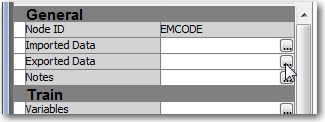
Click on the row for TRAIN, then the Properties... button. On the Variables tab, you should see your new variable listed as a Target. I'm guessing it's the case that the Text Parsing node only displays variables with a particular role, but not sure why you wouldn't see it for Decision Tree. Anyway, confirming that it shows up here is the first step.
- Mark as New
- Bookmark
- Subscribe
- Mute
- RSS Feed
- Permalink
- Report Inappropriate Content
I think that is all correct. If you click on the SAS Code node, then click on the ellipsis button for Exported Data from the Properties panel, you can see from there whether your variable is being picked up correctly.
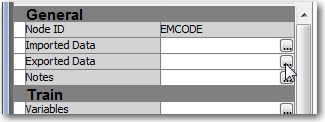
Click on the row for TRAIN, then the Properties... button. On the Variables tab, you should see your new variable listed as a Target. I'm guessing it's the case that the Text Parsing node only displays variables with a particular role, but not sure why you wouldn't see it for Decision Tree. Anyway, confirming that it shows up here is the first step.
April 27 – 30 | Gaylord Texan | Grapevine, Texas
Registration is open
Walk in ready to learn. Walk out ready to deliver. This is the data and AI conference you can't afford to miss.
Register now and lock in 2025 pricing—just $495!
Use this tutorial as a handy guide to weigh the pros and cons of these commonly used machine learning algorithms.
Find more tutorials on the SAS Users YouTube channel.



