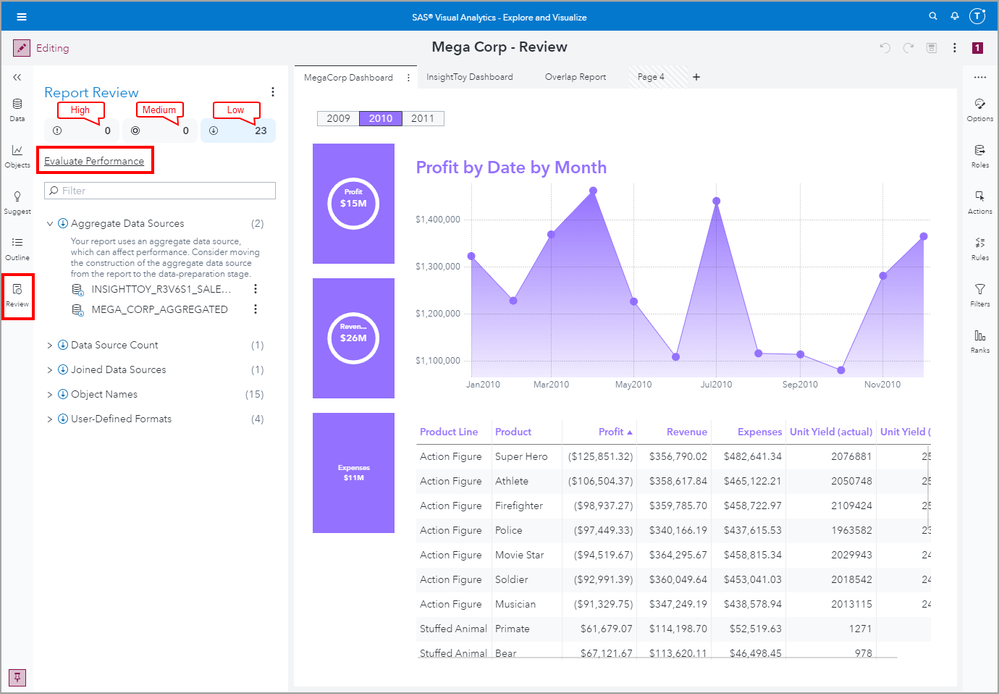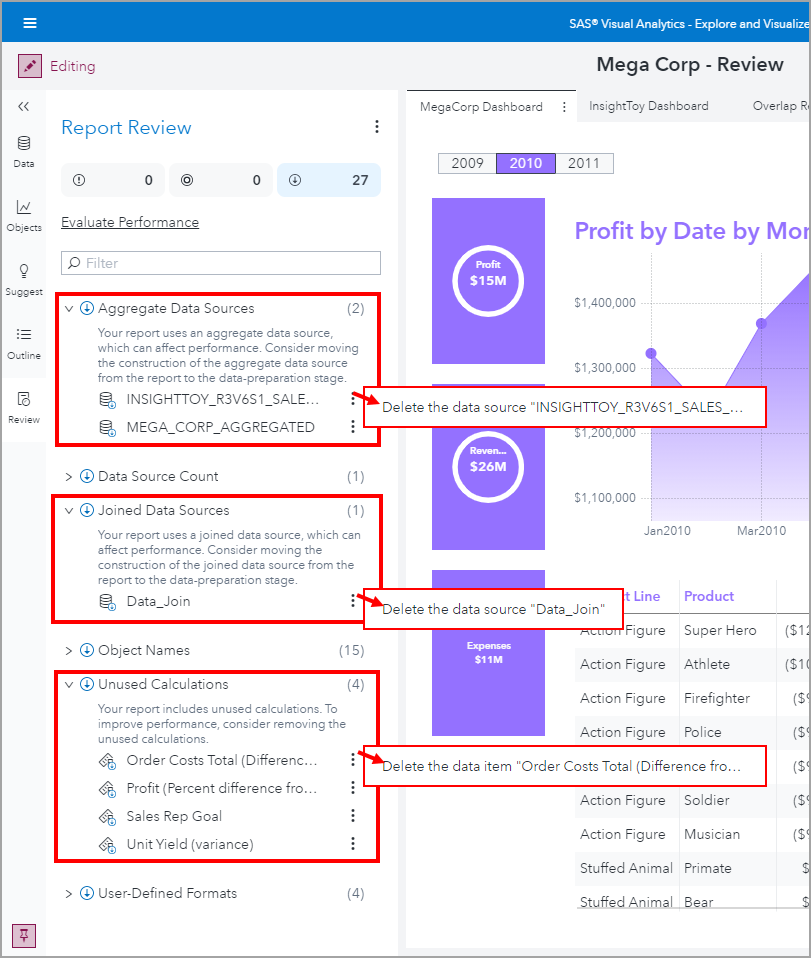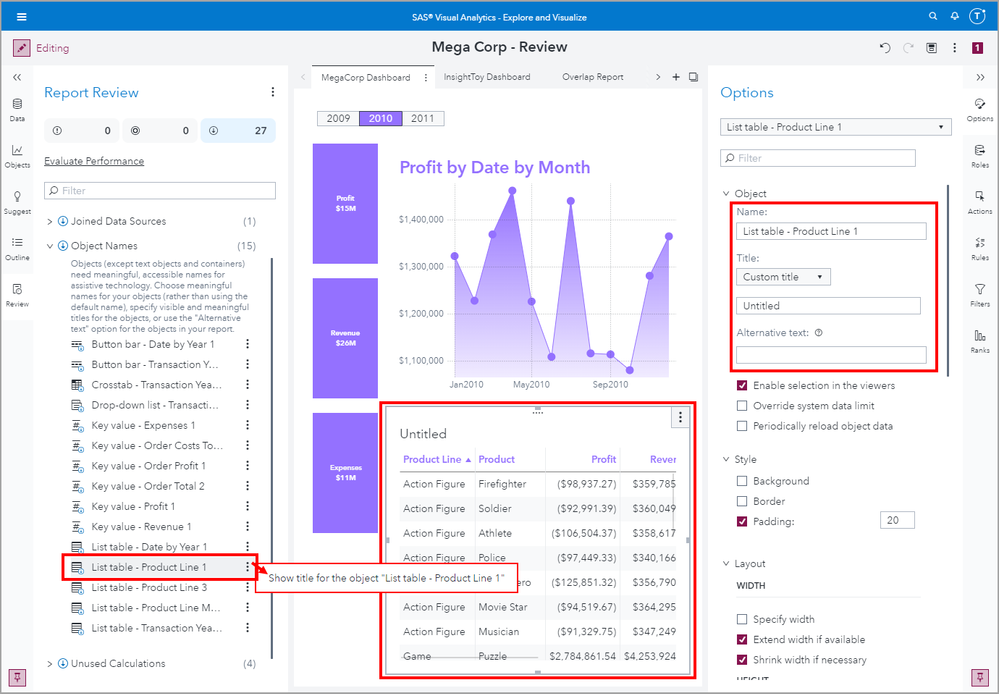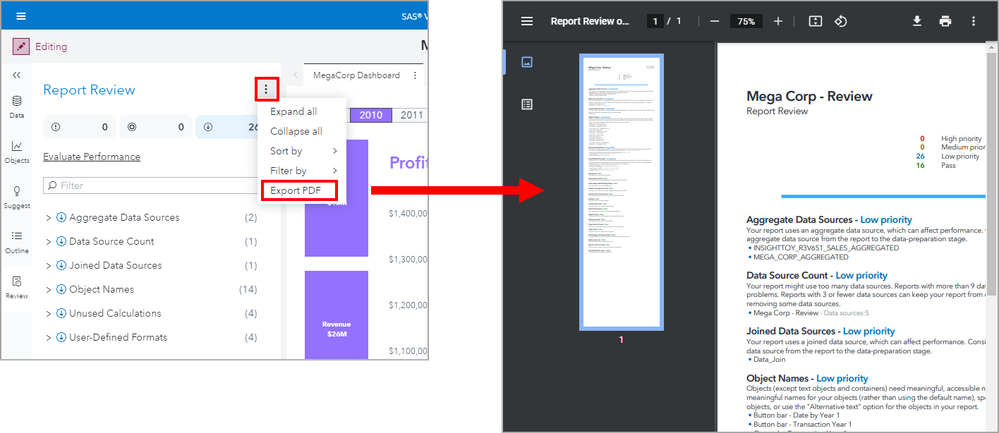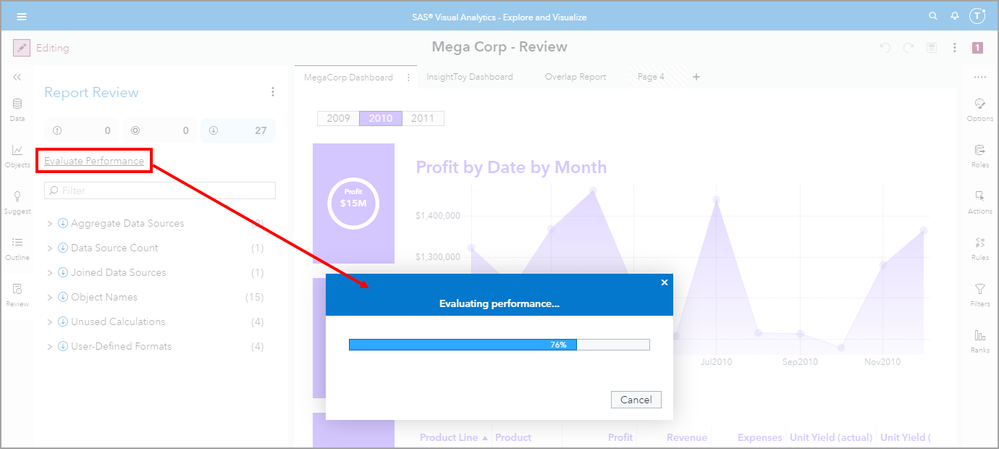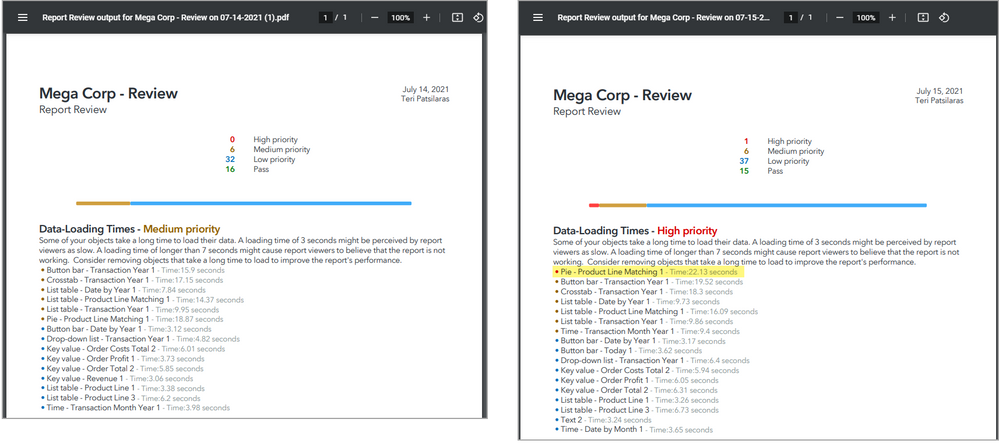- Home
- /
- SAS Communities Library
- /
- Use the Report Review pane to ensure good VA Report performance
- RSS Feed
- Mark as New
- Mark as Read
- Bookmark
- Subscribe
- Printer Friendly Page
- Report Inappropriate Content
Use the Report Review pane to ensure good VA Report performance
- Article History
- RSS Feed
- Mark as New
- Mark as Read
- Bookmark
- Subscribe
- Printer Friendly Page
- Report Inappropriate Content
The Report Review pane was introduced to SAS Visual Analytics 2020.1 and became available in November 2020. This feature analyzes a report and then categorizes findings with recommendations to help improve report performance and accessibility compliance.
For the full SAS Documentation, see Using the Report Review Pane. The Report Review pane categorizes its findings into three groupings:
- High
- Medium
- Low
I have recorded an accompanying video tutorial for these examples so that you may follow along.
You can also use the Evaluate Performance feature that will open the report and analyze the report’s elements and their loading times.
Select any image to see a larger version.
Mobile users: To view the images, select the "Full" version at the bottom of the page.
Report Review Performance Messages
For the full details, see SAS Documentation under Report Review Pane Reference. Here are a few of the message intervals. These come with suggestions to try to reduce the count of the issue to improve performance.
The Report Review pane also allows you to take action to remove items. The Aggregated Data Sources and Joined Data Sources groupings allow you to easily see the data sources that will be created every time the VA Report is opened and stored in the CASUSER CASLIB.
Even though the information message states that using either the Aggregated Data or Data Join features can degrade performance, this doesn’t mean you need to shy away from these features. The advice is to not use VA Reports to perform your business logic processes and data ETL for building out a data mart. These tables are created when the report is opened for every user. The advice is to remind users to try to push any heavy data processing into your data preparation stage. We know that some on-the-fly calculations can only be performed at run-time and that is why both of these features are available.
See these articles for more information and examples on these features.
- VA 8.3 Aggregated Data Source, an answer to nested aggregated measures and faster reports!
- VA 8.3 Join Tables in VA Reports
The Unused Calculations grouping allows you to see the unused calculated data items that have been created across the entire report for all of the report’s data sources. Use the vertical ellipsis, or overflow menu, to delete the unneeded items.
Report Review Accessibility Messages
The Report Review pane also identifies report elements that could use improvement for better accessibility compliance. For the full details, see SAS Documentation under Report Review Pane Reference.
In this example, several Object Names have been flagged since they are only identified by their default names. It is recommended to provide meaningful object names and/or titles or use the Alternative text so that the assistive technology will use the more meaningful names.
The Report Review pane offers two ways to help make changes. First, you can use the vertical ellipsis, or overflow menu, to show the title for the object, then double-click on the title to edit. Or second, if you click on the object name in the Report Review list, it will select the object, making it the active object and you can use the Options pane to edit either the Object Name, Title, or Alternative text.
Export PDF
Use the Report Review pane’s overflow menu to export the findings. The PDF contains the descriptions found in the SAS Documentation under Report Review Pane Reference.
Evaluate Performance
As you’ve seen, the Report Review pane quickly and concisely analyzes the report design and composition for best practices and not only makes recommendations on how to improve performance but also allows you actionable options such as deleting unused calculations or data sources, adding better object names, etc.
SAS Documentation says it best, “some issues in a report can be detected only when SAS Visual Analytics analyzes the report loading time”. This is when you use the Evaluate Performance feature. The report is re-opened and several aspects are monitored and categorized in the Report Review pane.
When you select the Evaluate Performance link, the report is re-opened real-time and analyzed. Therefore, you may not always get the same response times for the report and the report objects as several factors could impact the performance numbers:
- How many users are currently using the environment?
- Did you recently run the report, if so the objects that can - will use the cache, otherwise every object will have to be executed.
- What time of day are you testing? Are there scheduled jobs running in the environment, ETL, report distribution, etc?
- Are you testing in your development environment? It is configured similarly to your production environment?
- Did the report composition change? Pages, objects, or data sources added or removed?
- Did the data volumes change, was the data refreshed? Did the data model change, were indexes or partitions refreshed?
As you can see below in the exported PDF reports, the report run on July 14 did not flag the Pie Chart object as an issue but a first run of the day on July 15 we can see that it took longer. This could be that the data hadn’t been used since the previous day and with the number of users on the environment and the number of reports queried, this report data had most likely not been used until I ran the Evaluate Performance.
Next Steps
Now that you’ve used the Report Review pane to identify and improve your VA Report what are your next steps if you continue to see long data-loading times? Refer to these articles:
- Performance Do's and Don'ts for SAS Visual Analytics
- Debugging SAS Visual Analytics Report Performance Problems
- Essential Performance Tips for SAS Visual Analytics
- CAS data modeling for performance
Find more articles from SAS Global Enablement and Learning here.
April 27 – 30 | Gaylord Texan | Grapevine, Texas
Registration is open
Walk in ready to learn. Walk out ready to deliver. This is the data and AI conference you can't afford to miss.
Register now and lock in 2025 pricing—just $495!
SAS AI and Machine Learning Courses
The rapid growth of AI technologies is driving an AI skills gap and demand for AI talent. Ready to grow your AI literacy? SAS offers free ways to get started for beginners, business leaders, and analytics professionals of all skill levels. Your future self will thank you.
- Find more articles tagged with:
- Business Intelligence
- GEL
- performance