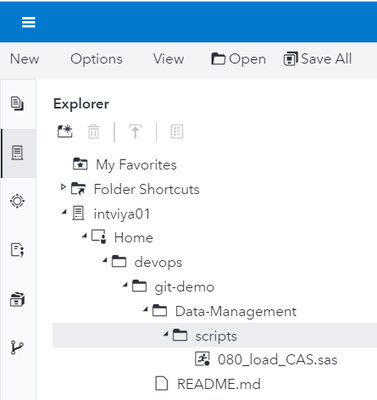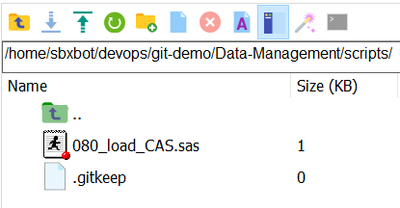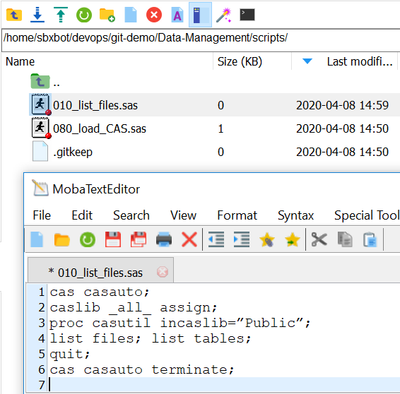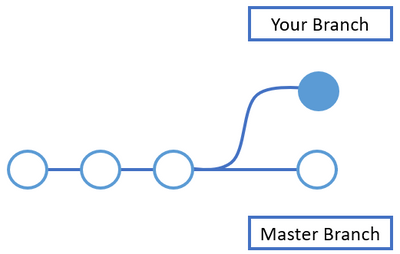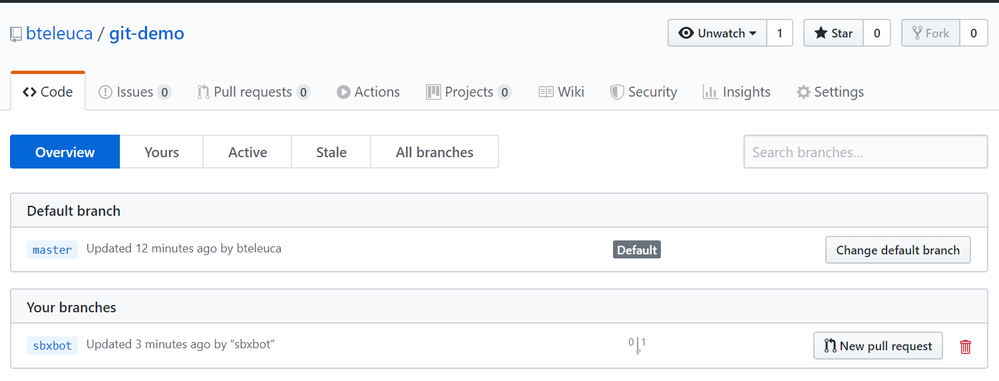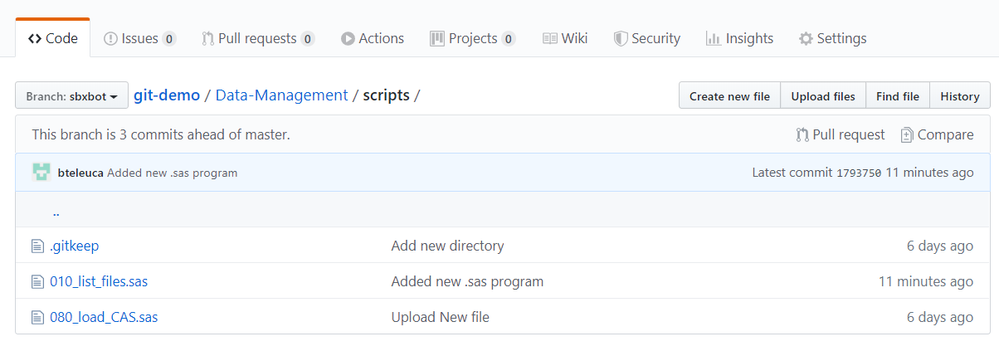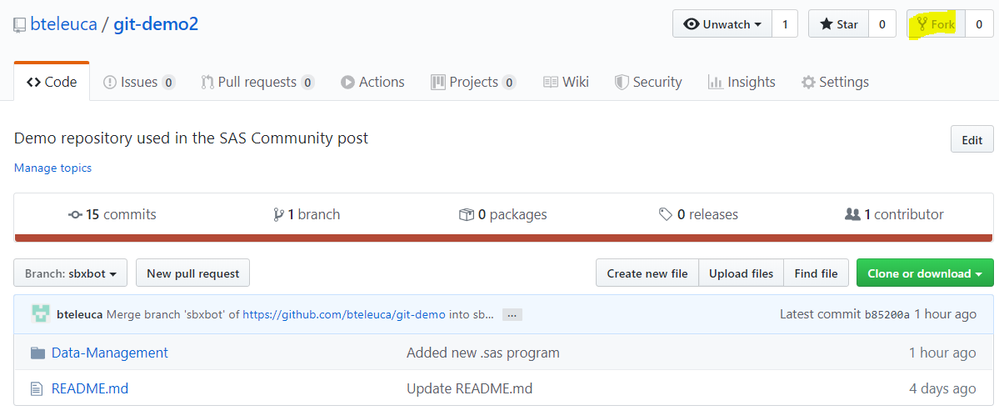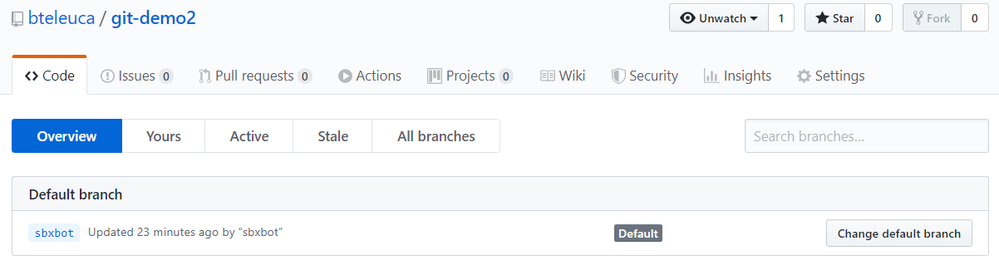- Home
- /
- SAS Communities Library
- /
- DevOps Applied to SAS Viya 3.5: Top Git Commands with Examples
- RSS Feed
- Mark as New
- Mark as Read
- Bookmark
- Subscribe
- Printer Friendly Page
- Report Inappropriate Content
DevOps Applied to SAS Viya 3.5: Top Git Commands with Examples
- Article History
- RSS Feed
- Mark as New
- Mark as Read
- Bookmark
- Subscribe
- Printer Friendly Page
- Report Inappropriate Content
Today, Git is effectively the de-facto standard for software version control, and it is truly an expected tool in every developer’s toolbox. Whether you are working with GitHub or GitLab, sooner or later you will need to use git commands. Here are the Git commands we will cover: git clone, git checkout, git add, git status, git commit, git log, git push, git remote, git pull, git branch.
Pre-Requisites
GitHub Credentials and GitHub Project
You need a GitHub user and password.
Project
You need a git repository. To follow the examples two projects are provided:
Variables
Two variables will be used, {your-user} and {your-user-branch} . Replace them with your GitHub user.
Fork an existing repository
A fork is a copy of a repository. Forking a repository allows you to freely experiment with changes without affecting the original project. Go to https://github.com/bteleuca/git-demo.
From top right, press Fork. Sign-in if necessary.
The project becomes https://github.com/{your-user}/git-demo e.g. https://github.com/bteleuca/git-demo , for my user.
The screenshots in the post are taken while working with this project.
A SAS Viya Machine
You also need a SAS Viya Machine (SAS Viya 3.5 used in this post).
Connect with MobaXterm to the viya host (sasviya01 machine, in my example).
Create a folder under $HOME and grant rights to this folder.
cd $HOME
pwd
mkdir $HOME/devops
chmod -R 755 devops
cd devops
ls -l
You should see:
total 0
In my case, the environment variables correspond to:$USER = sbxbot and $HOME = /home/sbxbot
git clone
Usage: git clone [url]
Clone an existing repository from a URL on the local machine. One of the most used commands.
Inside /devops folder:
git clone https://github.com/{your-user}/git-demo.git
e.g. git clone https://github.com/bteleuca/git-demo.git
Cloning into 'git-demo'... remote: Enumerating objects: 32, done. remote: Counting objects: 100% (32/32), done. remote: Compressing objects: 100% (25/25), done. remote: Total 32 (delta 5), reused 29 (delta 4), pack-reused 0 Unpacking objects: 100% (32/32), done.
Confirm cloning
cd $HOME/devops/git-demo/Data-Management/scripts/
ls -l
You should see a CAS script from the cloned remote repository.
total 4 -rw-r--r--. 1 sbxbot sasusers 819 Apr 13 19:29 080_load_CAS.sas
Create a CAS script
Option: SAS Studio V
In your environment, open SAS Studio V, log with your user and password.
Navigate to: intviya01/Home/devops/git-demo/Data-Management/scripts/
Create a new SAS program. Copy the SAS code below.
cas casauto;
caslib _all_ assign;
proc casutil incaslib="Public";
list files; list tables;
quit;
cas casauto terminate;
Paste it.
Save the program under intviya01/Home/devops/git-demo/Data-Management/scripts/ as 010_list_files.sas .
Back to MobaXterm and the command line.
Option: MobaXterm
Browse to:
cd $HOME/devops/git-demo/Data-Management/scripts/
Create a new file (right click) named 010_list_files.sas .
Copy the SAS code above.
Paste it.
Save.
git checkout
Create a new branch, named {your-user-branch}, for new work to go into:
Change {your-user-branch} in the statement below:
cd $HOME/devops/git-demo/
git checkout -b {your-user-branch}
[sbxbot@intviya01 scripts]$ git checkout -b sbxbot Switched to a new branch 'sbxbot'
git add
Usage: git add [file]
This command adds a file to the staging area.
git add .
. adds all changes to the staging area. Or,
git add -p 010_list_files.sas
. adds only the file to the staging area.
git status
Usage: git status
This command lists all the files that have to be committed.
git status
# On branch sbxbot # Changes to be committed: # (use "git reset HEAD ..." to unstage) # # new file: 010_list_files.sas
Change after a commit
Edit the 010_list_files.sas with SAS Studio or MobaXterm (whatever you used earlier). Add an Enter after casauto;
caslib _all_ assign;
proc casutil incaslib="Public";
list files; list tables;
quit;
cas casauto terminate;
git diff
Usage: git diff
This command shows the file differences which are not yet staged. Very useful to understand the changes.
git diff
diff --git a/Data-Management/scripts/010_list_files.sas b/Data-Management/scripts/010_list_files.sas index c0dc022..6752fad 100644 --- a/Data-Management/scripts/010_list_files.sas +++ b/Data-Management/scripts/010_list_files.sas @@ -1,4 +1,5 @@ cas casauto; + caslib _all_ assign; proc casutil incaslib=”Public”; list files; list tables;
git commit
Usage: git commit -m “[ Type in the commit message]”
This command records or snapshots the file permanently in the version history.
git commit -m "Added new .sas program"
You committed without the change. To incorporate the change, do git add . or git add – p for a specific change. [sbxbot 76d01e3] Added new .sas program 1 file changed, 6 insertions(+) create mode 100644 Data-Management/scripts/010_list_files.sas
git log
Usage: git log
This command lists the version history for the current branch.
git log
commit 76d01e3b0578ddfc4ca60bd8fd555b7e7c703603 Author: “sbxbot” <Bogdan.teleuca@sas.com> Date: Fri Apr 10 08:44:49 2020 -0400 Added new .sas program ...
Scroll with Enter until (END) then CTRL + Z.
git push
Usage: git push [variable name] master
This command sends the committed changes of the master branch to your remote repository.
{your-user-branch} is your branch you created in the git checkout command (GitHub user):
git push origin {your-user-branch}
For the sake of simplicity, we will use https as a method to connect (user and password). You could use ssh too, several other steps are required. For more info on how to set-up ssh for git, see Xavier’s video.
You might see:
Username for 'https://github.com': bteleuca Password for 'https://bteleuca@github.com': Counting objects: 8, done. Delta compression using up to 10 threads. Compressing objects: 100% (5/5), done. Writing objects: 100% (5/5), 606 bytes | 0 bytes/s, done. Total 5 (delta 0), reused 0 (delta 0)
The remote branch {your-user} has been pushed remotely:
Navigate to https://github.com/{your-user}/git-demo/tree/{your-user-branch}/Data-Management/scripts
Fork a second repository
Let’s assume you want to push the changes in another repository: https://github.com/bteleuca/git-demo2.git
From top right, press Fork. Sign-in if necessary.
The project becomes https://github.com/ {your-user}/git-demo e.g. https://github.com/bteleuca/git-demo2.git in my case.
git remote
Usage: git remote add [variable name] [Remote Server Link]
This command is used to connect your local repository to the remote server.
Change the remote
cd $HOME/devops/git-demo/
git remote rename origin old-origin
git remote add origin https://github.com/bteleuca/git-demo2.git
git remote -v
old-origin https://github.com/bteleuca/git-demo.git (fetch) old-origin https://github.com/bteleuca/git-demo.git (push) origin https://github.com/bteleuca/git-demo2.git (fetch) origin https://github.com/bteleuca/git-demo2.git (push)
The new origin becomes the git-demo2 repository.
Push the changes to the new remote
git push origin {your-user-branch}
git push origin sbxbot sbxbot
At this point you will see in the target repository https://github.com/{your-user}/git-demo
git pull
Usage: git pull [Repository Link]
This command fetches and merges changes from the remote server to your working directory.
Suppose another developer updated a program in the /scripts folder, and pushed it in the remote repository https://github.com/{your-user}/git-demo . You need to update your local copy before you develop further.
git pull old-origin master
From https://github.com/bteleuca/git-demo * branch master -> FETCH_HEAD Already up-to-date
No changes remotely, therefore you can proceed safely.
git branch
Lists all branches in the repository.
git branch -av
master bd0b252 Delete 100_create_star_schema.sas * sbxbot b85200a Merge branch 'sbxbot' of https://github.com/bteleuca/git-demo into sbxbot remotes/old-origin/HEAD -> old-origin/master remotes/old-origin/master bd0b252 Delete 100_create_star_schema.sas remotes/old-origin/sbxbot b85200a Merge branch 'sbxbot' of https://github.com/bteleuca/git-demo into sbxbot remotes/origin/sbxbot b85200a Merge branch 'sbxbot' of https://github.com/bteleuca/git-demo into sbxbot
Resources
Setting up Git repository in SAS Studio 5.2 (excellent video by Xavier, SSH setup clearly explained).
Conclusions
We looked at the most common git commands you might need to write, if you are in a DevOps scenario involving SAS Viya. Next, you might want to read the DevOps Applied to SAS Viya 3.5 series:
Acknowledgements
Mark Thomas, Rob Collum, Stephen Foerster for their contributions.
Want to Learn More about Viya 3.5?
- Improve Your Relationships: With a REST API in SAS Viya 3.5
- Two Simple Ways to Import Local Files with Python in CAS (Viya 3.5)
- Six Ways to Import a Local File into CAS (SAS Viya 3.5)
- Query Performance? Use a CAS Star Schema in Viya 3.5
- Automatic Data Loading with a CAS Data Source Star Schema in Viya 3.5
- Go With the Job Flow in SAS Viya 3.5
- How to Load Images in SAS Viya 3.5
Thank you for your time reading this post. Please comment and share your experience with the git commands and help others.
April 27 – 30 | Gaylord Texan | Grapevine, Texas
Registration is open
Walk in ready to learn. Walk out ready to deliver. This is the data and AI conference you can't afford to miss.
Register now and lock in 2025 pricing—just $495!
SAS AI and Machine Learning Courses
The rapid growth of AI technologies is driving an AI skills gap and demand for AI talent. Ready to grow your AI literacy? SAS offers free ways to get started for beginners, business leaders, and analytics professionals of all skill levels. Your future self will thank you.