- Home
- /
- Programming
- /
- ODS Reports
- /
- text justification with in-line formatting in PDF
- RSS Feed
- Mark Topic as New
- Mark Topic as Read
- Float this Topic for Current User
- Bookmark
- Subscribe
- Mute
- Printer Friendly Page
- Mark as New
- Bookmark
- Subscribe
- Mute
- RSS Feed
- Permalink
- Report Inappropriate Content
Hi everyone,
I'm having a problem involving a spanning header. I want to produce a spanning header with "text1 text2" on the left side of the page, and then "text3" at the right side of the page.
Here's my COLUMNS statement:
COLUMNS ("~{style [fontstyle=italic just=l] text1} text2 ~{style [just=r] text 3}" c1 c2 c3 c4 c5);
It is left-justified, with text1 in italics and text2 in regular, but text3 follows immediately after As far as I can tell, the second JUST doesn't work. The in-line directive works (replace JUST=R with COLOR=RED and text3 turns red), but not with JUST. Is this a spanning header issue where the width of the table can't be determined in time to apply formatting?
Thanks,
Derek
- Mark as New
- Bookmark
- Subscribe
- Mute
- RSS Feed
- Permalink
- Report Inappropriate Content
Hi:
I think there are some attributes that PDF won't change in "midstream" or "mid-cell". You'd have to check with Tech Support to verify that. However, you could just split up the header so that text1 and text2 are above the first 3 columns and then text 3 is above the last 2 columns and if you split the spanning header into 2 cells, each cell can have different justification. See the attached screen shot. Program below.
If that won't work with you, then I recommend that you work with Tech Support.
cynthia
ods pdf file='c:\temp\just.pdf' style=printer notoc;
ods escapechar='~';
proc report data=sashelp.class nowd;
COLUMNS ("~{style [fontstyle=italic just=l] text1 text2}" name age sex )
("~{style [just=r] text 3}" height weight);
run;
ods pdf close;
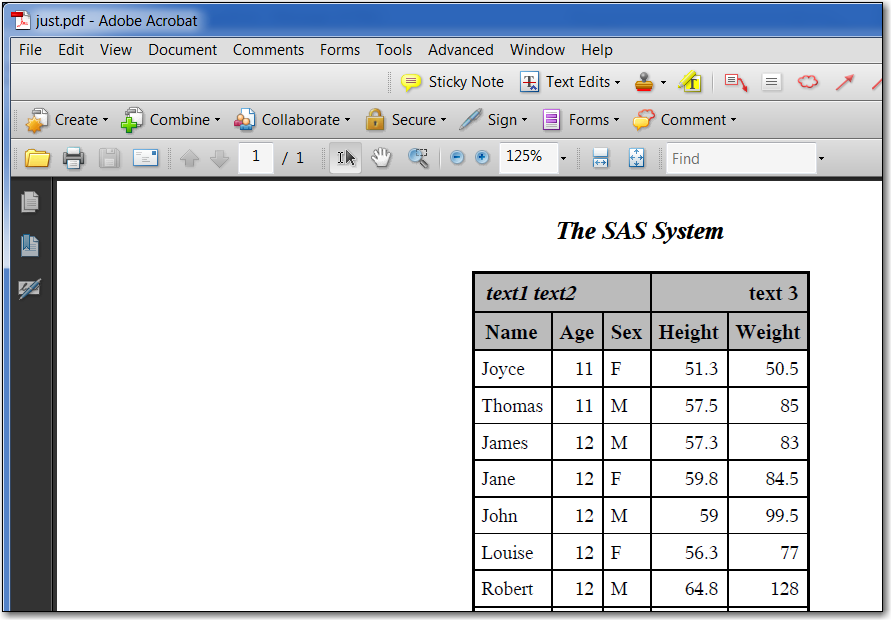
- Mark as New
- Bookmark
- Subscribe
- Mute
- RSS Feed
- Permalink
- Report Inappropriate Content
Thank you, Cynthia. Hope y'all are safe and warm.
April 27 – 30 | Gaylord Texan | Grapevine, Texas
Registration is open
Walk in ready to learn. Walk out ready to deliver. This is the data and AI conference you can't afford to miss.
Register now and lock in 2025 pricing—just $495!
Learn how use the CAT functions in SAS to join values from multiple variables into a single value.
Find more tutorials on the SAS Users YouTube channel.
SAS Training: Just a Click Away
Ready to level-up your skills? Choose your own adventure.


