- Home
- /
- Programming
- /
- ODS Reports
- /
- Re: XML PARSE ERROR: Missing whitespace between attributes
- RSS Feed
- Mark Topic as New
- Mark Topic as Read
- Float this Topic for Current User
- Bookmark
- Subscribe
- Mute
- Printer Friendly Page
- Mark as New
- Bookmark
- Subscribe
- Mute
- RSS Feed
- Permalink
- Report Inappropriate Content
Need help on tagsets.excelxp
How do I get rid of this error, so I can open my Excel output.
(Using Base SAS v9.3 on WindowsXP platform.)
Sample of my code is in attachment below.
Accepted Solutions
- Mark as New
- Bookmark
- Subscribe
- Mute
- RSS Feed
- Permalink
- Report Inappropriate Content
Hi:
I don't observe an issue with Excel when I produce output with ODS TAGSETS.EXCELXP. However, I no longer have Windows XP to test with. I just have Windows 7 and Excel 2010 using SAS 9.3 and ExcelXP tagset version 1.127 dated 09/26/2011.
But, the screenshot attached, was produced by the code below. Since you did not post your complete code, I used SASHELP.PRDSALE and made some fake variables (you had over 20 variables on your report), so I made sure that I had more than 20 variables on my report. You didn't show all of your REPORT code, so I just made most of the variables have a usage of DISPLAY. And then, I removed all the "LISTING" only options, such as LS, PS, HEADLINE, HEADSKIP, which are ignored by ODS.
Also, the HTMLSTYLE attribute that you used in your code was intended only for use with ODS HTML or ODS MSOFFICE2K or ODS MSOFFICE2K_X destinations -- HTMLSTYLE is the way that you alter the Microsoft format used for a number with HTML destinations. But, since TAGSETS.EXCELXP is not HTML, but instead is XML (Spreadsheet Markup Language 2003 XML); with TAGSETS.EXCELXP, you need to use the TAGATTR style attribute (see this paper, http://support.sas.com/resources/papers/proceedings11/266-2011.pdf page 3 to see how to specify a "text" format using TAGATTR with TAGSETS.EXCELXP ). You can see that the attribute got applied because all my numeric columns show the little green triangle, which is Excel's not so subtle message that I am storing a number as text. And I popped up the format box on the YEAR column so you could see that Excel is using the TEXT format for the cell. It is not appropriate to use HTMLSTYLE with TAGSETS.EXCELXP.
I did not have an issue with the XML that was generated or with opening the file in Excel. Perhaps your version of Excel has issues with the HTMLSTYLE information like "mso-number-format" being passed in -- I'm not sure. That would be another question for Tech Support. If you run my test code and get the same error, then that would be an indication that you need to work with Tech Support on this issue. If you run my test code and do NOT get the same error with Excel, but you still are not getting the results that you want with your code, then that would be an indication that something is different about your PROC REPORT code, and again, it would be good to open a track with Tech Support.
To open a track with Tech Support, fill out the form at this link:
http://support.sas.com/ctx/supportform/createForm
cynthia
%let filedt = 2013APR09;
data prdsale;
set sashelp.prdsale;
** original report column statement had over 20 variables, ;
** so make a bunch of fake variables for the report.;
array fakevar var1-var10;
do i = 1 to 10;
if i le 5 then fakevar(i) = i * actual/100;
else fakevar(i) = i * predict/100;
end;
run;
ods listing close;
ods tagsets.excelxp file="c:\temp\Remote_UW_&filedt..xml"
style=statistical ;
PROC REPORT DATA=prdsale SPLIT="/" CENTER MISSING nowd
STYLE(REPORT) =[FONT_face="Arial" FONT_SIZE=8pt background=black]
STYLE(HEADER) =[FONT_SIZE=8pt FOREGROUND=BLACK BACKGROUND=WHITE]
STYLE(COLUMN) =[FONT_SIZE=8pt FOREGROUND=BLACK BACKGROUND=WHITE tagattr='Format:@'] ;
COLUMN country region division prodtype product
quarter year actual predict
var1 var2 var3 var4 var5 var6 var7 var8 var9 var10;
define country / display;
define region / display;
define division / display;
define prodtype / display;
define product / display;
define quarter / display;
define year / display;
define actual / display;
define predict / display;
run;
ods tagsets.excelxp close;
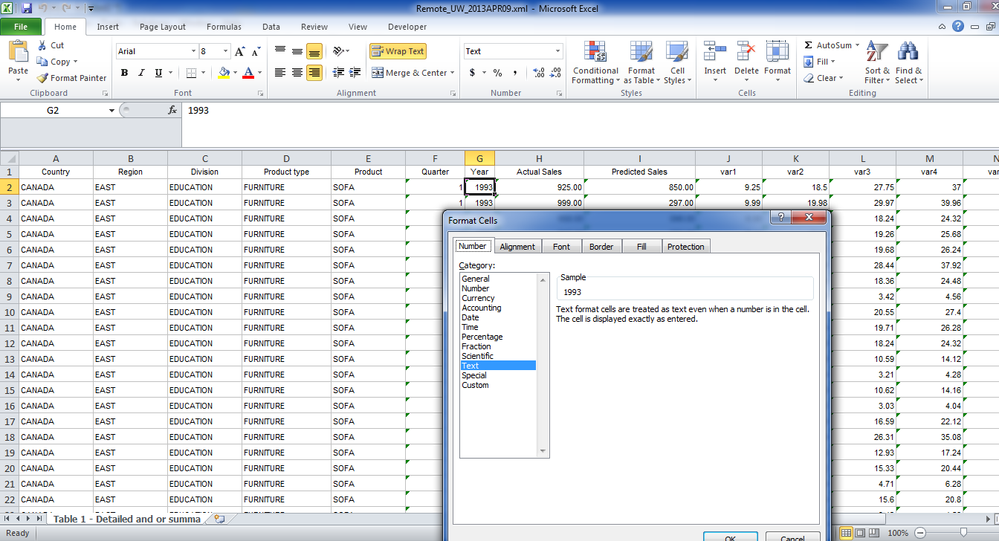
- Mark as New
- Bookmark
- Subscribe
- Mute
- RSS Feed
- Permalink
- Report Inappropriate Content
Hi:
I don't observe an issue with Excel when I produce output with ODS TAGSETS.EXCELXP. However, I no longer have Windows XP to test with. I just have Windows 7 and Excel 2010 using SAS 9.3 and ExcelXP tagset version 1.127 dated 09/26/2011.
But, the screenshot attached, was produced by the code below. Since you did not post your complete code, I used SASHELP.PRDSALE and made some fake variables (you had over 20 variables on your report), so I made sure that I had more than 20 variables on my report. You didn't show all of your REPORT code, so I just made most of the variables have a usage of DISPLAY. And then, I removed all the "LISTING" only options, such as LS, PS, HEADLINE, HEADSKIP, which are ignored by ODS.
Also, the HTMLSTYLE attribute that you used in your code was intended only for use with ODS HTML or ODS MSOFFICE2K or ODS MSOFFICE2K_X destinations -- HTMLSTYLE is the way that you alter the Microsoft format used for a number with HTML destinations. But, since TAGSETS.EXCELXP is not HTML, but instead is XML (Spreadsheet Markup Language 2003 XML); with TAGSETS.EXCELXP, you need to use the TAGATTR style attribute (see this paper, http://support.sas.com/resources/papers/proceedings11/266-2011.pdf page 3 to see how to specify a "text" format using TAGATTR with TAGSETS.EXCELXP ). You can see that the attribute got applied because all my numeric columns show the little green triangle, which is Excel's not so subtle message that I am storing a number as text. And I popped up the format box on the YEAR column so you could see that Excel is using the TEXT format for the cell. It is not appropriate to use HTMLSTYLE with TAGSETS.EXCELXP.
I did not have an issue with the XML that was generated or with opening the file in Excel. Perhaps your version of Excel has issues with the HTMLSTYLE information like "mso-number-format" being passed in -- I'm not sure. That would be another question for Tech Support. If you run my test code and get the same error, then that would be an indication that you need to work with Tech Support on this issue. If you run my test code and do NOT get the same error with Excel, but you still are not getting the results that you want with your code, then that would be an indication that something is different about your PROC REPORT code, and again, it would be good to open a track with Tech Support.
To open a track with Tech Support, fill out the form at this link:
http://support.sas.com/ctx/supportform/createForm
cynthia
%let filedt = 2013APR09;
data prdsale;
set sashelp.prdsale;
** original report column statement had over 20 variables, ;
** so make a bunch of fake variables for the report.;
array fakevar var1-var10;
do i = 1 to 10;
if i le 5 then fakevar(i) = i * actual/100;
else fakevar(i) = i * predict/100;
end;
run;
ods listing close;
ods tagsets.excelxp file="c:\temp\Remote_UW_&filedt..xml"
style=statistical ;
PROC REPORT DATA=prdsale SPLIT="/" CENTER MISSING nowd
STYLE(REPORT) =[FONT_face="Arial" FONT_SIZE=8pt background=black]
STYLE(HEADER) =[FONT_SIZE=8pt FOREGROUND=BLACK BACKGROUND=WHITE]
STYLE(COLUMN) =[FONT_SIZE=8pt FOREGROUND=BLACK BACKGROUND=WHITE tagattr='Format:@'] ;
COLUMN country region division prodtype product
quarter year actual predict
var1 var2 var3 var4 var5 var6 var7 var8 var9 var10;
define country / display;
define region / display;
define division / display;
define prodtype / display;
define product / display;
define quarter / display;
define year / display;
define actual / display;
define predict / display;
run;
ods tagsets.excelxp close;
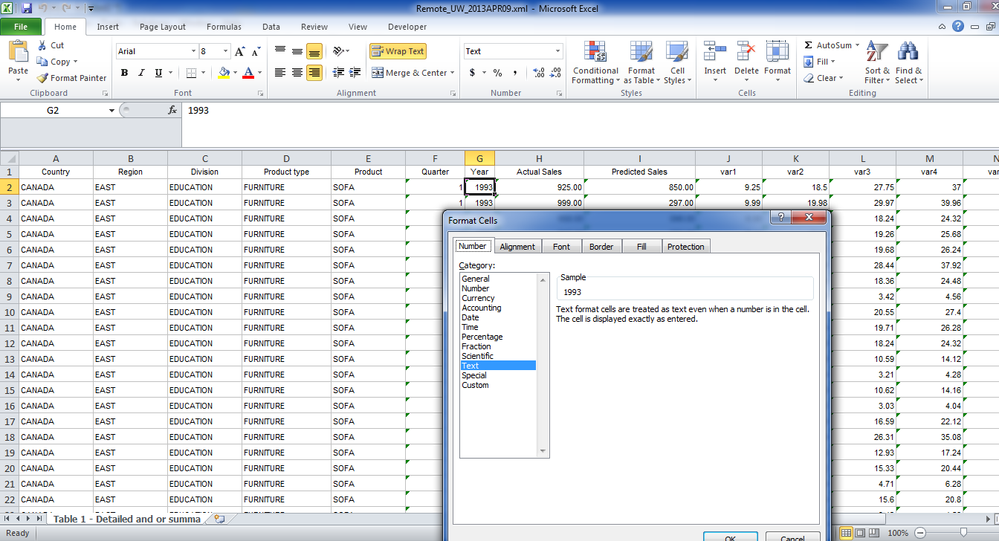
April 27 – 30 | Gaylord Texan | Grapevine, Texas
Registration is open
Walk in ready to learn. Walk out ready to deliver. This is the data and AI conference you can't afford to miss.
Register now and lock in 2025 pricing—just $495!
Learn how use the CAT functions in SAS to join values from multiple variables into a single value.
Find more tutorials on the SAS Users YouTube channel.
SAS Training: Just a Click Away
Ready to level-up your skills? Choose your own adventure.



