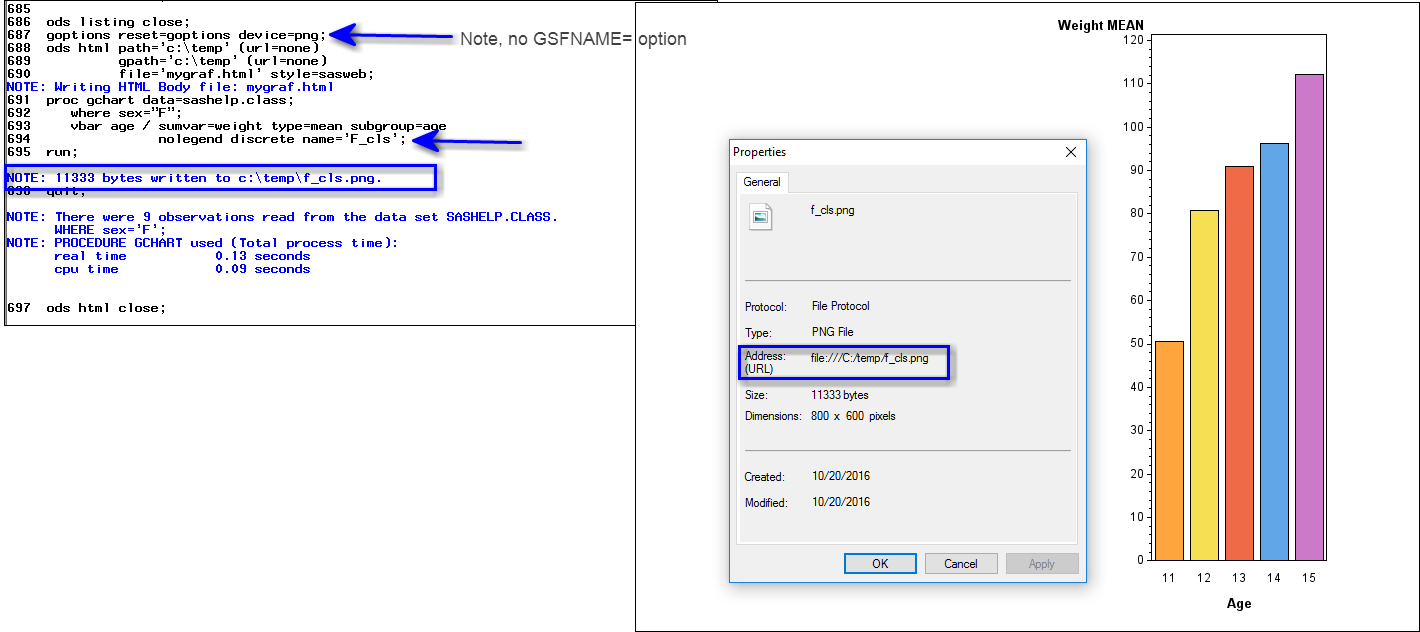- Home
- /
- Programming
- /
- ODS Reports
- /
- Why does ODS LISTING CLOSE prevent graph export?
- RSS Feed
- Mark Topic as New
- Mark Topic as Read
- Float this Topic for Current User
- Bookmark
- Subscribe
- Mute
- Printer Friendly Page
- Mark as New
- Bookmark
- Subscribe
- Mute
- RSS Feed
- Permalink
- Report Inappropriate Content
I am running Base SAS 9.4 on Windows. Opening a new session, I submit the following code:
/*ods listing close;*/
filename grafout "C:\output\sastest.png";
goptions reset=goptions device=png gsfname=grafout;
proc gchart data=sashelp.class;
where sex="F";
vbar age / sumvar=weight type=mean subgroup=age
nolegend discrete;
run;
quit;
The file sastest.png is exported to the C:\output folder. However, if I place an ods listing close;statement at the top of the code, the graph is no longer exported.
Apparently, the listing destination is more than "an ODS destination that produces traditional SAS output (monospace format)."
It is even more confusing because listing is turned off by default:
Beginning with SAS 9.3, by default, in the Windowing environment with the Windows and UNIX operating systems, the LISTING destination is closed and the HTML destination is open.
Why would the ods listing close; statement prevent the graph from exporting?
- Mark as New
- Bookmark
- Subscribe
- Mute
- RSS Feed
- Permalink
- Report Inappropriate Content
Hi, not many folks are using gsfname= option anymore. Some destination has to be open in order for GCHART to create output. The same thing is true of other SAS procedures too. IF ALL destinations are closed, then there are some procedures that will not produce output, even if you're asking for an image or a dataset.
But, even if, for example, LISTING is closed -- you can get a PNG image created automatically if you were creating HTML output. Then a PNG file would be created automatically. For example,see the following example without GSFNAME just using ODS HTML.
cynthia

The 2025 SAS Hackathon has begun!
It's finally time to hack! Remember to visit the SAS Hacker's Hub regularly for news and updates.
Learn how use the CAT functions in SAS to join values from multiple variables into a single value.
Find more tutorials on the SAS Users YouTube channel.
SAS Training: Just a Click Away
Ready to level-up your skills? Choose your own adventure.