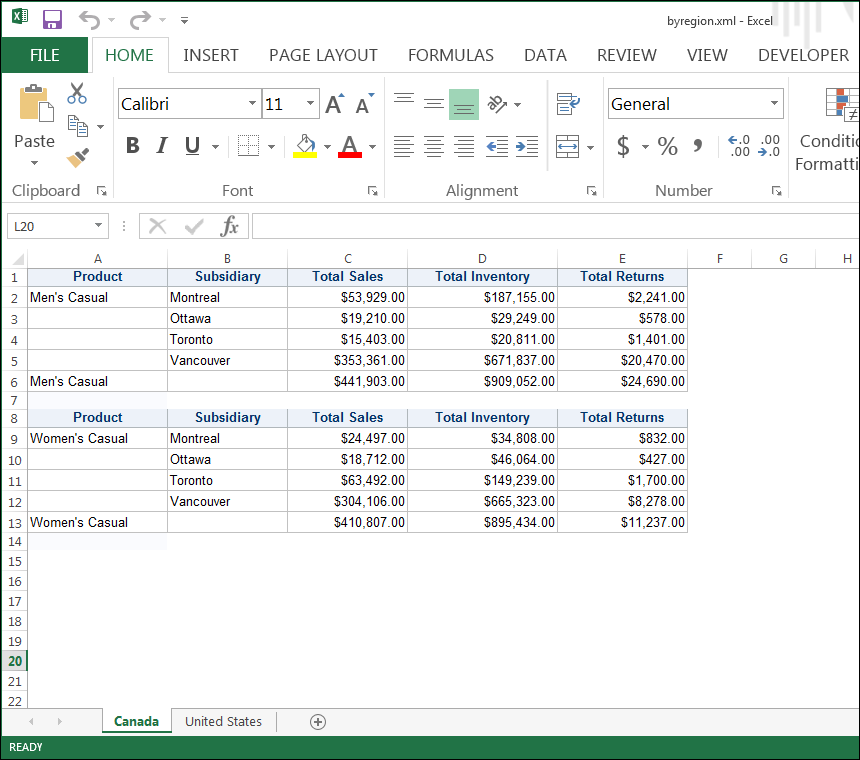- Home
- /
- Programming
- /
- ODS Reports
- /
- Re: PROC REPORT ODS EXCELXP
- RSS Feed
- Mark Topic as New
- Mark Topic as Read
- Float this Topic for Current User
- Bookmark
- Subscribe
- Mute
- Printer Friendly Page
- Mark as New
- Bookmark
- Subscribe
- Mute
- RSS Feed
- Permalink
- Report Inappropriate Content
Hi....I have a dataset that I would like to export to an excel file using the Proc Report and ODS EXCELXP. I would like to create seaparate worksheets for each Region and within each Region worksheet, to have separate tables by each ID. Any suggestions....Thanks.
| Region | ID |
| North | P001 |
| P012 | |
| P015 | |
| South | P112 |
| P165 | |
| P167 | |
| P178 | |
| East | P201 |
| P222 | |
| West | P342 |
| P376 | |
| P380 | |
| P391 | |
| Central | P412 |
| P137 |
Accepted Solutions
- Mark as New
- Bookmark
- Subscribe
- Mute
- RSS Feed
- Permalink
- Report Inappropriate Content
Hi:
If all you want is a separate table for each ID on each sheet, then that may be possible without using a SAS Macro program.
For example, consider this program that uses a subset of SASHELP.SHOES -- I have a sheet for each region and then a table for each product (the equivalent of your ID) on the sheet for each region:
Here's the code that produced the above screen shot:
proc sort data=sashelp.shoes out=newshoes;
by region product;
where region in ('United States', 'Canada') and
product contains 'Casual';
run;
options nobyline;
ods tagsets.excelxp file='c:\temp\byregion.xml' style=htmlblue
options(sheet_interval='bygroup' sheet_name='#byval1');
proc report data=newshoes nowd;
by region;
column product subsidiary sales inventory returns;
define product / group;
define subsidiary / group;
define sales / sum;
define inventory / sum;
define returns / sum;
break after product / summarize page;
run;
ods tagsets.excelxp close;
cynthia
- Mark as New
- Bookmark
- Subscribe
- Mute
- RSS Feed
- Permalink
- Report Inappropriate Content
Since you're changing the page interval - by region switches tabs, by ID creates new tables you'll need a macro unfortunately.
Make sure to put the ODS tagsets outside of the macro loop.
1. Create proc report that works for one Region, using a Where clause to filter the report.
2. Change code from #1 to generate a table per ID
3. Output to Tagsets for single
4. Create a macro loop to wrap code in.
For the macro loop the following is the idea.
%macro loop_reports;
%*create a list of macro variables with each region;
proc sql noprint;
select distinct region :region1-
from mydata;
quit;
%let nobs=&sqlobs.;
*tagset code goes here;
%do i=1 to &nobs;
options tagsets.excelxp(sheet_inteval='none');
proc report code goes here;
BY ID;
Where region = "&&®ion&i";
****rest of code;
run;
%end;
%*tagset close goes here;
%mend loop_reports;
- Mark as New
- Bookmark
- Subscribe
- Mute
- RSS Feed
- Permalink
- Report Inappropriate Content
proc sort data=sashelp.class out=class; by sex; run; options nobyline; ods tagsets.excelxp file='/folders/myfolders/xx.xml' options(sheet_name='#byval1'); proc report data=class nowd; by sex; run; ods tagsets.excelxp close;
- Mark as New
- Bookmark
- Subscribe
- Mute
- RSS Feed
- Permalink
- Report Inappropriate Content
Hi:
If all you want is a separate table for each ID on each sheet, then that may be possible without using a SAS Macro program.
For example, consider this program that uses a subset of SASHELP.SHOES -- I have a sheet for each region and then a table for each product (the equivalent of your ID) on the sheet for each region:
Here's the code that produced the above screen shot:
proc sort data=sashelp.shoes out=newshoes;
by region product;
where region in ('United States', 'Canada') and
product contains 'Casual';
run;
options nobyline;
ods tagsets.excelxp file='c:\temp\byregion.xml' style=htmlblue
options(sheet_interval='bygroup' sheet_name='#byval1');
proc report data=newshoes nowd;
by region;
column product subsidiary sales inventory returns;
define product / group;
define subsidiary / group;
define sales / sum;
define inventory / sum;
define returns / sum;
break after product / summarize page;
run;
ods tagsets.excelxp close;
cynthia
SAS Innovate 2025: Call for Content
Are you ready for the spotlight? We're accepting content ideas for SAS Innovate 2025 to be held May 6-9 in Orlando, FL. The call is open until September 25. Read more here about why you should contribute and what is in it for you!
Learn how use the CAT functions in SAS to join values from multiple variables into a single value.
Find more tutorials on the SAS Users YouTube channel.
 Click image to register for webinar
Click image to register for webinar
Classroom Training Available!
Select SAS Training centers are offering in-person courses. View upcoming courses for: