- Home
- /
- Programming
- /
- Graphics
- /
- data driven coloring in sgplot
- RSS Feed
- Mark Topic as New
- Mark Topic as Read
- Float this Topic for Current User
- Bookmark
- Subscribe
- Mute
- Printer Friendly Page
- Mark as New
- Bookmark
- Subscribe
- Mute
- RSS Feed
- Permalink
- Report Inappropriate Content
Hello, I need to create a bullet graph by category. I have actual sales and predicted sales for individual products and the are grouped by category. I would like to use different colors for each category and in the legend show only actual and predicted sales. When I used ssgpanel, the p[roblem I'm facing is that the products in one category is also appearing in other category. Please see below for a reproducible example. I'm using SAS 9.3.
My question is: how can I create a bullet graph by data driven color schemes ?
data sales;
input cat $ product $ actual predict;
datalines;
X A 10 5
X B 12 15
X C 15 18
X D 13 20
Y E 20 15
Y F 22 25
Y G 25 38
Y H 23 40
;
run;
data attrs;
input id $ value $ fillcolor $;
datalines;
my_id X blue
my_id Y red
;
run;
proc sgpanel data = sales dattrmap=attrs;
PANELBY cat/LAYOUT= rowlattice;
hbar product/response = actual group = cat attrid=my_id ;
hbar product/response = predict group = cat BARWIDTH =0.2 FILLATTRS = (color = black) ;
run;
Products E,F,G and H appear in cat x even though cat x does not have these products vice versa.
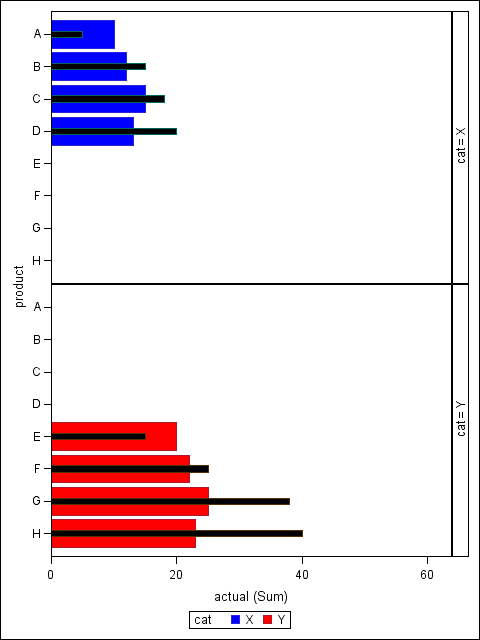
Accepted Solutions
- Mark as New
- Bookmark
- Subscribe
- Mute
- RSS Feed
- Permalink
- Report Inappropriate Content
Add UNISCALE=COLUMN to the PANELBY statement, and you should get what you want.
- Mark as New
- Bookmark
- Subscribe
- Mute
- RSS Feed
- Permalink
- Report Inappropriate Content
Add UNISCALE=COLUMN to the PANELBY statement, and you should get what you want.
- Mark as New
- Bookmark
- Subscribe
- Mute
- RSS Feed
- Permalink
- Report Inappropriate Content
Thank you this worked perfectly.
April 27 – 30 | Gaylord Texan | Grapevine, Texas
Registration is open
Walk in ready to learn. Walk out ready to deliver. This is the data and AI conference you can't afford to miss.
Register now and save with the early bird rate—just $795!
Learn how use the CAT functions in SAS to join values from multiple variables into a single value.
Find more tutorials on the SAS Users YouTube channel.
SAS Training: Just a Click Away
Ready to level-up your skills? Choose your own adventure.


