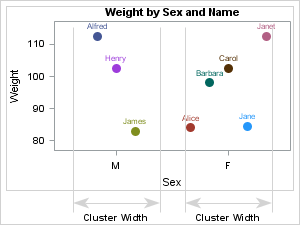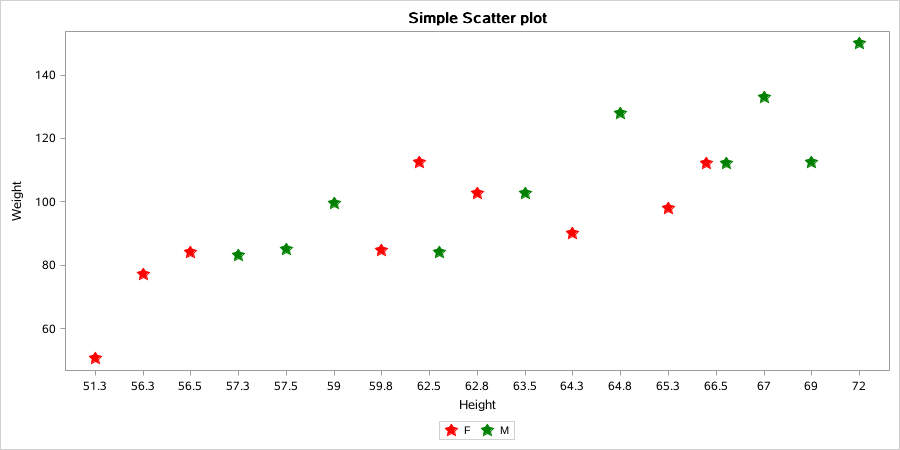- Home
- /
- Programming
- /
- Graphics
- /
- Some problems when plotting scatterplot by using GTL in SAS Studio 3.8
- RSS Feed
- Mark Topic as New
- Mark Topic as Read
- Float this Topic for Current User
- Bookmark
- Subscribe
- Mute
- Printer Friendly Page
- Mark as New
- Bookmark
- Subscribe
- Mute
- RSS Feed
- Permalink
- Report Inappropriate Content
Hey guys,
I'm new to draw plots by using GTL in sas. Recently I was trying to draw scatter plots but some problems occured when i was trying a scatterplot within "layout overlay" block. I used SASHELP.CLASSFIT as my training dataset where x=height and y=weight with group=sex. Also, i wanted to display the plot seperately by using groupdisplay=cluster but I faied. it seemed that the scatterplot was still displayed in a overlay mode. So I'm wondering why the groupdisplay option has no effect? (I run all sas codes in SAS studio 3.8 environment)
here is my code:
ods _all_ close;
ods graphics / reset width=900px height=450px;
ods html style=htmlblue path=odsout file="3-scatter.html";
proc template;
define statgraph myscatter;
begingraph /;
entrytitle "Height and Weight by Sex";
layout overlay / ;
scatterplot x=height y=weight /
group=sex groupdisplay=cluster name="scatter" markerattrs=(size=12 symbol=starfilled);
endlayout;
endgraph;
end;
run;
proc sgrender data=sashelp.classfit template=myscatter;
run;by the way, I was also wondering how to costomize markers with different colors (i.e., green and ) between male(sex=M) and female(sex=F) but i don't know how.
Thanks in advance for any suggestions!
Myren
Accepted Solutions
- Mark as New
- Bookmark
- Subscribe
- Mute
- RSS Feed
- Permalink
- Report Inappropriate Content
Previously your x variable was 'Height", with "Sex" as the group variable. Now, your x variable is sex. Change it back to height to get the different groups within each value of weight. Make sure to set the axis TYPE=DISCRETE.
- Mark as New
- Bookmark
- Subscribe
- Mute
- RSS Feed
- Permalink
- Report Inappropriate Content
GroupDisplay=Cluster is effective when one of the axes is discrete. You can make your XAXIS discrete to see the effect by setting TYPE=Discrete in the XaxisOpts bundle on the Layout Overlay statement.
Use the DATACOLORS option on the BEGINGRAPH statement to set group colors.
- Mark as New
- Bookmark
- Subscribe
- Mute
- RSS Feed
- Permalink
- Report Inappropriate Content
For SCATTER marker colors, you need to use the DataContrastColors option.
DataColors is used for "fill" colors.
- Mark as New
- Bookmark
- Subscribe
- Mute
- RSS Feed
- Permalink
- Report Inappropriate Content
Thanks for your suggestion where I learned a lot. I succeed changing marker colors by DATACONTRASTCOLORS and displaying scatters by using a discrete xaxis(See figure 1 below). However, it seemed that there was still a liitle difference, compared with the example plot in sas reference document (the figure on the right, also see sas document URL here). Perhaps the example here uses a different type of layout? (lattice for example)
- Mark as New
- Bookmark
- Subscribe
- Mute
- RSS Feed
- Permalink
- Report Inappropriate Content
Previously your x variable was 'Height", with "Sex" as the group variable. Now, your x variable is sex. Change it back to height to get the different groups within each value of weight. Make sure to set the axis TYPE=DISCRETE.
- Mark as New
- Bookmark
- Subscribe
- Mute
- RSS Feed
- Permalink
- Report Inappropriate Content
Thanks for your reminding. I tried but it seemed that no changes ocurred. here is my code:
/*1-Basic scatter plot-*/
ods _all_ close;
ods graphics / reset width=900px height=450px;
ods html style=htmlblue path=odsout file="3-scatter.html";
proc template;
define statgraph myscatter;
begingraph / datacontrastcolors=(red green);
entrytitle "Simple Scatter plot";
layout overlay /
xaxisopts=(type=discrete);
scatterplot x=height y=weight / group=sex groupdisplay=cluster name="scatter" markerattrs=(size=12 symbol=starfilled);
discretelegend "scatter";
endlayout;
endgraph;
end;
run;
proc sgrender data=sashelp.classfit template=myscatter;
run;
result:
April 27 – 30 | Gaylord Texan | Grapevine, Texas
Registration is open
Walk in ready to learn. Walk out ready to deliver. This is the data and AI conference you can't afford to miss.
Register now and save with the early bird rate—just $795!
Learn how use the CAT functions in SAS to join values from multiple variables into a single value.
Find more tutorials on the SAS Users YouTube channel.
SAS Training: Just a Click Away
Ready to level-up your skills? Choose your own adventure.