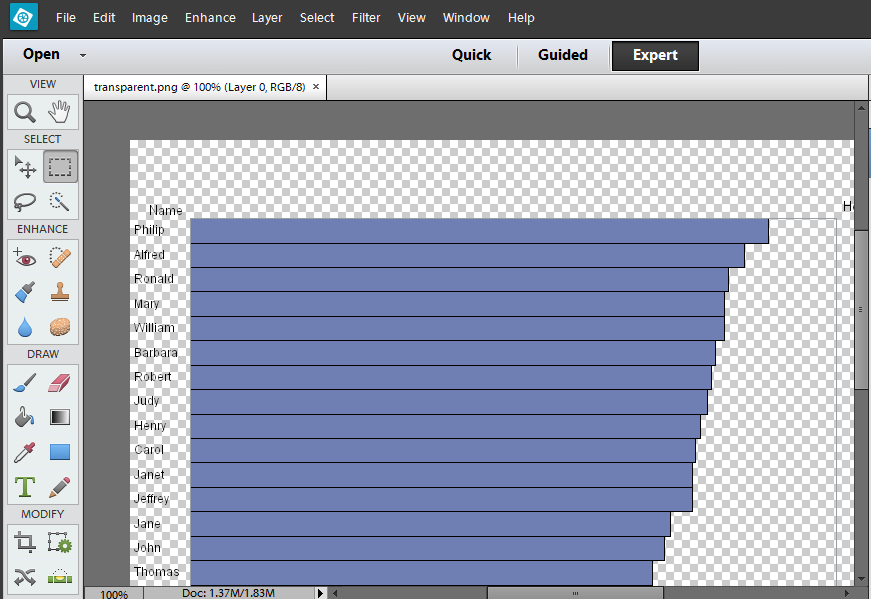- Home
- /
- Programming
- /
- Graphics
- /
- Goptions CBACK =
- RSS Feed
- Mark Topic as New
- Mark Topic as Read
- Float this Topic for Current User
- Bookmark
- Subscribe
- Mute
- Printer Friendly Page
- Mark as New
- Bookmark
- Subscribe
- Mute
- RSS Feed
- Permalink
- Report Inappropriate Content
Hi All,
is there a way where i can remove the background from white and make it transparent. I am using this options , but i want to make the background color to be transparent . is there any such options. Thanks
goptions reset=all border cback=white htitle=5.0 htext=4.0 imagestyle= vsize=5.17in hsize=7.10in;
goptions device=jpeg gsfname=out;
goptions xpixels=500 ypixels=500;
goptions cback=white;
goptions border
gunit=pct htitle=5.0 htext=4.0 ctext=gray33;
- Mark as New
- Bookmark
- Subscribe
- Mute
- RSS Feed
- Permalink
- Report Inappropriate Content
Not an exact solution, but a potential starting point is this post:https://communities.sas.com/t5/SAS-GRAPH-and-ODS-Graphics/How-to-set-transparent-background-of-ods-c...
- Mark as New
- Bookmark
- Subscribe
- Mute
- RSS Feed
- Permalink
- Report Inappropriate Content
If you are using a traditional device based graphic procedure such as Gplot, Gchart, Gslide or Gmap I don't believe you can set transparency.
If this is for an annotate data set my may be able to determine the color you are displaying on and set to that color. Maybe. Not with any gradient and wouldn't work with any background color other than a solid fill pattern (no crosshatch or line pattern ),
If you share some example data and the full code we may be able to suggest something using the ODS graphic procedures that do support transparency.
- Mark as New
- Bookmark
- Subscribe
- Mute
- RSS Feed
- Permalink
- Report Inappropriate Content
Can you set your device to be PNG and use GOPTIONS TRANSPARENCY?
- Mark as New
- Bookmark
- Subscribe
- Mute
- RSS Feed
- Permalink
- Report Inappropriate Content
Dan is correct - I have verified it with the code below, and verified that the background looks 'checkerboard' in Photoshop, which indicates that it is transparent:
filename odsout '.';
ODS LISTING CLOSE;
ODS HTML path=odsout body="transparent.htm";
goptions device=png;
goptions transparency;
proc gchart data=sashelp.class;
hbar name / type=sum sumvar=height descending space=0
des='' name="transparent";
run;
quit;
ODS HTML CLOSE;
ODS LISTING;
April 27 – 30 | Gaylord Texan | Grapevine, Texas
Registration is open
Walk in ready to learn. Walk out ready to deliver. This is the data and AI conference you can't afford to miss.
Register now and save with the early bird rate—just $795!
Learn how use the CAT functions in SAS to join values from multiple variables into a single value.
Find more tutorials on the SAS Users YouTube channel.
SAS Training: Just a Click Away
Ready to level-up your skills? Choose your own adventure.