- Home
- /
- Administration
- /
- Admin & Deploy
- /
- SVN configuration with SAS Di for version control
- RSS Feed
- Mark Topic as New
- Mark Topic as Read
- Float this Topic for Current User
- Bookmark
- Subscribe
- Mute
- Printer Friendly Page
- Mark as New
- Bookmark
- Subscribe
- Mute
- RSS Feed
- Permalink
- Report Inappropriate Content
Hi There,
I am trying to attain version control in SAS Di using SVN .
And at this point I am stuck up with the configuration.
As per the details i have, i have SAS Di installed in my desktop and trying to get SVN configured.
Could anyone help me with the steps to get it done , as i am unclear about the process and also new to this..?
I went through few online pages , but was not up to the mark.
Regards,
Ratheesh Rajan
- Mark as New
- Bookmark
- Subscribe
- Mute
- RSS Feed
- Permalink
- Report Inappropriate Content
So what online pages did you went through, and in what way weren't they up to the mark?
What have you tried so far?
- Mark as New
- Bookmark
- Subscribe
- Mute
- RSS Feed
- Permalink
- Report Inappropriate Content
HI Linus,
I tries the below page,
And on the data not up to the mark , i meant on the set up details.
Also i am doing it from the scratch.
- Mark as New
- Bookmark
- Subscribe
- Mute
- RSS Feed
- Permalink
- Report Inappropriate Content
Hello @rara,
I assume you also went through the pre-requisite steps, such as having a SVN server. What is your specific problem?
- Mark as New
- Bookmark
- Subscribe
- Mute
- RSS Feed
- Permalink
- Report Inappropriate Content
Hello @rara please find below the important steps to achieve it:
Step 1: Tortoise SVN configuration on Client machines
Important: Ensure that Tortoise SVN has the command line tools for installation component installed.
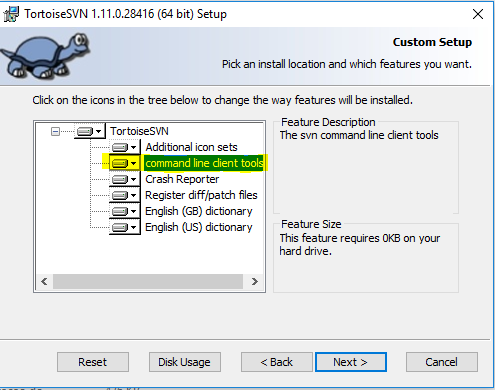
Step 2: Create a folder named archive on the following location on your machine:
C:\Program Files\SASHome\SASVersionedJarRepository\eclipse\plugins
Step 3: Then move the following folders inside the one created on step 2:
- sas.dbuilder.versioncontrol.cvsplugin.nls_904600.0.0.20181017190000_v940m6
- sas.dbuilder.versioncontrol.cvsplugin_904600.0.0.20181017190000_v940m6
- sas.dbuilder.versioncontrol.git.nls_904600.2.0.20181031190000_v940m6
- sas.dbuilder.versioncontrol.git_904600.0.0.20181017190000_v940m6
Step 4: Next, configure the connection parameters to the SVN Server in SAS Data Integration Studio (DIS) and test the connection.
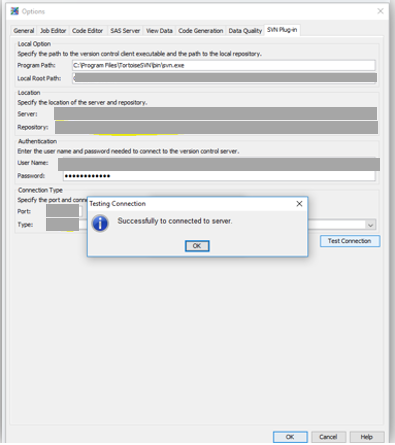
Note: If you get an error, see the log on your machine at:
C: \ Users \ youruser \ AppData \ Roaming \ SAS \ SASDataIntegrationStudio \ 4.904
And that's it. 🙂
I recommend configuring the “Builtin” feature of checking-in / checking-out objects in SAS DI Studio for a full nice expercience on the flow of versioning.

- SAS Webinar: Generierung synthetischer Daten | 04-Dec-2025
- Ask the Expert: Wie kann ich Visual Studio Code als SAS Entwicklungsumgebung nutzen? | 11-Dec-2025
- DCSUG Online Winter Webinar | 11-Dec-2025
- Ask the Expert: Marketing Decisions Excellence: Turning Insights Into Business Impact | 16-Dec-2025
- SAS Bowl LVII, SAS Data Maker and Synthetic Data | 17-Dec-2025
- SAS Innovate 2026 | Grapevine, Texas | 27-Apr-2026
SAS technical trainer Erin Winters shows you how to explore assets, create new data discovery agents, schedule data discovery agents, and much more.
Find more tutorials on the SAS Users YouTube channel.



